How to Configure your Home Page in WordPress
The previous tutorial we showed you how to create a Wordpress page. In WordPress, you can control the content that appears on the front page of your website. The front page is the default page that appears when someone navigates to your WordPress URL in a browser. If WordPress is installed to the domain's document root, that URL is yourdomain.com. If WordPress is installed to a subdomain or subdirectory, it would be something similar to blog.yourdomain.com or yourdomain.com/blog.
The most commonly changed settings made on the front page are:
- How many posts to show on one page
- Whether to show your most recent posts or to display static content such as a page that you've created.
To make any necessary changes, click on "Settings" in the left menu and then the "Reading" sub menu:
On the "Reading" sub menu you will see different changes you can make to your site.
- Front page displays: Here you get to chose if you want your home page to be a dynamic page (your blog posts) or a "static page" (one of the Pages you created in WordPress)
- Blog pages show at most: This option allows you to choose how many blog post excerpts to show on the home page. You may want to make this number lower or higher, depending on your preferences and your site's layout.
Click on Save Changes once you are finished and any modifications you made will instantly show on your home page.
As we continue our Getting Started in Wordpress series, in the next tutorial we will cover how to install WordPress on an Addon domain.
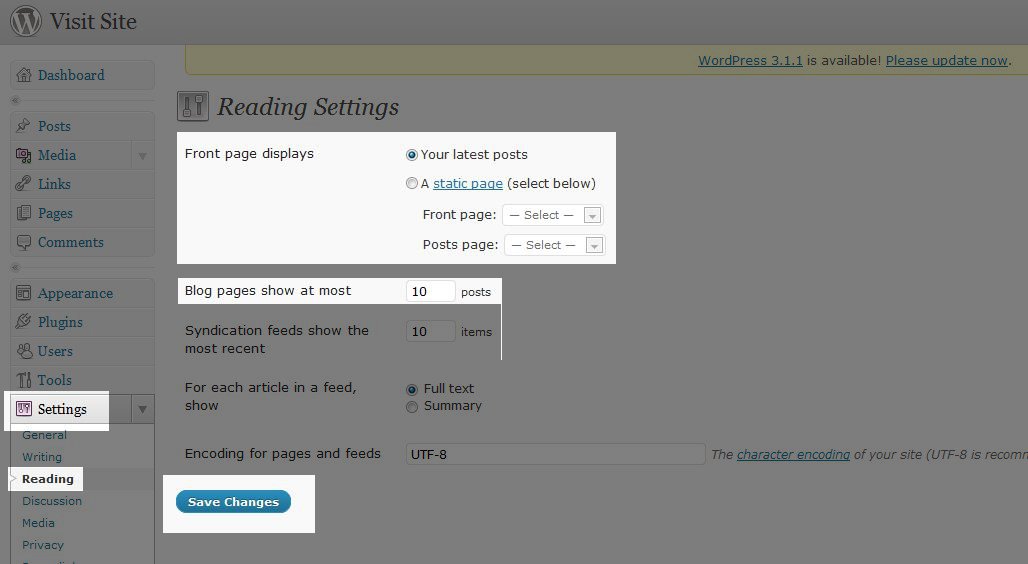

We value your feedback!
There is a step or detail missing from the instructions.
The information is incorrect or out-of-date.
It does not resolve the question/problem I have.
new! - Enter your name and email address above and we will post your feedback in the comments on this page!