How to Schedule a Blog Post
WordPress allows you to publish a blog post at a future date. For example, if you created two posts but want one to post in 12 hours instead of at the same time, you can set one of the posts to publish at a future time.
First, create a blog post. If this is your first time creating a blog post, please review our article on making a post in WordPress. Once you have typed up your post, instead of publishing it, click on the "Edit" link next to "Publish":
This will give you a new expanded menu that you can put in the time that you want the post to publish. Put in the date and time you want the post to automatically publish and click on "OK":
Once you have clicked on "OK," instead of Publish Immediately it will display when the post will publish. If you are finished, now hit the "Schedule" button:
Now that you have scheduled your post, a yellow box will appear a the top of the screen to remind you when it was set to publish:
You can also confirm the scheduled time by clicking on Posts on the right hand menu. By the blog post, at the very right it will display when the post is scheduled to publish:
That is all! If you want to change the time, you can edit the post and either modify when it will publish or publish the post immediately.
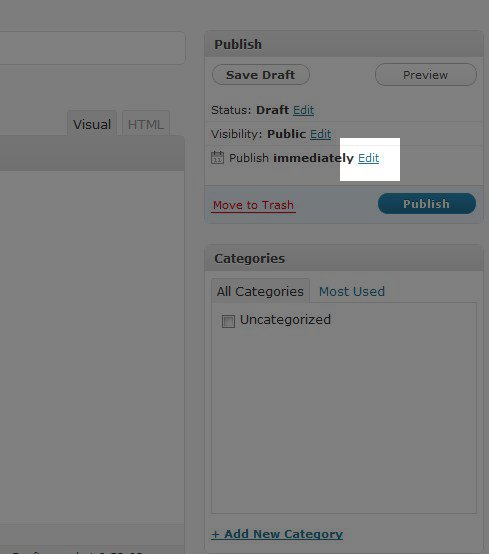
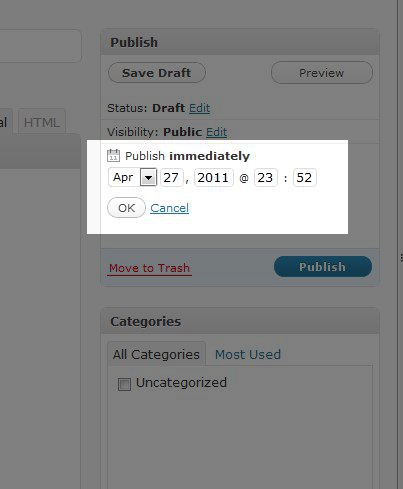
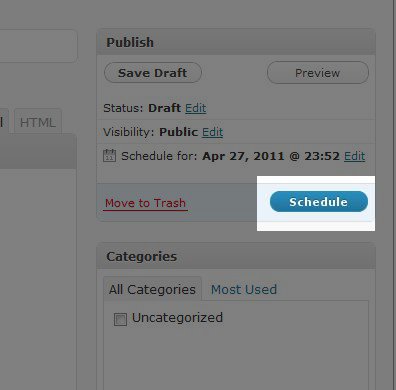
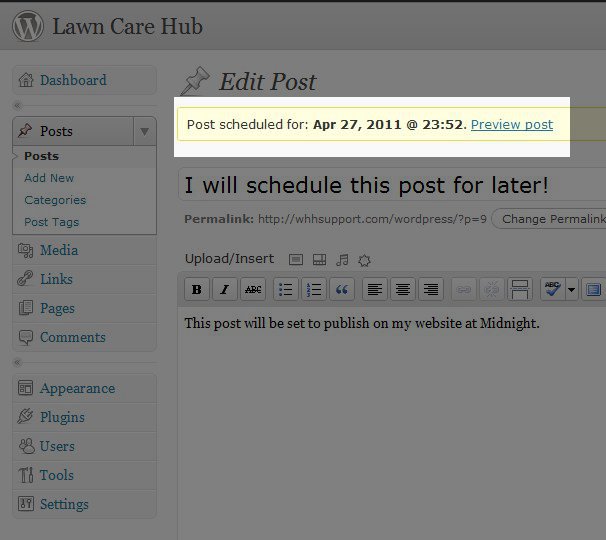
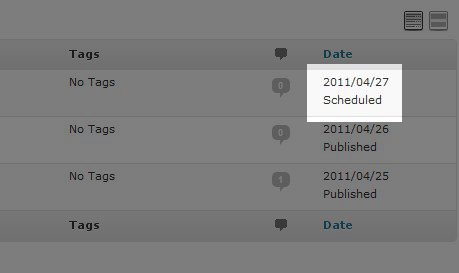

We value your feedback!
There is a step or detail missing from the instructions.
The information is incorrect or out-of-date.
It does not resolve the question/problem I have.
new! - Enter your name and email address above and we will post your feedback in the comments on this page!