Using the Theme Authenticity Checker in WordPress
If you are looking for themes for your site, you are bound to find hundreds, if not thousands on many sites around the web. These themes are not as trustworthy as the ones sanctioned by WordPress, so you need to be careful when adding themes from other sites. The biggest issue with these theme sites is that they often contain hidden or malicious code or hidden links the theme creators were paid to insert.
Luckily there is a plugin that can scan your themes and determine whether it has encrypted code or questionable links involved. The plugin is named Theme Authenticity Checker. Below are instructions on using this particular plugin.
How to use the Theme Authenticity Checker in WordPress
- First, log into your WordPress admin interface.
- Next, install the Theme Authenticity Checker plugin.
- After installing the plugin you may go out to the web, find a free theme and download it.
- Once you have located and downloaded a theme, upload it to your WordPress site.
 Next, go to Appearance and click on the TAC option.
Next, go to Appearance and click on the TAC option.
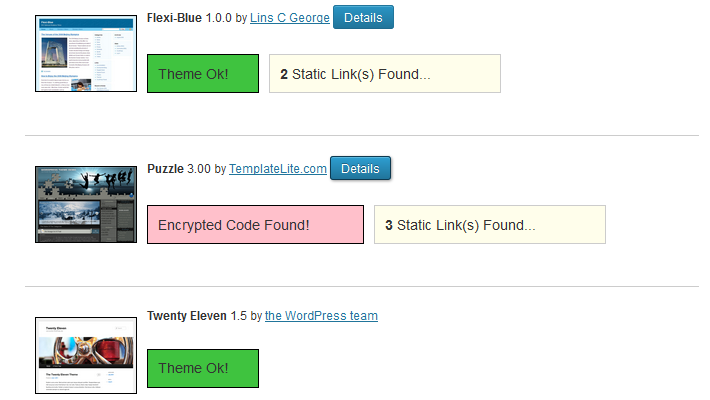 Now the Theme Authenticity Checker (TAC) will scan all themes uploaded on the site and display the results. For example, you can see that it found encrypted code in one of the themes on our test site.
Now the Theme Authenticity Checker (TAC) will scan all themes uploaded on the site and display the results. For example, you can see that it found encrypted code in one of the themes on our test site.
There are some false positive reults at times when theme creators encrypt their theme's code for privacy reasons, but unless you are skilled enough to unencrypt and read the code and make this determination, it is generally advised to remove them and find another theme.
Did you find this article helpful?
Tweet
Help Center Login
Installing a New Theme
Related Questions
Here are a few questions related to this article that our customers have asked:
Ooops! It looks like there are no questions about this page.
Would you like to ask a question about this page? If so, click the button below!

We value your feedback!
There is a step or detail missing from the instructions.
The information is incorrect or out-of-date.
It does not resolve the question/problem I have.
new! - Enter your name and email address above and we will post your feedback in the comments on this page!