Finding a new Theme in your WordPress Dashboard
To change the theme of your website, WordPress has hundreds of themes ready to be installed directly from your WordPress Dashboard. First, log into your WordPress Dashboard. Once you have logged in, select "Appearance" on the left menu and the "Themes" page will automatically load. To find a new theme, click on the "Install Themes" tab:
How do I look at the different Themes available?
On the Install Themes tab, there are a few different ways to find a new theme. First, we recommend clicking on the "Featured" and "Newest" links as this will show you some of the most popular and up to date themes available.
If you click on the "Featured" link a page similar to this one will load that will allow you to look at different themes that WordPress is featuring:
How do I search for a Theme?
On the "Search" link (which is the default that will load when you first select the "Install Themes" tab) you will be able to search for themes using terms or by selecting the features you want the theme to have:
How you search depends on what is important to you. Do you need a dark color? Two columns? Columns that have Flexible Widths (meaning you can easily change the width of your website)? You can try different combinations of searches to find the theme that is just right for you. Sometimes with the search option in WordPress it is hard to find the exact theme you are looking for, so if it does not find the theme you had in mind you can also scroll through the themes available in the "Featured" and "Newest" links we mentioned above. We will discuss installing the theme from your Dashboard in the next section once you find the theme that you want to install. To return to the previous section, go to What is a WordPress Theme? Or if would like to see a summary of the courses in this class, please go to 103: Installing a Theme.
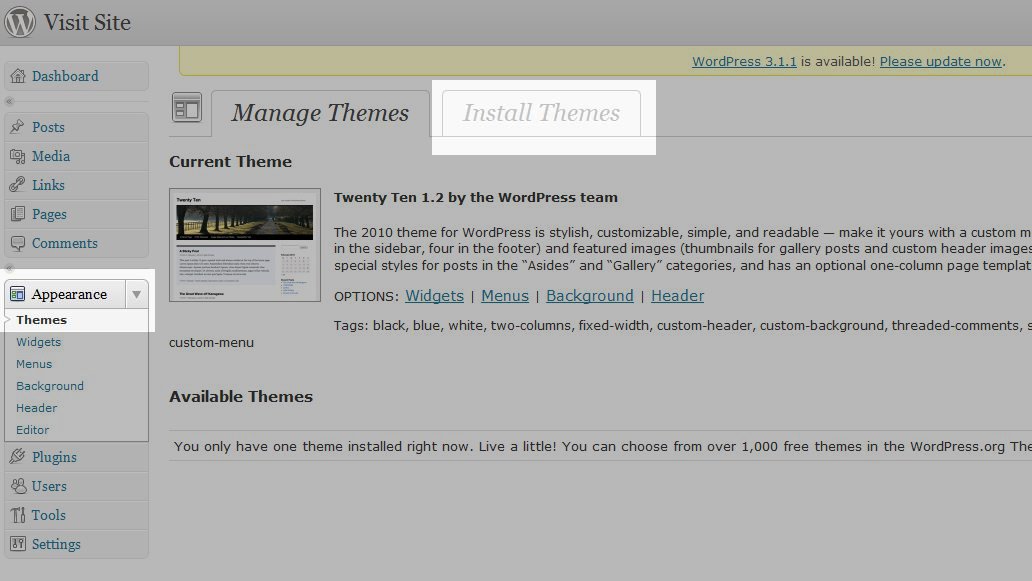

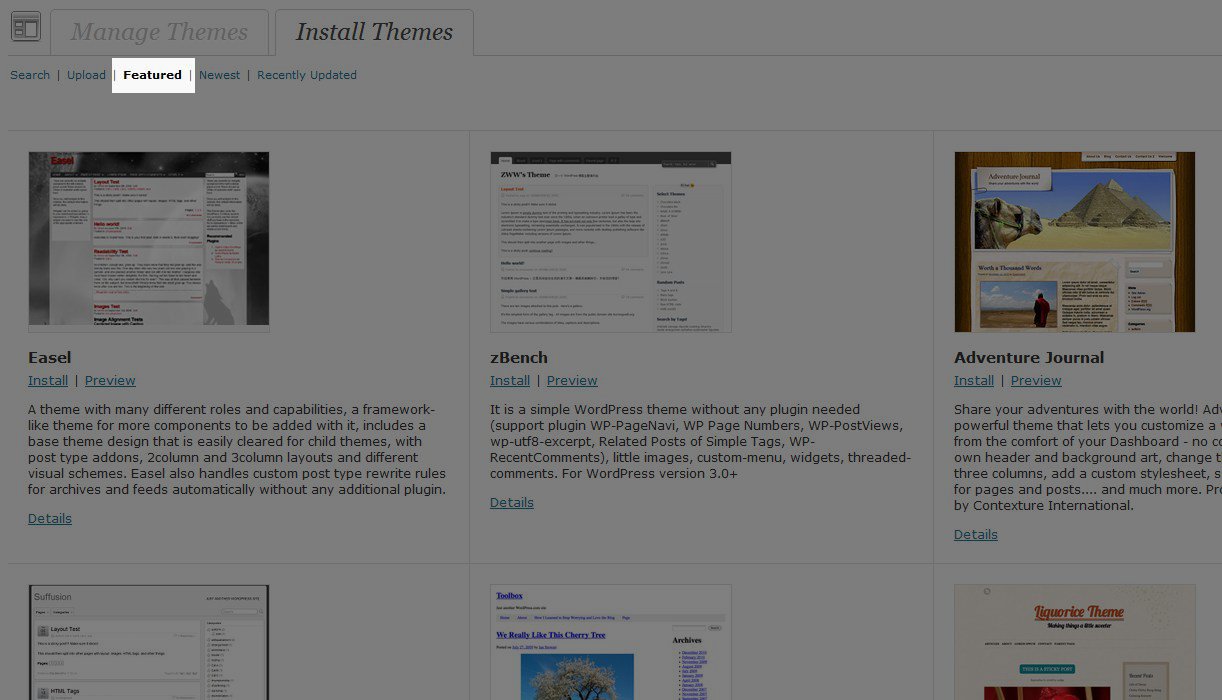
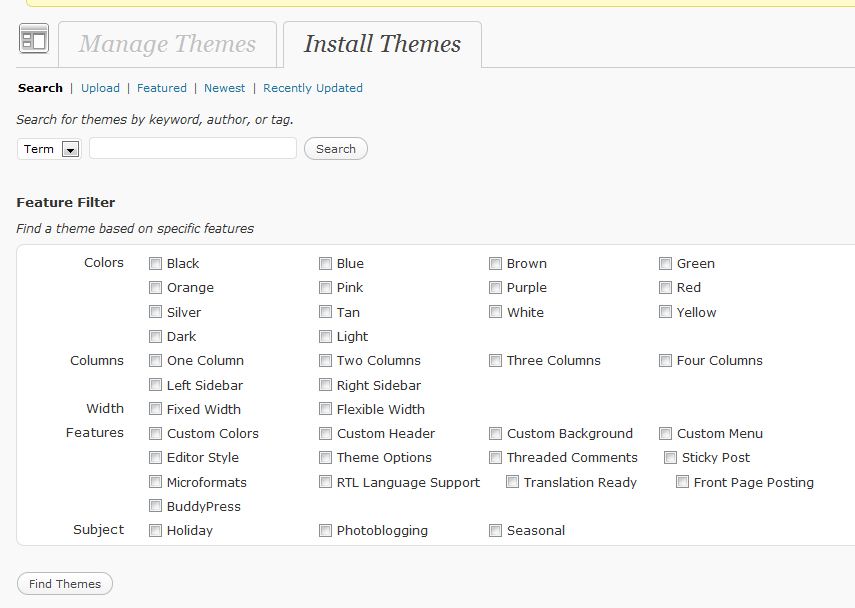

We value your feedback!
There is a step or detail missing from the instructions.
The information is incorrect or out-of-date.
It does not resolve the question/problem I have.
new! - Enter your name and email address above and we will post your feedback in the comments on this page!