Jetpack WordPress Plugin: What it is and how to Install on your Website
Jetpack is a new plugin available for all self-hosted WordPress websites. Jetpack brings the features available on WordPress.com to your blog hosted with Web Hosting Hub. This is a great plugin if you used WordPress.com before and miss some of the features. It's also useful if you're new to WordPress and want more tools for your website.
What is Jetpack?
Jetpack is a plugin that allows you to connect your WordPress site to WordPress.com. An account at WordPress.com is required, however there's no charge to set one up. Jetpack will then install the features of WordPress.com onto your blog. These features include:
- Gravatar Hovercards: Shows a business card with users' profiles
- WordPress.com Stats: Gives you site stats right in your Dashboard
- Twitter Widget: Display updates from a twitter user in your widget
- Sharedaddy: Allows you to share content with Facebook, Twitter, and more
- Afer the Deadline: Adds additional spelling and grammar checking
How do I Install Jetpack?
Since Jetpack connects your Dashboard to WordPress.com, it's more steps to install then a normal plugin. First, log into your WordPress Dashboard and navigate to the Plugins screen. To install Jetpack on your account:
1. In the search bar, search for "jetpack":
2. The Jetpack plugin will be first in the results. Click Install Now:
3. Once it has finished installing, click Activate Plugin:
4. At the top of the screen, there will be a message to Connect to WordPress.com. Click on the banner:
5. If you already have a WordPress.com account, enter your username and password and click Authorize Jetpack. Note: make sure you use your WordPress.com account. WordPress.com and WordPress.org accounts are separate accounts and are not interchangeable. You can then skip down to the bottom of this page! If you do not, click on Need an account?:
6. Next you will create a WordPress.com account. For security reasons we recommend using a different username and password. You won't have to log into WordPress.com each time, this is just to set up Jetpack. Once you have filled in your information, click Sign up -->:
7. WordPress.com will email you to authorize your account:
8. Check your email and click on the link provided. Now we will go back to your WordPress Dashboard:
9. Log in, and click the banner at the top again. This time the message will not show a login, it will just ask you to Authorize Jetpack:
10. Click Authorize Jetpack, and now Jetpack will have its own section in your Dashboard. Click on Jetpack on the left menu, and your new Jetpack section will display:
From here you can read about the options in Jetpack. All the information for each feature is provided right in the plugin. As the plugin's updated, even more features in Jetpack will be available in the future!
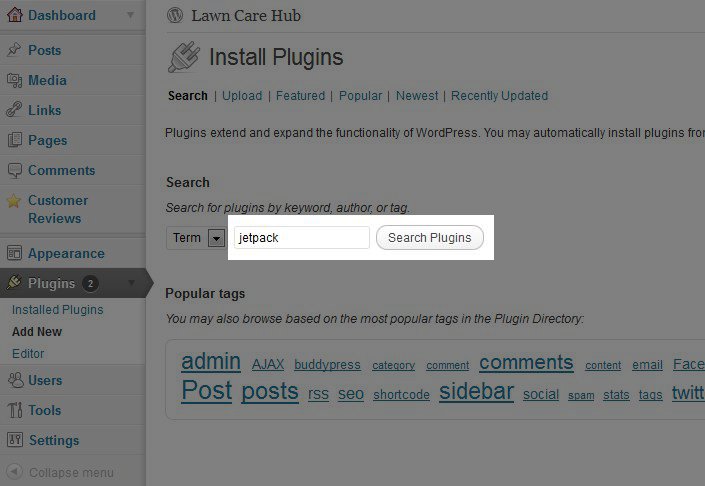
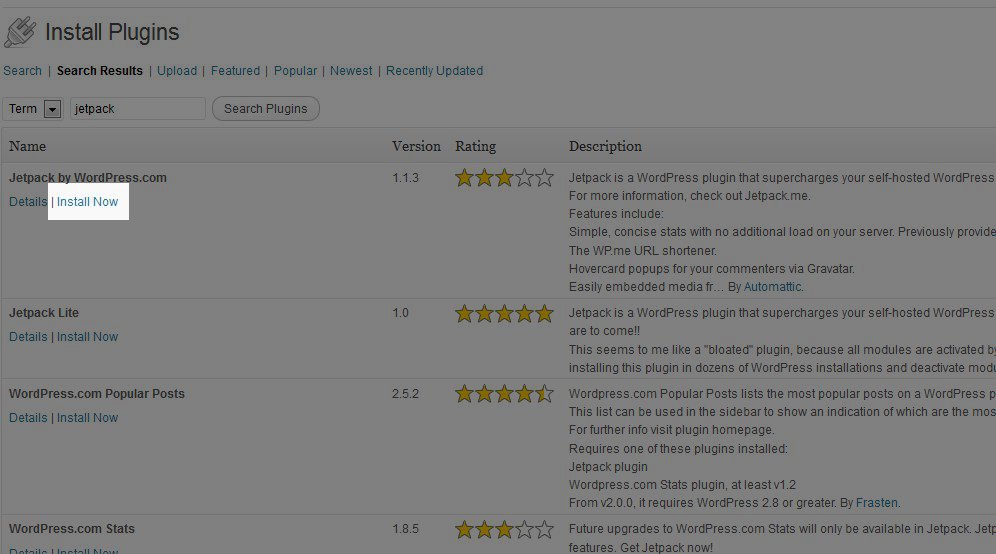
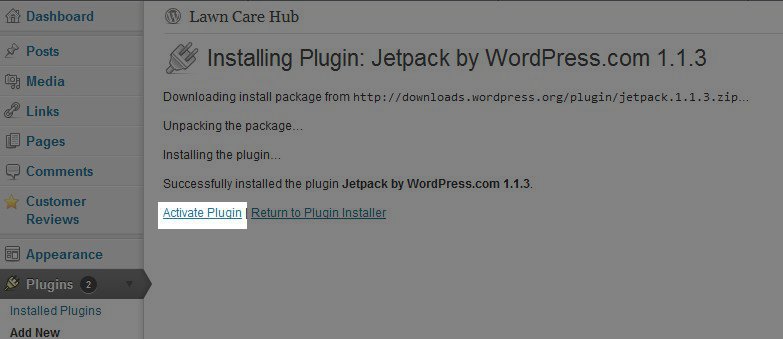
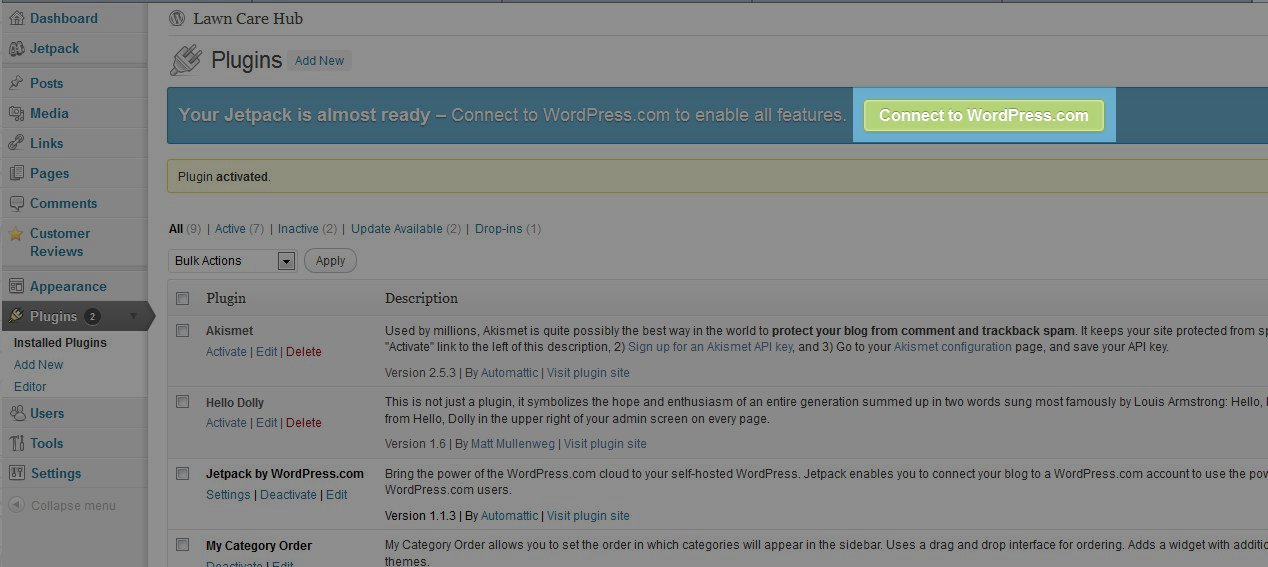
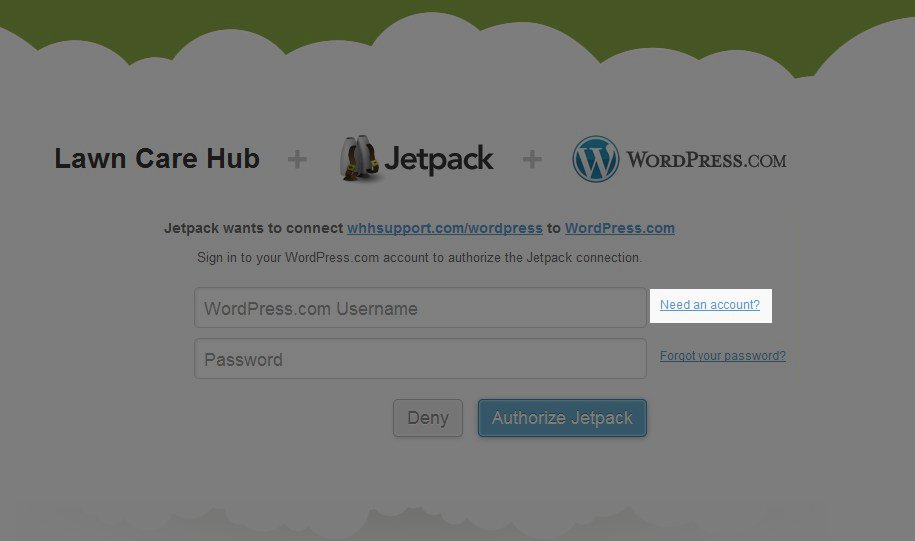
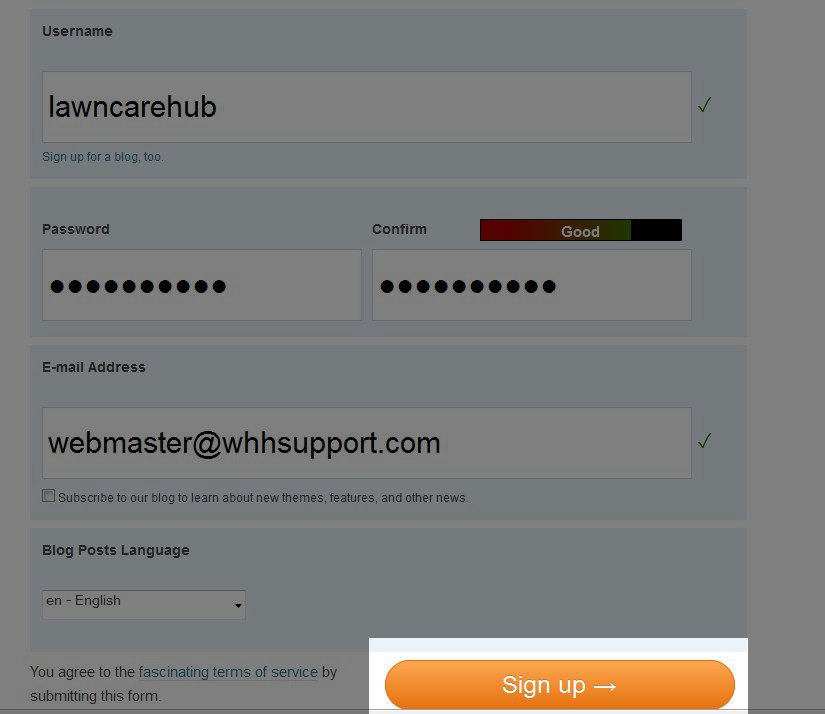
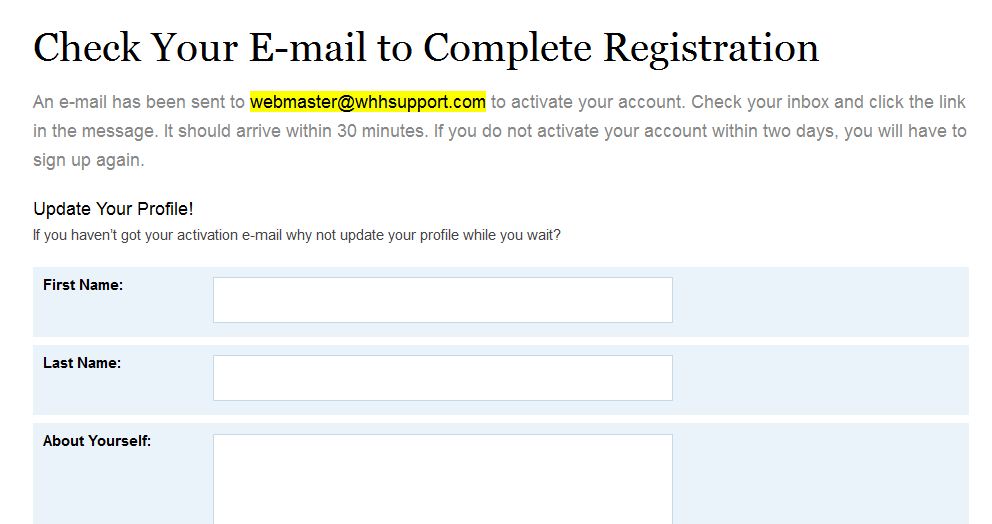
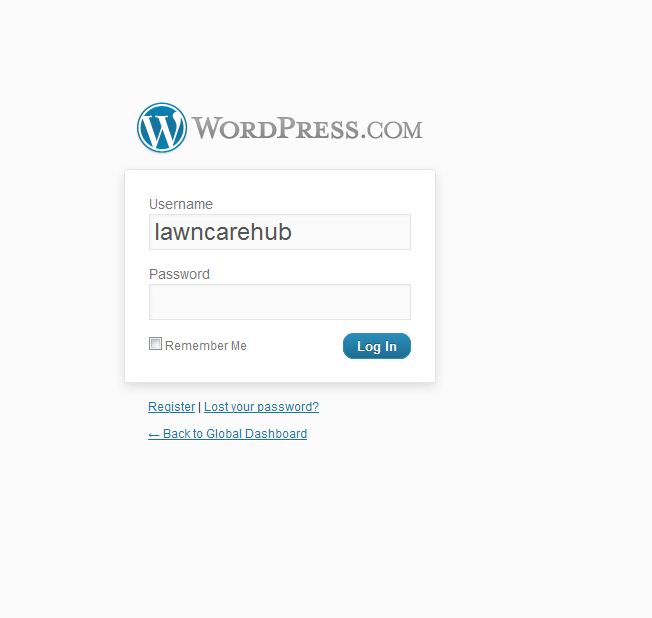
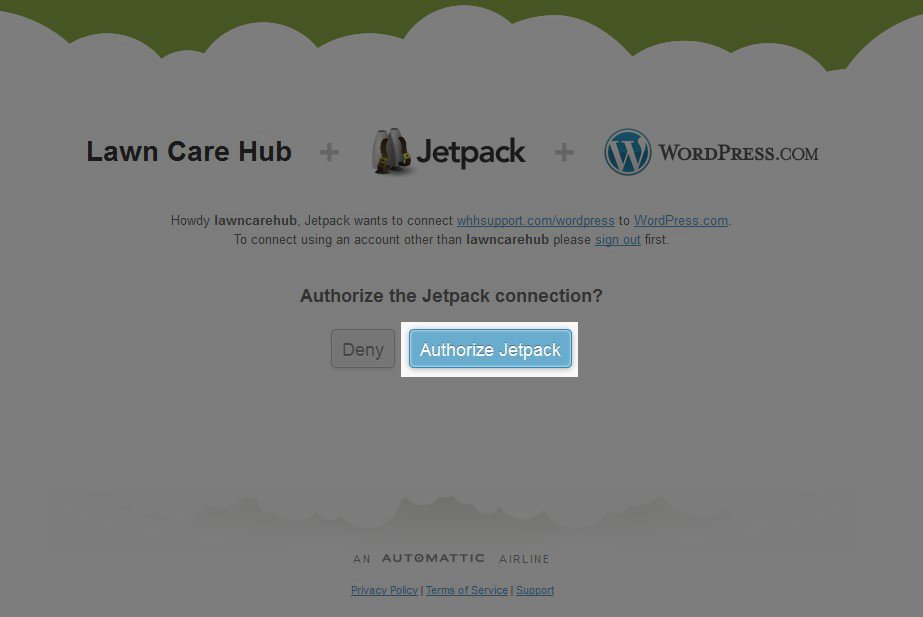
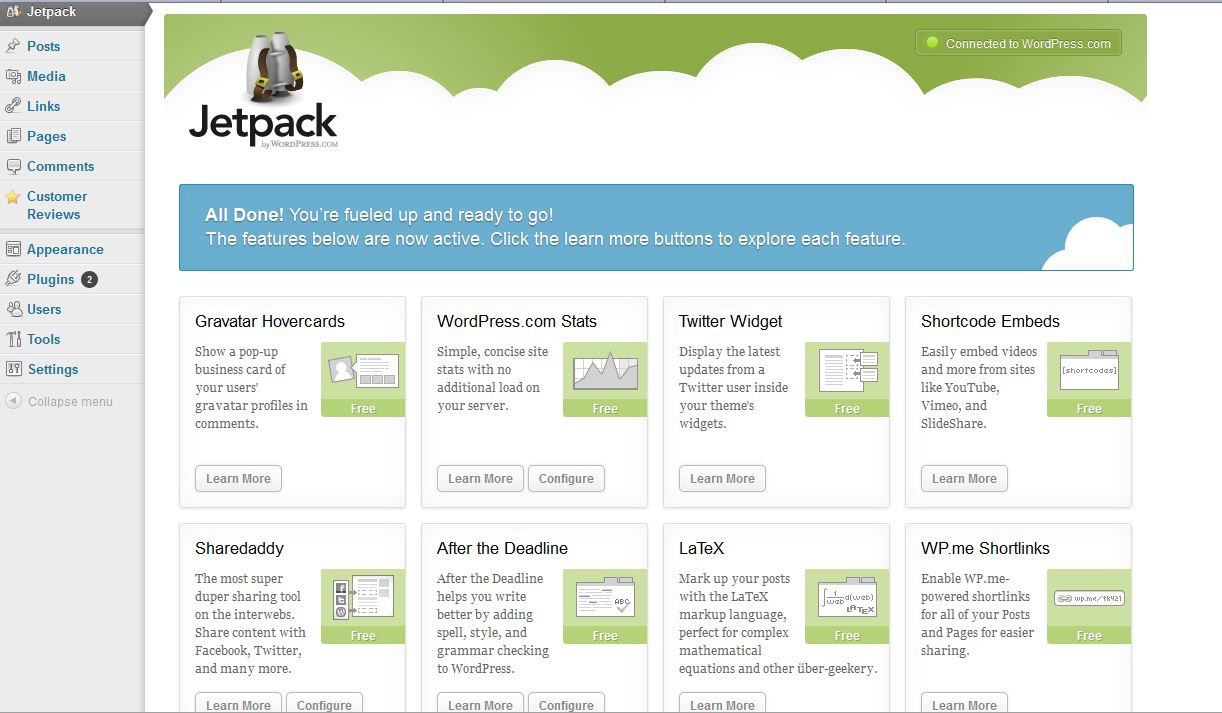

We value your feedback!
There is a step or detail missing from the instructions.
The information is incorrect or out-of-date.
It does not resolve the question/problem I have.
new! - Enter your name and email address above and we will post your feedback in the comments on this page!