How to disable a WordPress Plugin by renaming the plugin folder
Generally, when you want to disable a WordPress plugin, you do so within your WordPress dashboard. There are times however when a plugin has a problem and prevents you from logging into your dashboard to disable it. When you can't log into your dashboard to disable a plugin, you can disable the plugin by simply renaming the plugin folder.
How to use your File Manager to rename the WordPress Plugin
In this example, we're going to disable the akismet plugin by renaming the folder to akismet_old. As you can see in the screenshot below, the akismet plugin is currently active.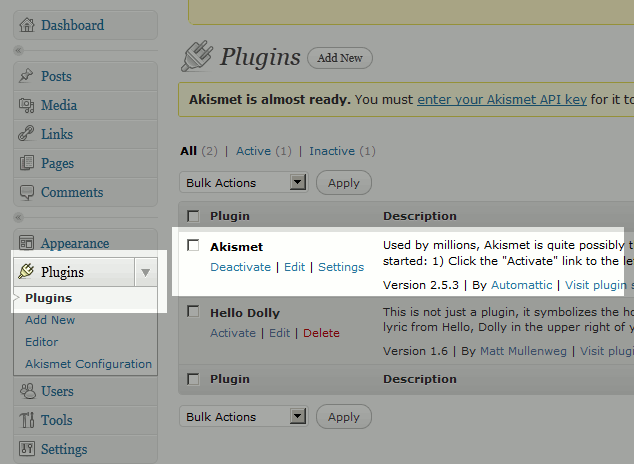
- Log into your File Manager
- Navigate to your plugins directory
In this example, we are testing a WordPress site located at example.com/wordpress2
Our plugins directory is located at example.com/wordpress2/wp-content/plugins
In the File Manager, we will navigate to public_html/wordpress2/wp-content/plugins - Right click on the plugin's folder that you want to disable, and choose rename. In this example, we are disabling the akismet plugin.
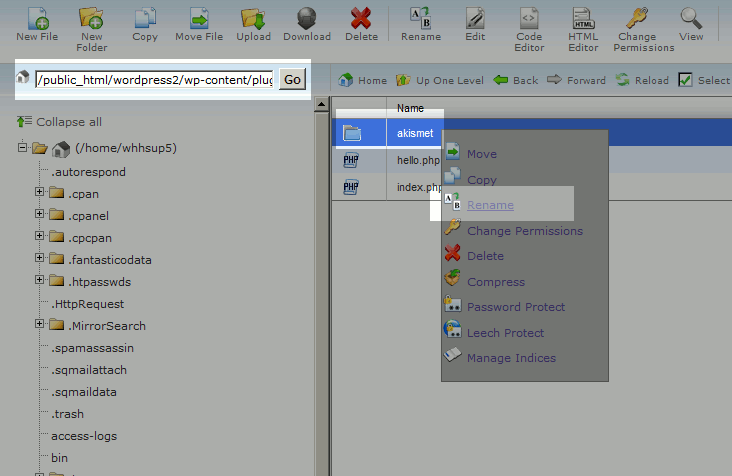
- Rename the folder to something other than akismet, such as akismet_old
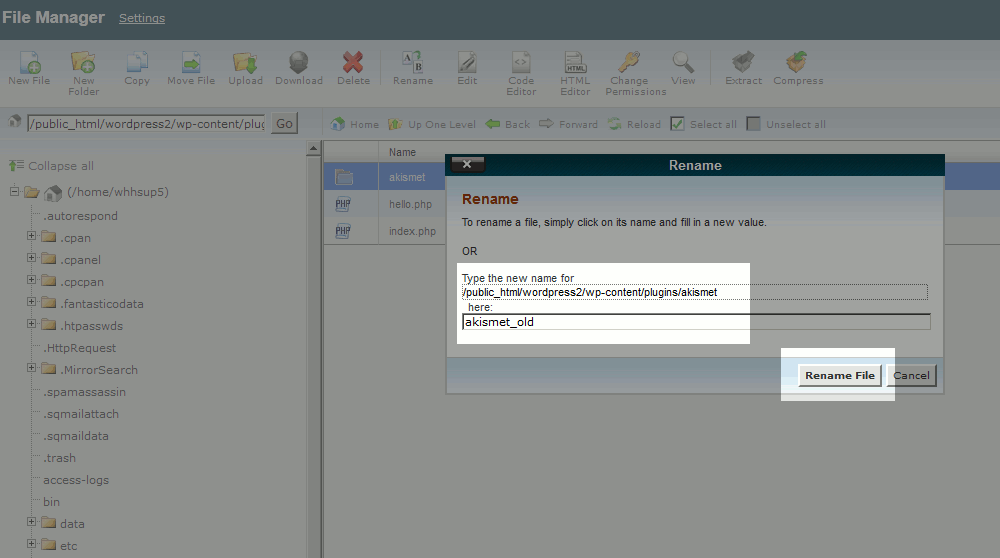
That's it! The plugin is now disabled. You can confirm this by logging into your WordPress Dashboard and clicking on plugins.
How to use FTP to rename the WordPress Plugin
The steps for renaming a WordPress plugin using FTP is very similar to the steps using your File Manager (found above). Simply connect with FTP, navigate to your plugins folder, right-click on the plugin folder, and rename it. More information on the FTP can be found in our FTP Getting Started Guide.
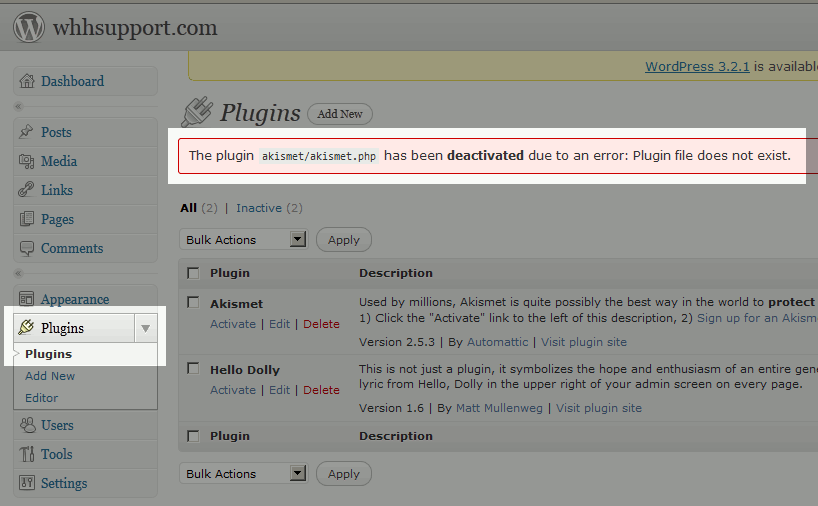

We value your feedback!
There is a step or detail missing from the instructions.
The information is incorrect or out-of-date.
It does not resolve the question/problem I have.
new! - Enter your name and email address above and we will post your feedback in the comments on this page!