Site Protection Using the WangGuard Plugin for Wordpress
There are many Plugins available for protecting your Wordpress powered website, one of the highest rated ones is WangGuard. In this tutorial we will show you how to install the WangGuard plugin in Wordpress, then we will go over the basic settings.
I recommend performing a backup of your website, before installing a Wordpress plugin.
You must register with WangGuard.com to get a API key. Registration is free for individual users and can be accomplished here:
http://wangguard.com/getapikey
Install WangGuard:
- Login to the Wordpress Dashboard.
- Click the Plugins link in the navigation menu, then click the Add New link.
- In the search box, enter "wangguard" then click the Search Plugins button.
- You will see WangGuard listed, click the Install Now link.
A message will pop-up asking "Are you sure you want to install this plugin?" click the OK button. - The "Installing Plugin" message will come up, click the Activate Plugin link. WangGuard has now been successfully installed.
Using WangGuard:
- You can access the WangGuard settings by clicking the link in the Wordpress Dashboard.
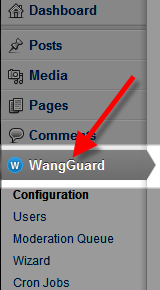
- The first time you access the WangGuard Configuration page, it will ask for an API key. If you do not already have one, click the get one here link.
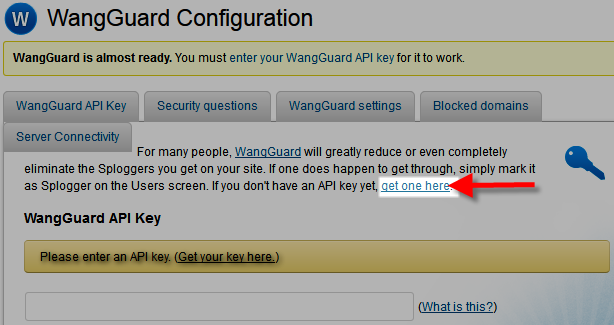
- The next page will ask for your registration information, fill in the fields then click the Send button.
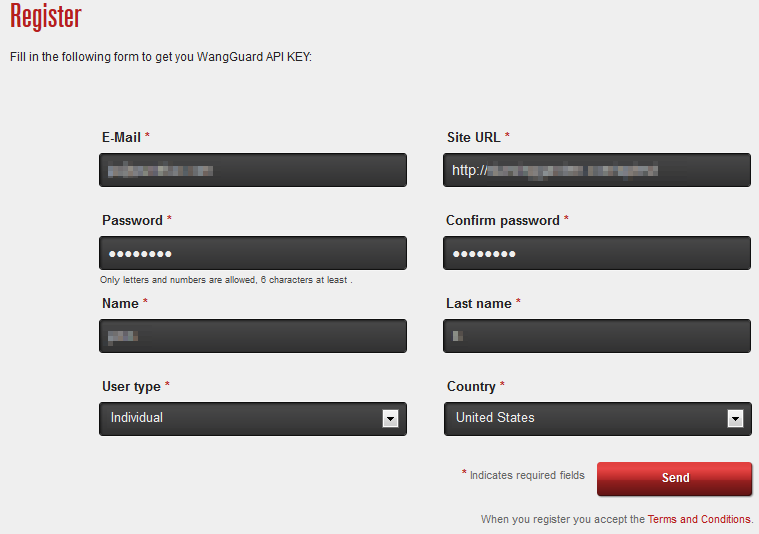
- Check your email for a message from This email address is being protected from spambots. You need JavaScript enabled to view it. , it may end up in your Spam box (it did in my tests), so be sure to check there too. Click the link provided in the email to activate your account with WangGuard. It will take you to a page with a message stating "Your account has been activated successfully. You can now login to get the API Key for your site."
- Login on top with the email address and password you used to register with WangGuard.
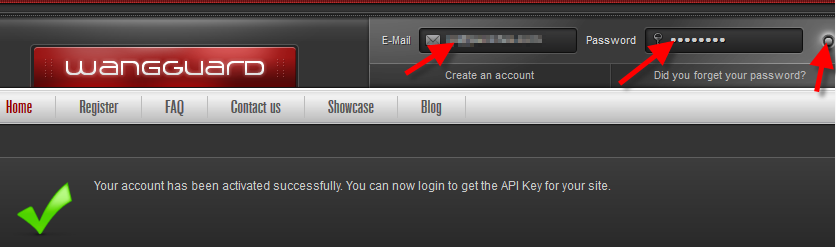
- Copy the API key provided by WangGuard, and enter it in available field on the WangGuard Configuration page. Then click the Update options button.
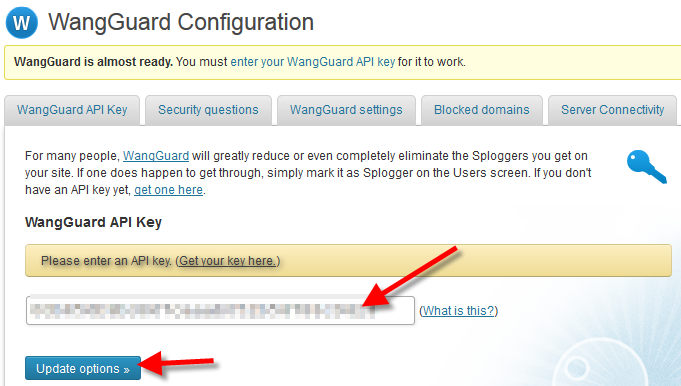
You will then see a notification stating "Your key has been verified".
- Under the WangGuard menu, there are several options. Below is a brief description of the them:
Option Description Configuration This option has access to tabs for entering your API key, setting up security questions to ask users when they register, block domains, and check the server's connectivity/ Users You can view a list of registered users here. Moderation Queue You can control/allow users here. Wizard This options scans for flagged users. Cron Jobs You can schedule tasks for WangGuard to perform here. Stats View information regarding visitors to your website.
Congratulations, now you are familiar with installing WangGuard, accessing and entering your API key, and the basic settings!
Did you find this article helpful?
Tweet
Category
Wordpress Security
Help Center Login
Wordpress Security
Related Questions
Here are a few questions related to this article that our customers have asked:
Ooops! It looks like there are no questions about this page.
Would you like to ask a question about this page? If so, click the button below!

We value your feedback!
There is a step or detail missing from the instructions.
The information is incorrect or out-of-date.
It does not resolve the question/problem I have.
new! - Enter your name and email address above and we will post your feedback in the comments on this page!