Adding Users to a Wordpress MS Installation
Registering a new user into a Wordpress MS installation is not the same as a normal Wordpress website. Although the database for a networked Wordpress installation is the same, the users are separated by each site that is added on your multi-site setup. The following article explains how to add a new user to a multi-site Wordpress installation using the Wordpress Network admin.
How to Add a New User in a Wordpress Multisite Install
- Login to the Wordpress Admin.
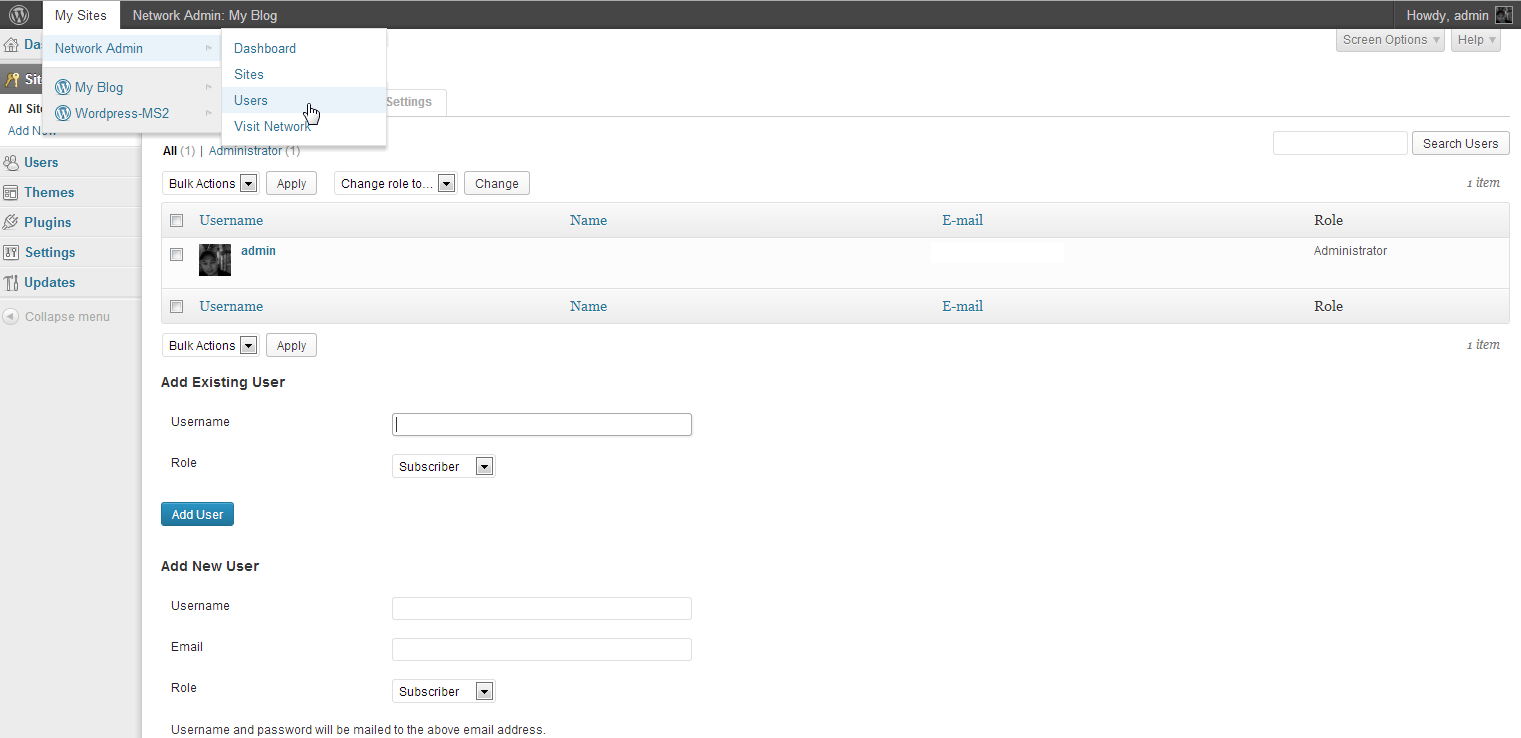 Hover over the top menu bar where it reads MY SITES. Scroll down until you select the Wordpress MS site that you want to edit/manage. Then click on USERS in the pop-up menu that appears to the right.
Hover over the top menu bar where it reads MY SITES. Scroll down until you select the Wordpress MS site that you want to edit/manage. Then click on USERS in the pop-up menu that appears to the right.
- You will then see the Users listed in a table. If you have no users, you will only see the super-administrator (your administrator user) listed. Scroll down until you see the two options: ADD EXISTING USER and ADD NEW USER.
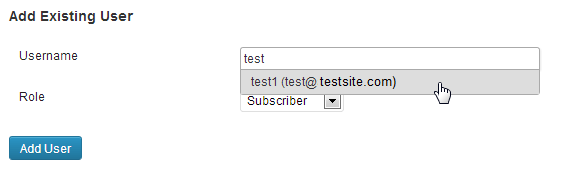 If you want to add a user that is already in the database from your other Wordpress sites, you can start typing in the name in the USER NAME field of the ADD EXISTING USER. The name(s) closest to what you typed should appear.
If you want to add a user that is already in the database from your other Wordpress sites, you can start typing in the name in the USER NAME field of the ADD EXISTING USER. The name(s) closest to what you typed should appear.
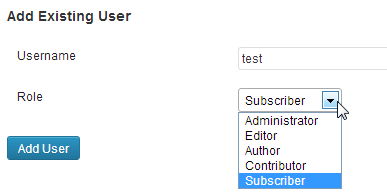 After you have selected the user, the option to select next will be the role of that user. Click on the drop-down menu for ROLE, and select the appropriate user role.
After you have selected the user, the option to select next will be the role of that user. Click on the drop-down menu for ROLE, and select the appropriate user role.-
If you are done with adding the existing user, click on the ADD USER button to
add the user. 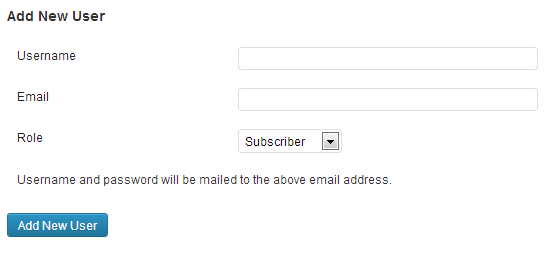 If you want to add a new user, then scroll down to ADD NEW USER. Type in the User name and email address in the corresponding fields.
If you want to add a new user, then scroll down to ADD NEW USER. Type in the User name and email address in the corresponding fields.
- Select the ROLE of the new user by clicking on the drop down arrow. then click on ADD NEW USER in order to add the user.
The user interface is almost similar with the main difference being that you have selected the add user interface specifically for a networked Wordpress installation. For more information on managing MS Wordpress installs, go to the Wordpress education channel.
Did you find this article helpful?
Tweet
Category
WordPress Network / MS
Help Center Login
WordPress Network / MS
Related Questions
Here are a few questions related to this article that our customers have asked:
Ooops! It looks like there are no questions about this page.
Would you like to ask a question about this page? If so, click the button below!

We value your feedback!
There is a step or detail missing from the instructions.
The information is incorrect or out-of-date.
It does not resolve the question/problem I have.
new! - Enter your name and email address above and we will post your feedback in the comments on this page!