How to Change the Header Text in Zen Cart
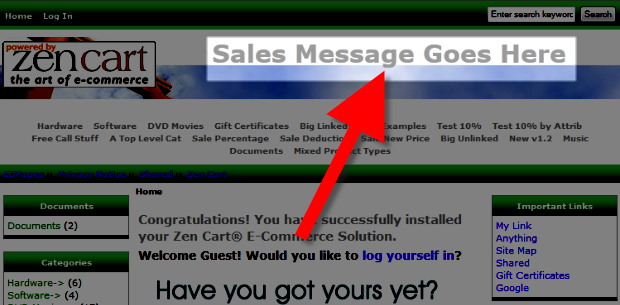 The header message is the text you see at the top of a webpage, usually used to announce something, such as a sale, or to identify the brand of your E-commerce website. By default Zen Cart comes with the text "Sales Message Goes Here," or "Tagline Here."
The header message is the text you see at the top of a webpage, usually used to announce something, such as a sale, or to identify the brand of your E-commerce website. By default Zen Cart comes with the text "Sales Message Goes Here," or "Tagline Here."
In this tutorial we will show you how to change the header text in Zen Cart, so that you can customize your online store.
The steps differ depending how you setup Zen Cart, I will show you how to modify both header messages.
Changing the "Sales Message Goes Here" Header Message:
- Using FTP or File Manager navigate to the header.php file, the file location is:
/includes/languages/english/classic/header.php - Open the header.php in a text editor.
- Locate the line of code that looks like this:
define('HEADER_SALES_TEXT', '<h1>Sales Message Goes Here</h1>');
- Change the 'Sales Message Goes Here' text to the new message you want to display in the header.
When you are done, the code should look similar to this:define('HEADER_SALES_TEXT', '<h1>My New Header Message!</h1>');
- Save the changes you have made.
You will now see the new header text displayed in the header of your Zen Cart E-commerce website.
Changing the "Tagline Here" Header Message:
- Using FTP or File Manager navigate to the header.php file, the file location is:
/includes/languages/english/header.php - Open the header.php in a text editor.
- Locate the following line of code:
define('HEADER_SALES_TEXT', 'TagLine Here');
- Change the 'Sales Message Goes Here' text to the new message you want to display in the header.
When you are done, the code should look similar to this:
define('HEADER_SALES_TEXT', 'My New Header Message!');
- Save the changes that you have made.
You will now see the modified header message in your Zen Cart eshop website.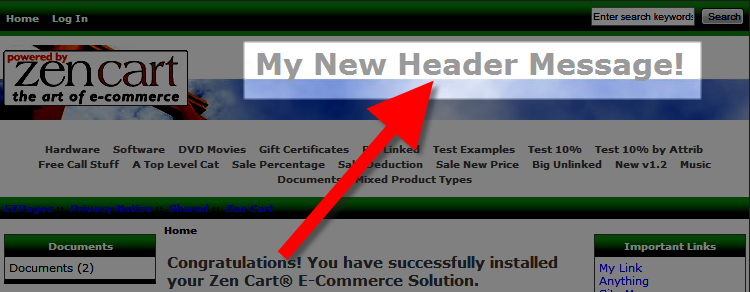
Congratulations, now you know how to modify your header text message in your Zen Cart website!
Comments
Help Center Login
Changing How Zen Cart Looks
| 1. | Removing the Powered by Zen Cart Logo from the Header |
| 2. | How to Change a Header Image in Zen Cart |
| 3. | How to Change the Header Text in Zen Cart |

We value your feedback!
There is a step or detail missing from the instructions.
The information is incorrect or out-of-date.
It does not resolve the question/problem I have.
new! - Enter your name and email address above and we will post your feedback in the comments on this page!