How to Setup Google Authorship for User Submitted Articles
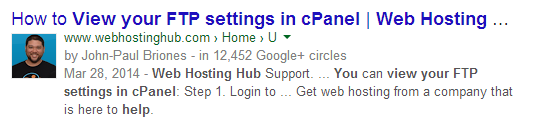
In this tutorial:
In this guide we will show you how to setup Google Authorship for articles you have published in the User Submitted Articles section of our Help Center. They will then be listed in the Contributor To section of your Google+ profile. Google may also show a snippet of the author when the article shows up in search results. There are 2 steps to this setup.
Step 1: Setting up your Profile
- Login to the Support center with your social media (either Facebook, or Google+), here is the login page: http://www.webhostinghub.com/help/login
- On the next page, you must create a username. Fill in the field, and click the Log In button.
- Click the Edit profile link, and you will then be on the Edit your profile page.
- In the Google+ URL field, enter the link to your Google+ profile. Click the Update Profile button, to save your changes. You will then see a message stating "Profile updated!," when it is saved.
Step 2: Linking to the Article
- Login to your Google+ profile.
- Go to your About page.
- Scroll down to the Links section, and click the Edit button.
- In the Contributor to section, click Add custom link.
- Enter a name for the link, and put the link to your User Submitted article. You can view the latest ones here: http://www.webhostinghub.com/help/u. Click the Save button when you are finished. You will now see your link listed in the Contributor to section of your Google+ profile. Clicking the link will take you to your article.
Congratulations, now you know how to setup Google Authorship, so you can link to the User Submitted article you wrote in your Contributor to section of Google+!
Did you find this article helpful?
Tweet
Help Center Login
Related Questions
Here are a few questions related to this article that our customers have asked:
Ooops! It looks like there are no questions about this page.
Would you like to ask a question about this page? If so, click the button below!

We value your feedback!
There is a step or detail missing from the instructions.
The information is incorrect or out-of-date.
It does not resolve the question/problem I have.
new! - Enter your name and email address above and we will post your feedback in the comments on this page!