How to customize the site title and logo
The Site title is the title of your website. By default, BoldGrid uses the Site Name that you used during installation. You also have the option of adding or editing the Tagline for your site. The tagline appears below your site title. The logo is typically a symbol used to represent your company or organization. If you use a logo, it takes the place of the Site title. You can also create a Site Icon (often called a favicon) that can be used to label tabs in internet browsers. Use the information below to create or make changes to the site title, tagline, site logo, and site icon.
Changing in the Site Title and Tagline
- Login to the BoldGrid administrator
- Click on Customizer
-
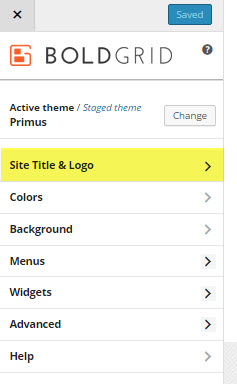
Click on Site Title and logo
-
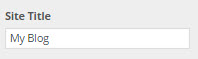
Click on the Site title field, then type in your desired Site Title.
-

If you wish to change or add a Tagline for your site, click on the Tagline field and type in your desired text.
- When you have completed making the changes to the Site title and Tagline, click on Save and Publish at the top of the screen.
How to add a Site Logo
Note that when you add a site logo it will take the place of the Site Title.
- Login to the BoldGrid Administrator if you're not already in it
- Click on Customizer
Click on Site Title and Logo
-
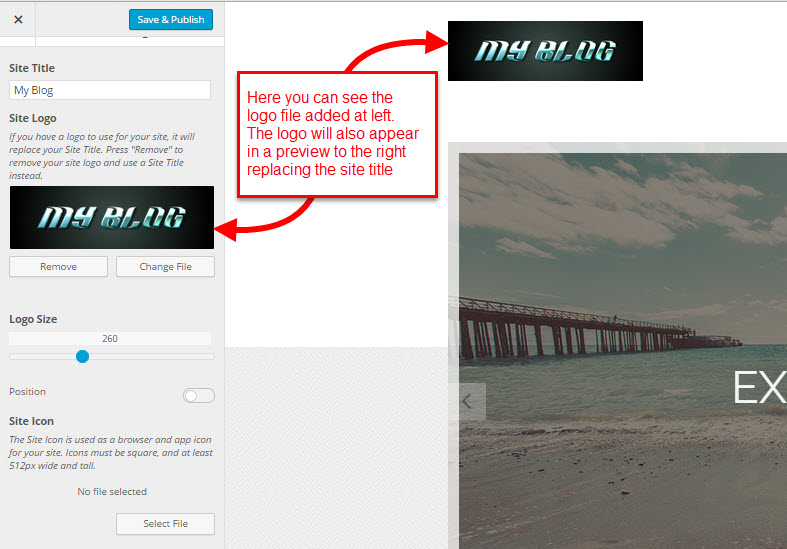
Under Site Logo, click on Select File in order to upload your logo or choose it from an existing file in the Media Library. The logo will appear in the left hand side and also in the preview at right
- When you're satisfied with the logo, click on Save and Publish in order preserve your changes
How to add a Site Icon
A site icon, also called a favicon, is a small graphic that used by the internet browser to mark your pages. The Customizer suggest that the graphic for the site icon be a square and be at least 512px wide and tall.
-
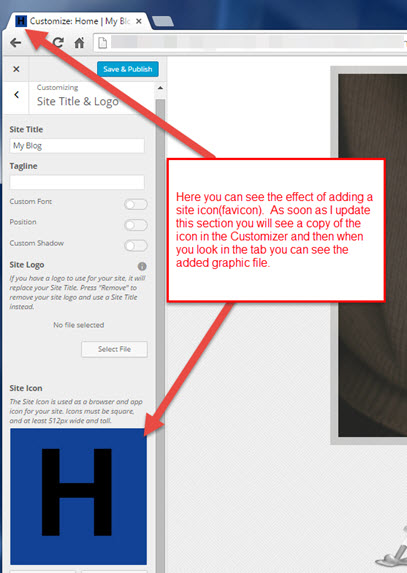 Login to the BoldGrid Administrator if you're not already in it
Login to the BoldGrid Administrator if you're not already in it - Click on Customizer
- Click on Site Title and Logo
- Scroll down to the section labeled Site Icon, then click on Select File.
- This will open the Media Library screen where you can choose the file from the library or upload a file as needed
- When you are satisfied with the file that you have added, click on Save and Publish.
If you are new to BoldGrid, check out the BoldGrid Support website for more articles and information. Check out the video tutorial provided for Using the Site Title and Logo Customizer

We value your feedback!
There is a step or detail missing from the instructions.
The information is incorrect or out-of-date.
It does not resolve the question/problem I have.
new! - Enter your name and email address above and we will post your feedback in the comments on this page!