Using Authorize.net with osCommerce
In this tutorial we will show you how to add the Authorize.net payment option to your osCommerce eShop. As we guide you through the Authorize.net setup process in osCommerce, we will first install the Authorize.net Credit Card SIM module, then edit the available settings.
This module requires that you have an account setup with Authorize.net
Install the Authorize.net Module:
- Login to the osCommerce Admin panel.
- Click the Modules menu option, then select the Payment option.
- Click the +Install Module button, you will see the available modules listed. Select the Authorize.net Credit Card SIM module option, then select the +Install Module button.
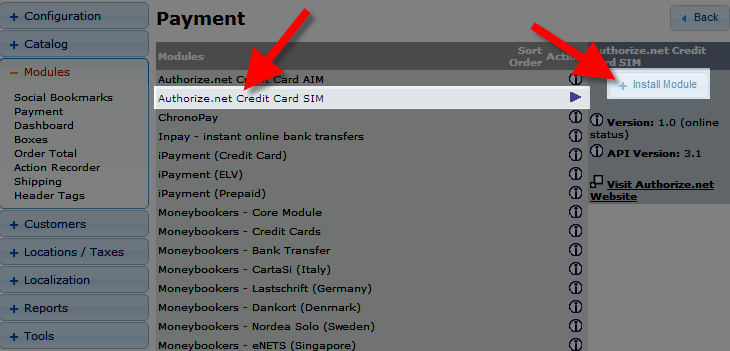
Configure the Authorize.net Module:
- Authorize.net Credit Card SIM module will now be listed under payment modules, select it, then click the Edit button. You will see several available fields:
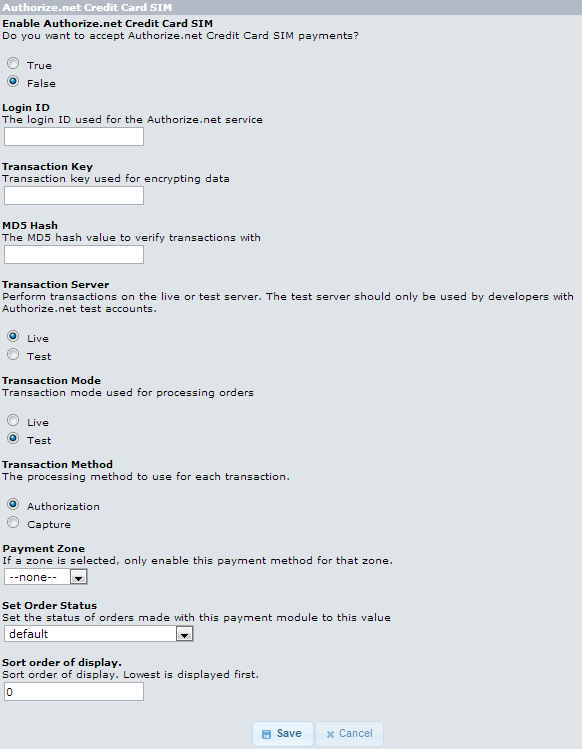
After making your selections, click the Save button.Option Description Enable Authorize.net Credit Card SIM True enables, this shipping option. If you select False, this shipping option will not be available. Login ID Enter the Authorize.net API login ID. Transaction Key Enter your Authorize.net Transaction key. MD5 Hash Enter the MD5 hash code, this should be the same as the one in your Authorize.net settings. Transaction Server Choose from Live or Test, Live enables this payment option for use on your site, while Test will allow you to use this option in the cart, but it will not actually process the transaction with Authorize.net. Transaction Mode Choose from Live or Test, Live will test the credit card processing, while Test will allow you to use this option in the cart, but it will not actually process the transaction with Authorize.net Transaction Method As per osCommerce documentation: Authorization - The Authorization transaction method only authorizes transactions and must be captured manually through the Authorize.net Merchant Interface.
Capture - The Capture transaction method authorizes and transfers the funds to your Merchant account.
Payment Zone You can select a zone from this drop-down menu, if you do, this setting will only apply to that zone. Set Order Status Select from the drop-down menu how you want a transaction to be labeled after if completes processing a payment via Authorize.net. Sort order of display The number you enter here will affect where this option will display on the modules list. Zero will be at the top of the list, and higher numbers will be further down the list.
Congratulations, now you know how to add the Authorize.net payment option to your osCommerce powered e-commerce store!
Did you find this article helpful?
Tweet
Help Center Login
Configure Payment Gateways in osCommerce
| 1. | Using Paypal with osCommerce |
| 2. | Using Authorize.net with osCommerce |
Related Questions
Here are a few questions related to this article that our customers have asked:
Ooops! It looks like there are no questions about this page.
Would you like to ask a question about this page? If so, click the button below!

We value your feedback!
There is a step or detail missing from the instructions.
The information is incorrect or out-of-date.
It does not resolve the question/problem I have.
new! - Enter your name and email address above and we will post your feedback in the comments on this page!