How to View Inventory in PrestaShop 1.5
Stock or Inventory Management in Prestashop at one point or another remains a practice in counting and knowing your physical product. PrestaShop allows you to view quantities of stock in several ways. The following article explains the different ways that you can view inventory in the PrestaShop 1.5 Administrator.
Viewing Inventory in PrestaShop 1.5
- Log in to the Administrator Dashboard as an Administrator
- The first way to view inventory is to look at the CATALOG and view the PRODUCTS. Hover over the menu bar where it says CATALOG and click on PRODUCTS. This is a sample of what you may see:
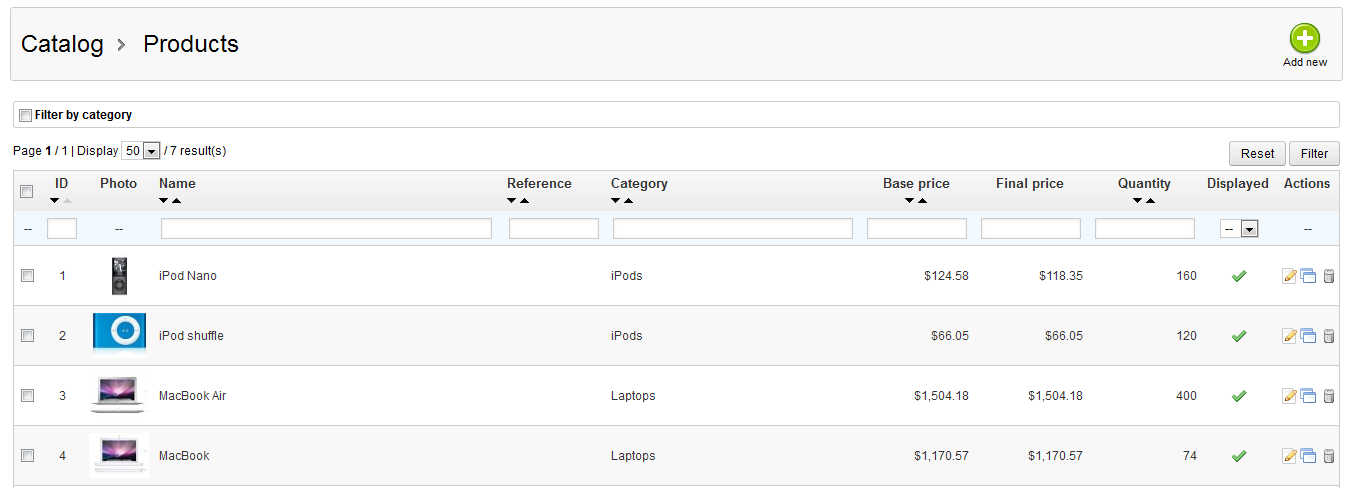
Notice that you can immediately view quantity of the products in this view on the right under column labeled QUANTITY. - Clicking on a product in the table above will open the item details for that Product. When you open the PRODUCT you will see the item details. Click on QUANTITIES:

- In the tabs on the left, click on WAREHOUSES and you will see the warehouses that have been created that house your product. Here's what you would see:
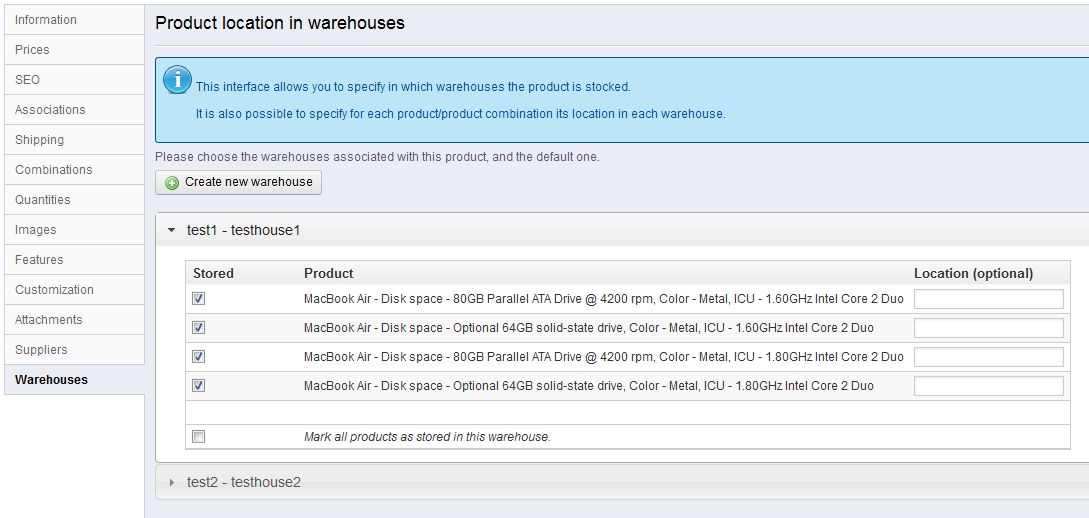
This chart indicates the product that has been stored in the warehouses, but does not have quantities listed. - The next area that you can view your stock / inventory is under the Stock Management area when you have Advanced Stock Management enabled. Click on STOCK in the menu bar, then select STOCKMANAGEMENT and you will see a screen similar to the one below:
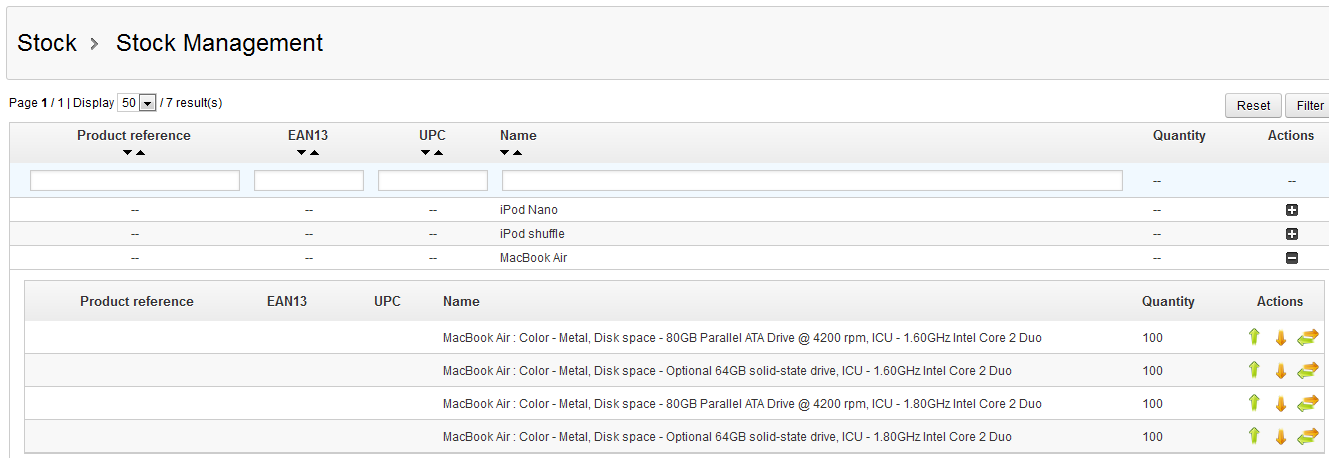
Stock management shows you the breakdown on the product quantities when you click on the PLUS sign in the ACTIONS column. - Click on STOCK in the menu bar again, then select INSTANT STOCK STATUS. This is an example of the report that you can see:

This report shows a snapshot of where your stock is stored and also the overall quantities.
Managing your inventory means knowing your product numbers and value. PrestaShop has several areas that allow you to manage your inventory. Use this information so you can best decide which are would be best to help you understand your inventory at a particular time.
Did you find this article helpful?
Tweet
Help Center Login
Configuring Stock Management in PrestaShop 1.5
Related Questions
Here are a few questions related to this article that our customers have asked:
Ooops! It looks like there are no questions about this page.
Would you like to ask a question about this page? If so, click the button below!

We value your feedback!
There is a step or detail missing from the instructions.
The information is incorrect or out-of-date.
It does not resolve the question/problem I have.
new! - Enter your name and email address above and we will post your feedback in the comments on this page!