How to login to the PrestaShop 1.5 Administration Panel
In order to login to the Prestashop 1.5 Administration Panel, you need to know the appropriate URL and the correct login information. The following URL will show you an example of how the login will appear. If you were trying to get to the previous course, please click on Installing PrestaShop 1.5.
Logging into the PrestaShop admin panel
- Get the correct Administrator URL. During the installation process, the location of the administration directory is renamed. You will need to know what this folder was renamed to in order to determine your proper Administration Panel URL. Here's a few examples:
http://domainname.com/myshopadminpanelhttp://domainname.com/adminfolder123For the purposes of this tutorial, we're going to use "http://domainname.com/myshopadminpanel" - Type the URL in the Browser, and go to the address. You will see a login screen like this:
- Type in the correct email address and password in order to login to the Prestashop 1.5 Administration Panel. Select LOGIN in order to login. If you have lost the password, please click on the "Lost Password" link to recover your password based on the email you are using to login.
- If you successfuly login to the PrestaShop 1.5 Administration Panel, you will see the following:
The next course in this class is Adding a Shop in PrestaShop 1.5. To see a summary of the courses in this class, please go to 101: Getting Started with PrestaShop 1.5.
Did you find this article helpful?
Tweet
« Prev
Installing Prestashop 1.5
Category
Getting Started with Prestashop 1.5
Comments
|
n/a Points
|
2014-04-13 3:29 pm
Thanks for this tutorialWhat is I lost my Administration Panel URL? WHat should I doThanks |

Staff 2,342 Points
|
2014-04-14 5:13 pm
If you're unsure of your PrestaShop admin panel URL, you may use the cPanel File manager to locate it. Inside your PrestaShop installation directory, you will see several folders, one of those being your PrestaShop admin folder.
|
|
n/a Points
|
2015-04-03 7:40 am
I would just like to stop all money payments to web hosting hub. How do I close down my account? I have already instructed my bank to stop payments.
|
|
Staff 17,314 Points
|
2015-04-03 5:46 pm
Hello Gillian,
If you are trying to close your account, you will need to contact the Billing department in order handle the closing of the account. If you have any further questions or comments, please let us know. Regards, Arnel C. |
Help Center Login
Getting Started with Prestashop 1.5
Related Questions
Here are a few questions related to this article that our customers have asked:
Ooops! It looks like there are no questions about this page.
Would you like to ask a question about this page? If so, click the button below!
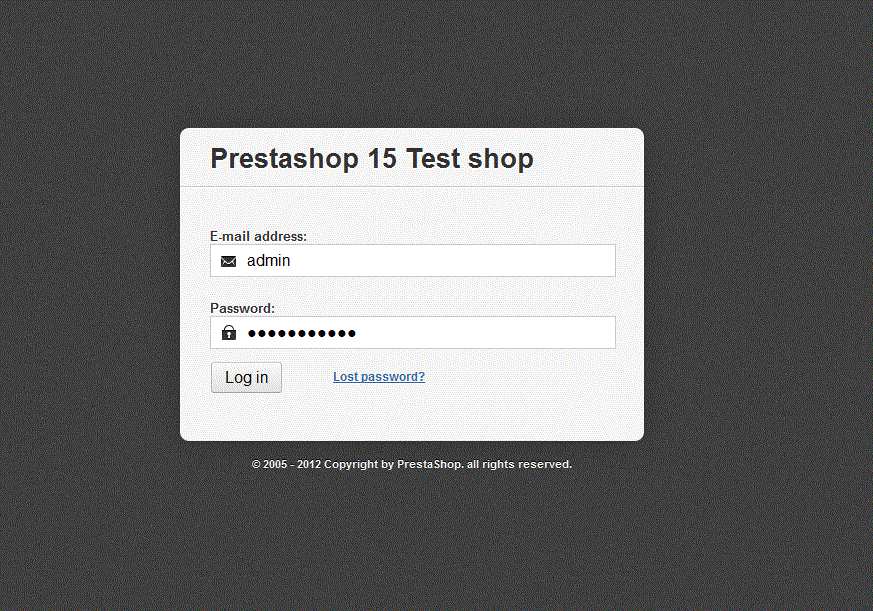
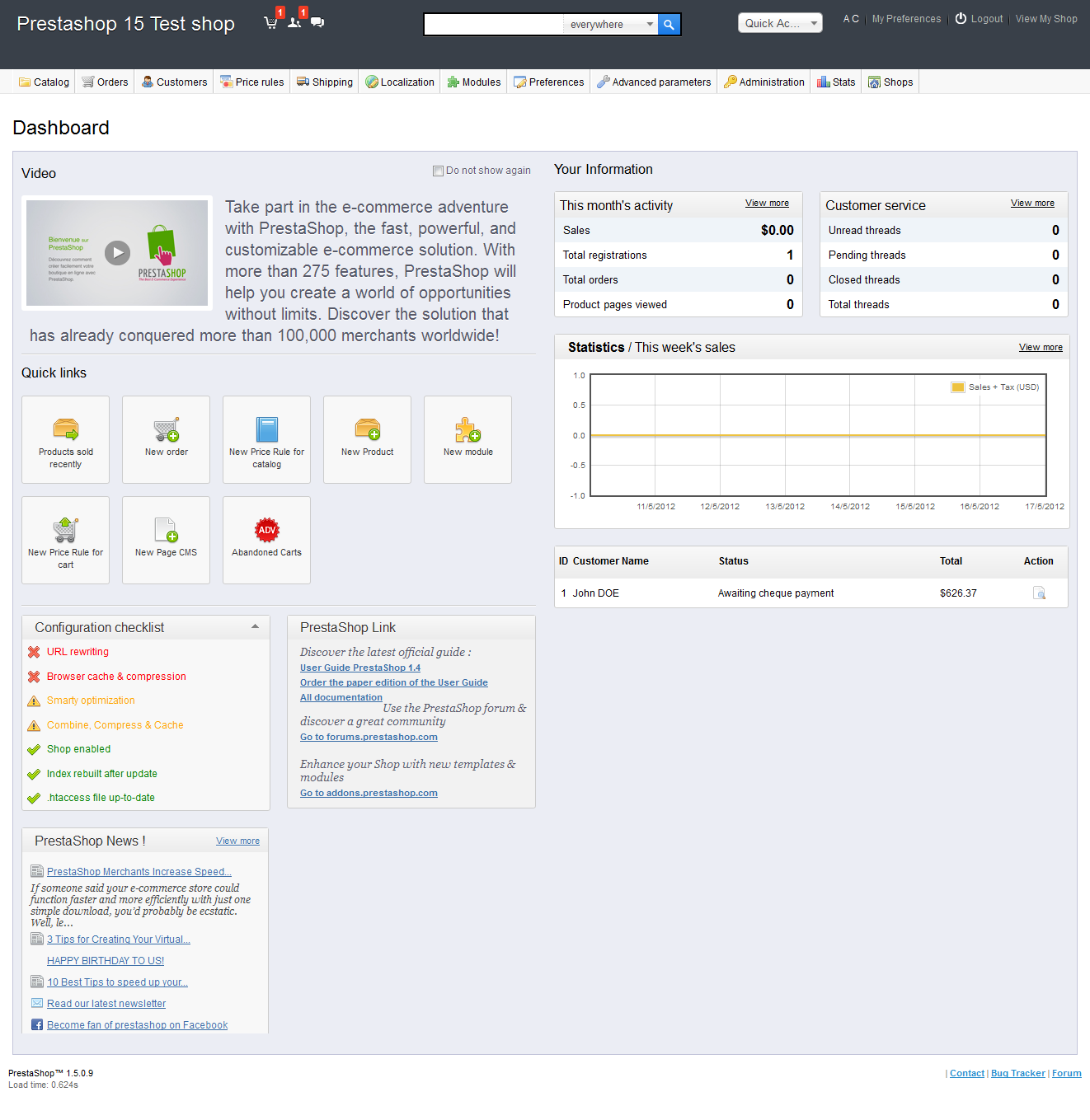

We value your feedback!
There is a step or detail missing from the instructions.
The information is incorrect or out-of-date.
It does not resolve the question/problem I have.
new! - Enter your name and email address above and we will post your feedback in the comments on this page!