Enabling the Shop in Prestashop 1.5
One of the more common questions heard in technical support is, "How do I keep people from seeing the site while I'm working on it?" Prestashop 1.5 has a solution built in to the application that will allow to keep your store from being accessed while you are busy creating or doing maintenance on the site. If you are looking for the previous course in this class, please click on Adding a Shop in PrestaShop 1.5. The courses included in this class can be found in 101: Getting Started with PrestaShop 1.5.
Disabling Access to using Enable/Disable Shop
In order to set the status of your shop, first login to the Prestashop 1.5 Administration Panel as an administrator. Then go to the far right side of the screen and select SHOPS. You will get a drop-down menu that will also have a SHOPS option. Click on it to view the Shops list. By default, there will be one shop created. If you are dealing with more than one shop, select the shop that you wish to enable or disable and then click on the EDIT SHOP icon at the far right side of the screen. You will then see the EDIT SHOPS screen below:
Select desired STATUS: Shop enabled is the green check mark. Shop disabled is the red 'x'. Note that disabling the shop does not remove it from the installation, it merely disables all access of the shop from your users. Once you have set the status, go to the top right hand side of the screen and click on the green SAVE button.
IMPORTANT NOTE: You cannot disable the default shop.
In order to advance to the next course in this class series, please go to Adding New Admins / Employee Users in PrestaShop 1.5.
Did you find this article helpful?
Tweet
Category
Getting Started with Prestashop 1.5
Help Center Login
Getting Started with Prestashop 1.5
Related Questions
Here are a few questions related to this article that our customers have asked:
Ooops! It looks like there are no questions about this page.
Would you like to ask a question about this page? If so, click the button below!
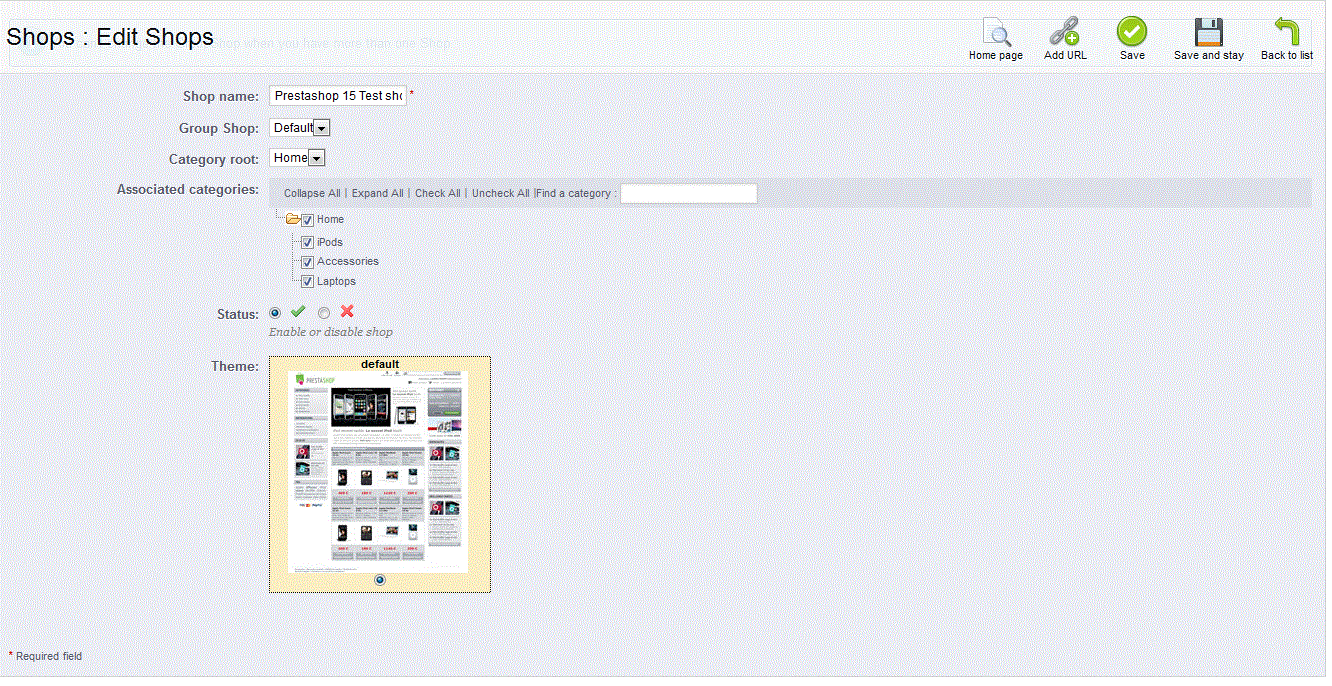

We value your feedback!
There is a step or detail missing from the instructions.
The information is incorrect or out-of-date.
It does not resolve the question/problem I have.
new! - Enter your name and email address above and we will post your feedback in the comments on this page!