PrestaShop Home Text Editor Tutorial
The PrestaShop Home text editor module allows you to create and edit text for your PrestaShop home page. If you selected the full installation of PrestaShop, this module should already be installed and enabled for your store. The default installation of this module is populated with what is known as "dummy text" and a filler image until you update the content.
- To edit this area of your PrestaShop site, begin by logging into your PrestaShop back office.
- Select the Modules tab
- Scroll down and click on Front Office Features to expand the list of Front Office modules.
- Scroll down to find the Home text editor module and click on the configure link.
- On the next page, you will see fields for each area of the home page text:
Main title Replace the filler text with the title you want for your home page text. Note, this is not the same as the page title which appears in the browser title bar. Subheading Subheading to appear just under the Main title Introductory text Content area for your Home page text. Homepage logo Image you would like to appear on the home page. Displayed above the Introductory text. Homepage logo link Where you would like your Homepage logo to link to. Homepage logo subheading Caption which will appear under the Homepage logo. - When you have completed your updates, click the Update the editor button to save your changes.
Congratulations, you've updated your PrestaShop home page. Any time you want to make changes to the home page, simply make your edits in the Home text editor following the steps in this tutorial.
Did you find this article helpful?
Tweet
Category
Customizing PrestaShop
Comments
|
n/a Points
|
2015-06-23 3:56 pm
editing help easily found on the hub .very quick clear and useful resource. |
Help Center Login
Customizing PrestaShop
Related Questions
Here are a few questions related to this article that our customers have asked:
Ooops! It looks like there are no questions about this page.
Would you like to ask a question about this page? If so, click the button below!


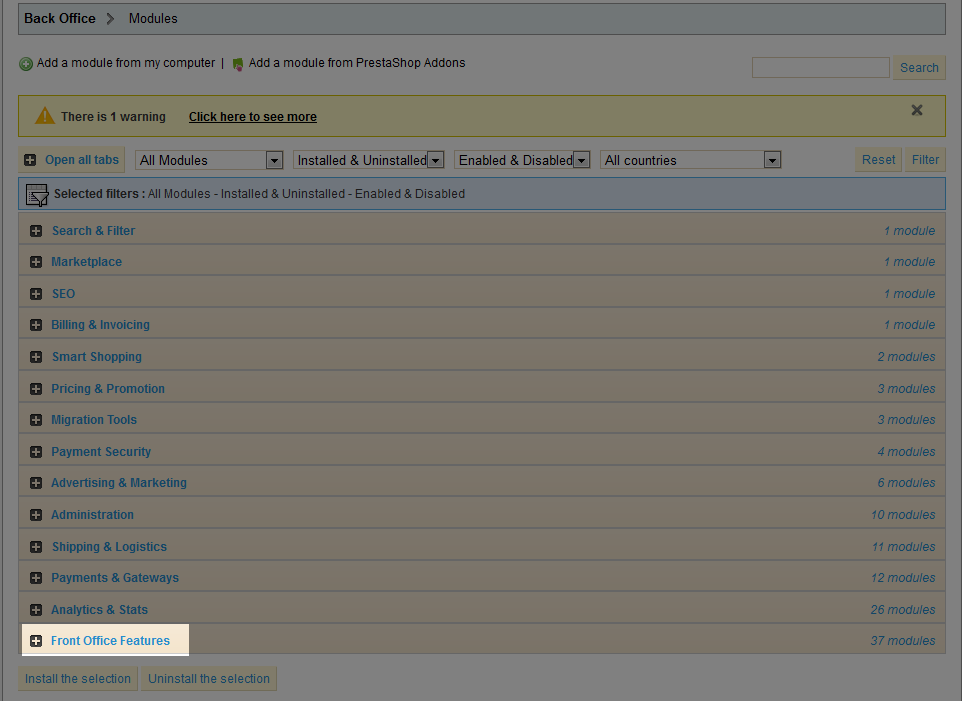
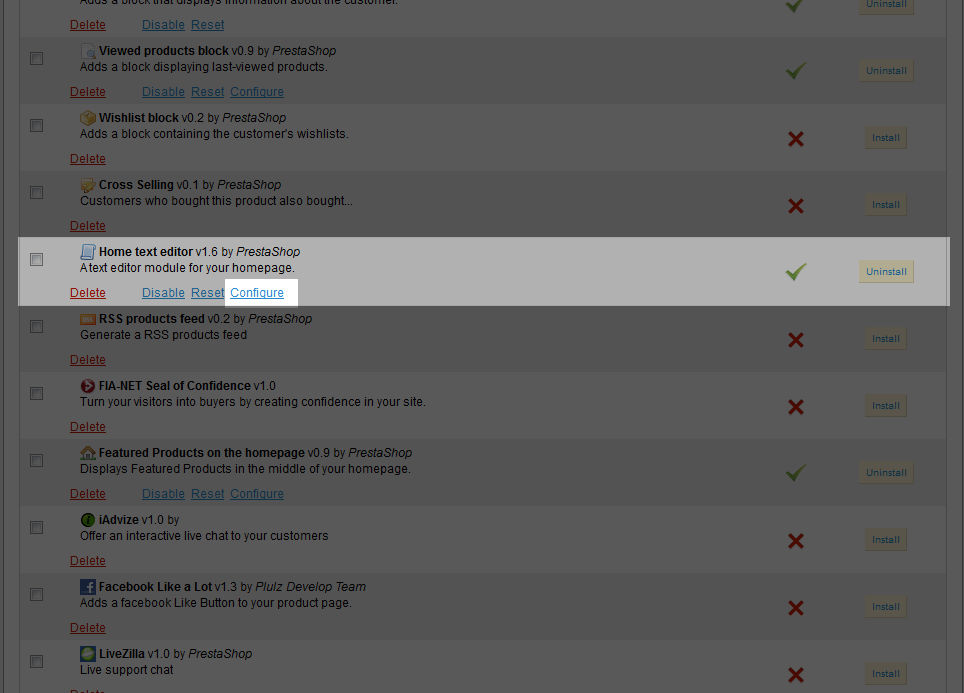


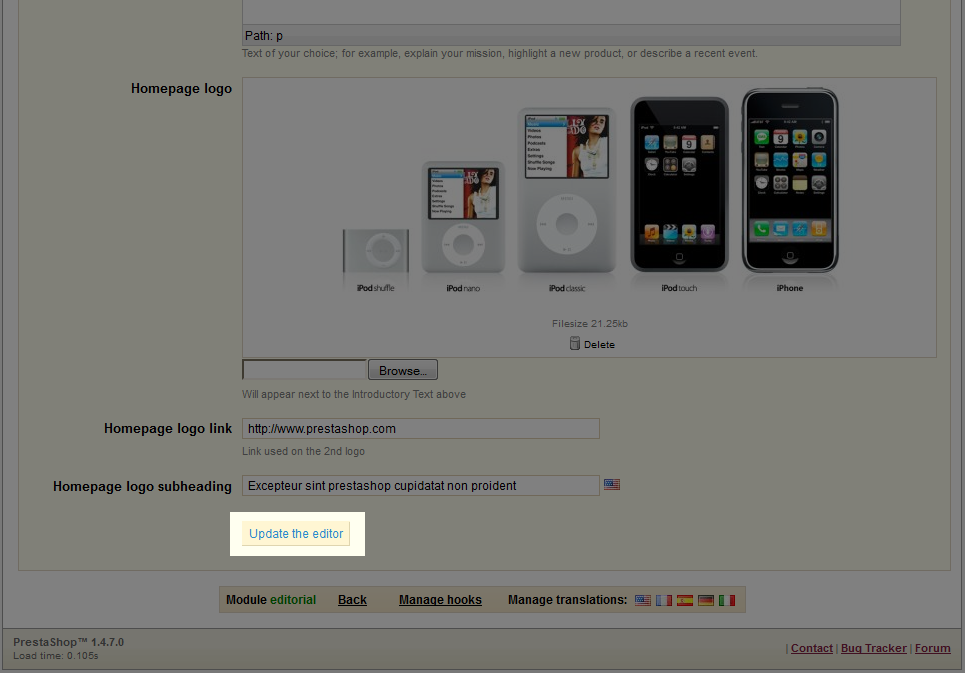

We value your feedback!
There is a step or detail missing from the instructions.
The information is incorrect or out-of-date.
It does not resolve the question/problem I have.
new! - Enter your name and email address above and we will post your feedback in the comments on this page!