Import a CSV file of Products into PrestaShop
If you have a large number of products you want to offer in your PrestaShop store, importing a CSV file of those products will make the process quicker than entering each product one by one in the PrestaShop back office. In this tutorial, we will walk you through importing a CSV file of products into PrestaShop.
Please be sure that you have properly formatted your CSV file before beginning the import process in PrestaShop. Before you import your CSV product file, check the following:
- The Name field is required for importing and creating products.
- You can let PrestaShop automatically assign a Product ID by leaving the ID field blank in your CSV file.
- Active field: 0 = not active, 1 = active
- To assign a product to a category (or categories) during import the category (or categories) should be identified by name (not ID as was the case in previous PrestaShop installations).
- The category you assign a product to must already exist in PrestaShop. You can create the categories either through the PrestaShop back office or by importing a CSV file of categories.
- If you want to assign a product to multiple categories, separate the category names with a comma (,) in the Category field.
- If you do not assign a category for a product, it will be automatically assigned to the Home category in PrestaShop.
- The price column uses your store's default currency (this is set in Payment > Currencies > Currency options).
- To begin the import process, log into your PrestaShop back office.
- Click on the Tools tab and click on the CSV Import link.
- In the Upload area on the CSV Import page, click the Browse button and select the product CSV file to import from your local computer.
- Click the Upload button.
- Under the Import heading, choose Products from the drop down menu of what you would like to import and click Next step.
- If your product file contains a header row (most do) input 1 in the Skip lines field provided.
- Make sure the field names (column names) in your CSV file are properly matched to their corresponding field name in PrestaShop (e.g. ID to id, Active to Active, Name to Name, etc.).
- Select Import .CSV data to begin importing your CSV file of products into PrestaShop.
- Verify your products imported correctly by navigating to the Catalog tab and viewing each of the categories you imported products into or viewing your your live site.
Anytime you want to import new products, use the steps above. To update existing products, simply input each product ID of the products to be updated in the ID column of your product CSV file.
Comments
|
3 Points
|
2012-07-09 10:40 pm
Hi,
how can i add one product to different categories and subcategories ? |
|
Staff 17,314 Points
|
2012-07-09 11:26 pm
Hello AimeRuiz,
I'm going to assume that you're in a current version of Prestashop 1.x and that you trying to add a PRODUCT. The main Prestashop version that I am currently using is 1.5 (which is now in release candidate- so it's almost out now). When I look at ASSOCIATIONS, I see that I can select multiple categories for each product. Have you tried this in your version of Opencart? You might not be able to this currently, depending on the version you're using. If you have any further questions, please contact technical support or leave a comment at the bottom of the page. Regards, Arnel C. |
|
n/a Points
|
2015-09-16 2:32 am
help!! am trying to upload csv files of categories/products to new webstore and am having difficulty understanding the matching of headers to correct file names and also choosing the correct csv file colons. please help!! P.S. is this comment section the place where i can hope to get help from other commenters??? thank you!!!
|
|
Staff 17,314 Points
|
2015-09-16 5:44 pm
Hello Kennyjames,
Yes, these posts are public and therefore, anyone can reply to them. As for your question, if you want to see a much more detailed breakdown of the process and examples of data, please see the official Prestashop documentation for CSV Import Parameters. Hopefully, that will give you all the information you need for your import. If you have any further questions or comments, please let us know. Regards, Arnel C. |
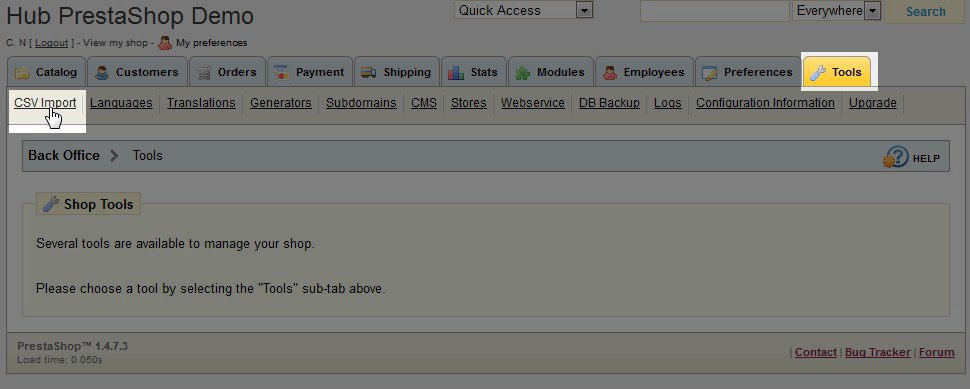
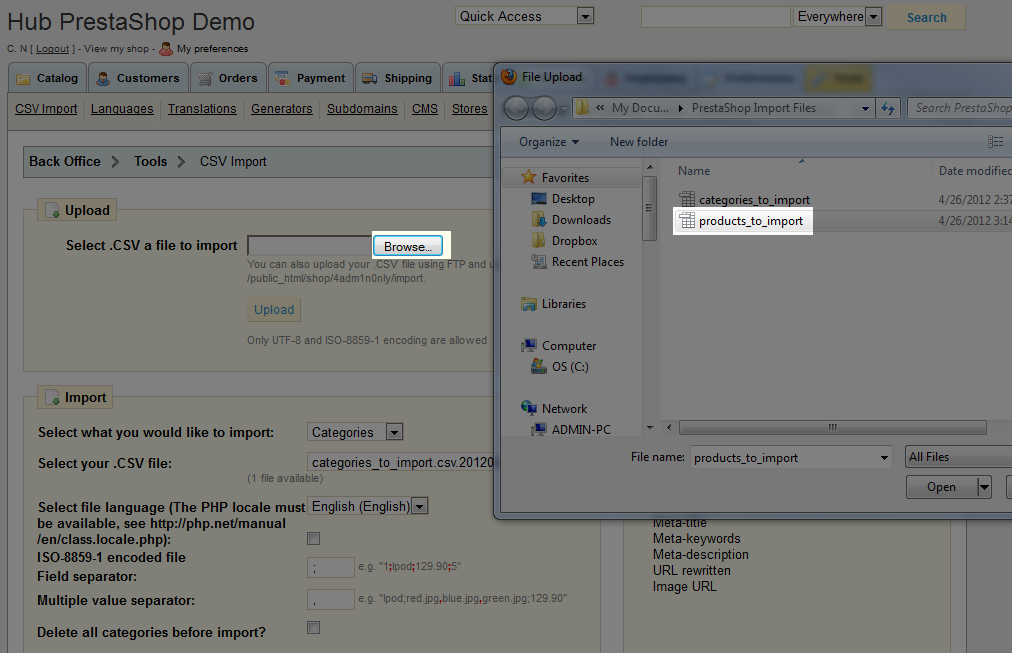
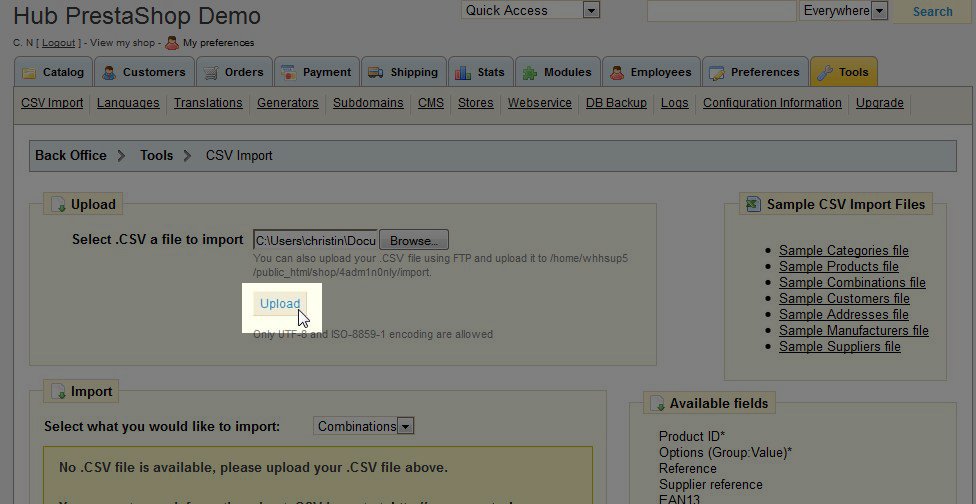

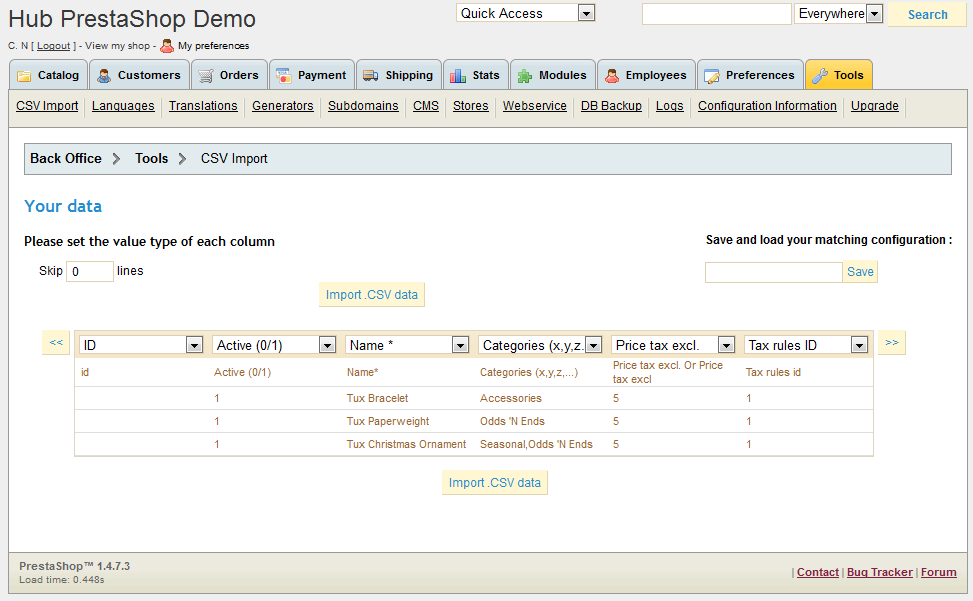


We value your feedback!
There is a step or detail missing from the instructions.
The information is incorrect or out-of-date.
It does not resolve the question/problem I have.
new! - Enter your name and email address above and we will post your feedback in the comments on this page!