How to Setup Shipping in VirtueMart
In VirtueMart, you can setup shipping based on weight, zip, or country, in this tutorial we will show you how to setup Shipping in Virtuemart based on the country.
Setting Up Shipping:
- Login to your Joomla! Admin panel.
- In the navigation menu, roll your mouse over the Components, and click the VirtueMart option.
- On the VirtueMart menu click Shop, then Shipment Methods.
- You will see the Shipment Method list, click the New button to create a new shipment method.

You will see some blank shipment method fields.
Below is a brief description of the options, fill them in as needed:
After entering your settings, click the Save button. You will see a notification stating "Shipment Method successfully saved."Option Description Shipment Name Enter a name for your new shipment method. Published Check this box to make this shipping option function, if you do not it will still be visible in the admin panel. Shipment Description Enter more information here regarding your new shipment method. Shipment Method From this drop-down choose the shipping method, After making this selection the Configuration tab will be available. Shopper Group Choose a group if you only want this method to apply to a specific group. List Order Lower numbers here will be listed first in the Admin panel 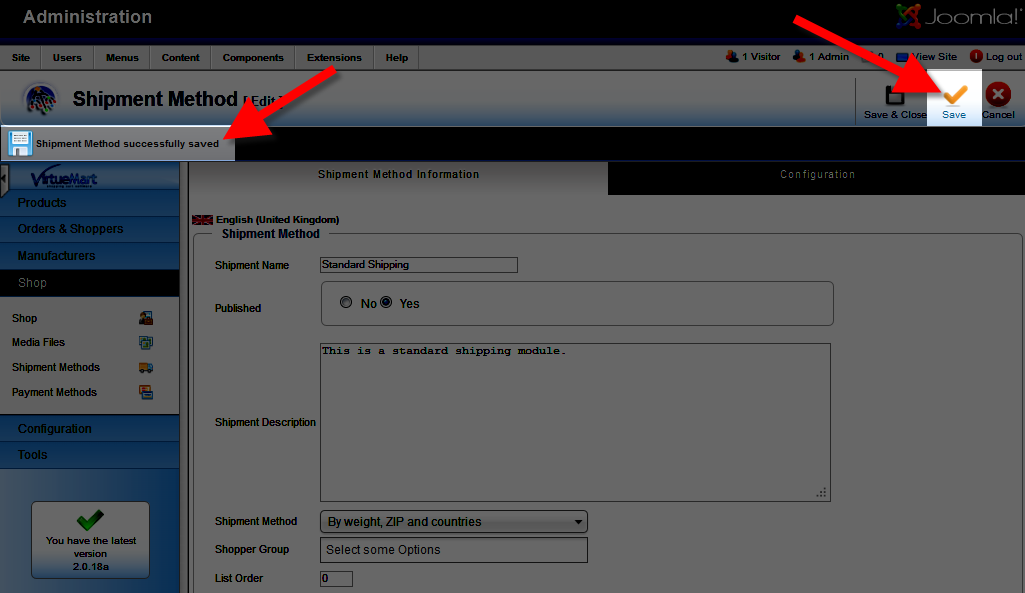
Now click the Configuration tab.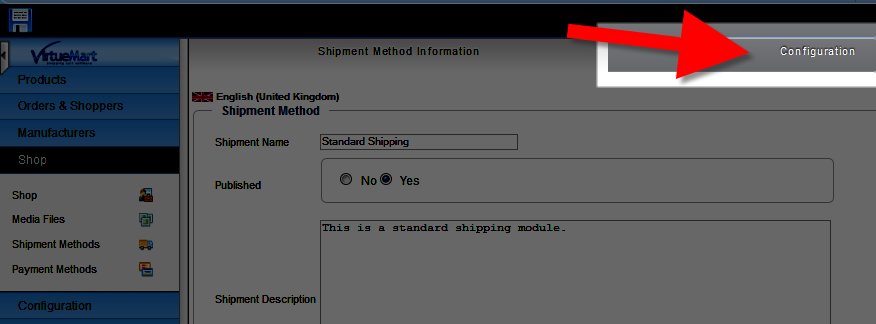
You will be presented with several available fields.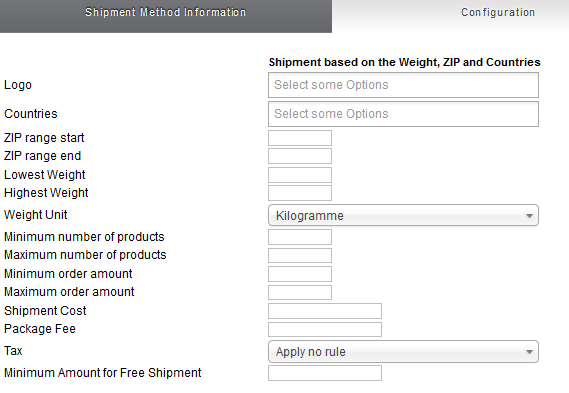
Enter your preferred settings, below is a brief description or of the options.
Option Description Logo Choose an image from the drop-down list. To add an image, upload to the folder within your Virtuemart directory:
/images/stories/virtuemart/shipment
Countries From the drop-down select a country to charge this shipping rate for. Zip range start You can enter a zip code range for this specific shipping method, enter the first zip in the range here. Zip range end You can enter a zip code range for this specific shipping method, enter the last zip in the range here. Lowest Weight You can setup a shipping rate by weight, enter the lowest weight range here. Highest Weight You can setup a shipping rate by weight, enter the highest weight range here. Weight Unit Choose how you want the weight displayed. I changed this to Pounds. Minimum number of products You can set the shipping rate per amount of items, enter the lowest amount here. Maximum number of products You can set the shipping rate per amount of items, enter the highest amount here. Minimum order amount This option lets you set the shipping price by the amount of items ordered. Enter the lowest amount of products to qualify for this shipping option here. Maximum order amount This option lets you set the shipping price by the amount of items ordered. Enter the highest amount of products to qualify for this shipping option here. Shipment Cost Enter the price you want to charge people who qualify for this shipping option. Package fee If you want to charge a packing fee, enter it here. Tax From the drop-down menu select a tax rule if you want to charge tax on the shipping price. Minimum Amount for Free Shipping If you want to offer free shipping for orders over a certain amount enter it here. As an example if I enter 100, orders that total over $100 will qualify for free shipping.
After entering your preferred settings, click the Save & Close button. You will see a notification stating: "Shipment Method successfully saved." This shipping option will now be available when customers checkout:
Congratulations, now you know how to setup shipping for your VirtueMart powered online store!
Did you find this article helpful?
Tweet
Help Center Login
Configure Taxes / Shipping in VirtueMart
| 1. | Setting Up Taxes in VirtueMart |
| 2. | How to Setup Shipping in VirtueMart |
Related Questions
Here are a few questions related to this article that our customers have asked:
Ooops! It looks like there are no questions about this page.
Would you like to ask a question about this page? If so, click the button below!

We value your feedback!
There is a step or detail missing from the instructions.
The information is incorrect or out-of-date.
It does not resolve the question/problem I have.
new! - Enter your name and email address above and we will post your feedback in the comments on this page!