Creating a New Product Category in Virtuemart
In this tutorial we will guide you in creating a new product category in Virtuemart. Categories help you organize the products you are selling from your Virtuemart Eshop. New categories can be created quite easily from the Administration section of your Joomla powered Virtuemart E-commerce store.
In this example I am creating an online clothing store, so I will create a new category for T-shirts.
How to Create a New Category:
- Login to the Joomla Admin panel.
- Roll your mouse over Components in the menu, and select Virtuemart.
- Select the Products option from the menu, then click Product Categories.
- Over to the right select the New button.
- Under the General Informations menu, you will be presented with several fields.
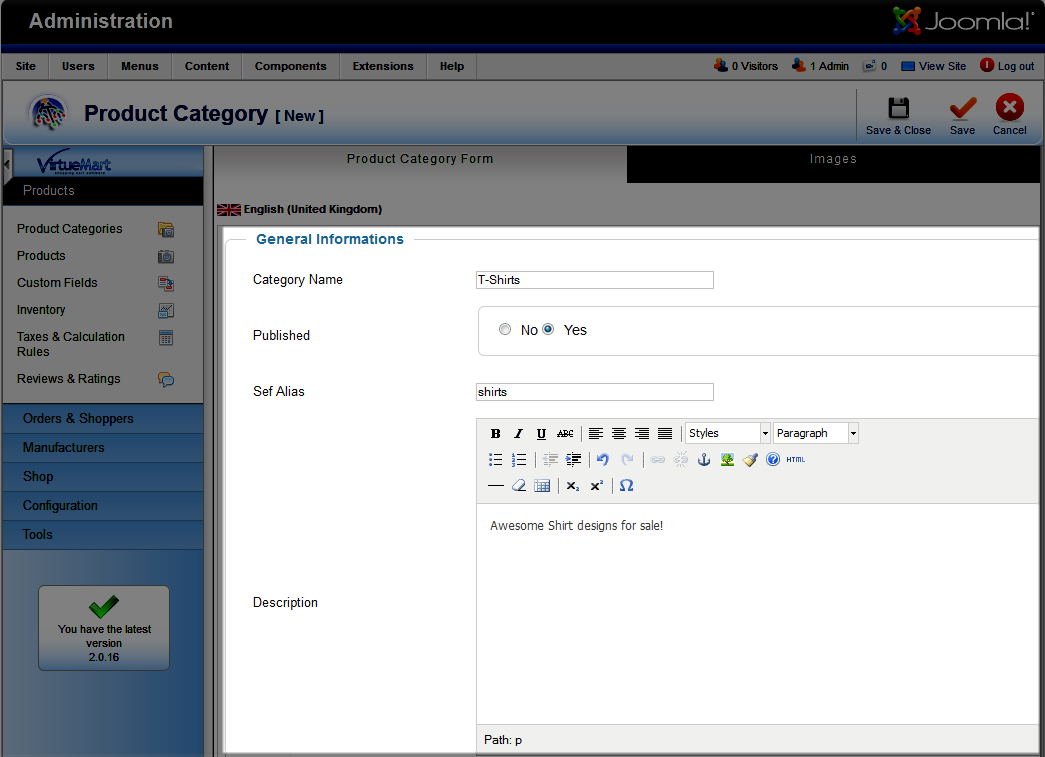
Option Description Category Name Enter the name of the new category you want to create. Published Select Yes to display this category in your virtuemart store, and No if you only want it visible in the Administration panel. Sef Alias Enter a search engine friendly name for this category. What you enter here will be seen in the URL of the page, for example if you enter 'test' the address for this category will be:
domain.com/test
Description In this field enter an explanation for this category you are creating.
After making your selections, click the Save & Close button. You will now see your new Category listed.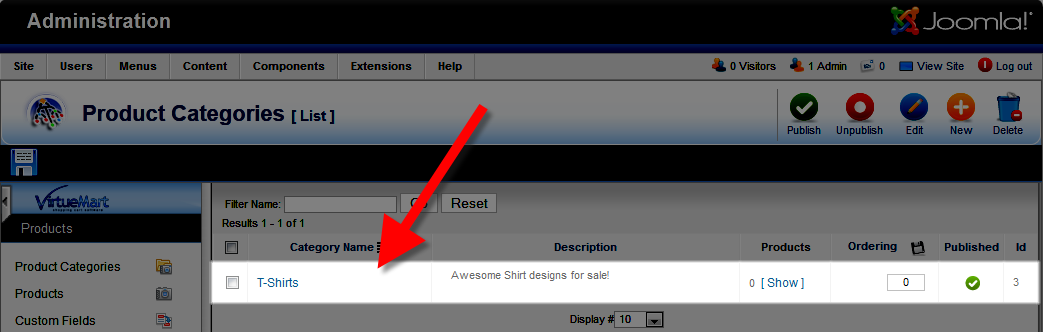
Congratulations, now you know how to create a new Category in your Virtuemart E-commerce store! In the next tutorial we will show you how to create a new product and assign it to this category.
Did you find this article helpful?
Tweet
Help Center Login
Adding Products in Virtuemart
| 1. | Creating a New Product Category in Virtuemart |
| 2. | How to Add a Product in Virtuemart |
| 3. | Creating a Discount Coupon in Virtuemart |
| 4. | Access/Configure the Out of Stock Settings in VirtueMart |
Related Questions
Here are a few questions related to this article that our customers have asked:
Ooops! It looks like there are no questions about this page.
Would you like to ask a question about this page? If so, click the button below!

We value your feedback!
There is a step or detail missing from the instructions.
The information is incorrect or out-of-date.
It does not resolve the question/problem I have.
new! - Enter your name and email address above and we will post your feedback in the comments on this page!