Access/Configure the Out of Stock Settings in VirtueMart
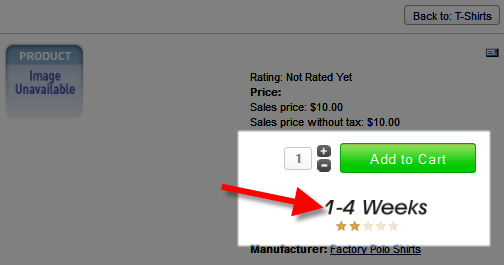 In this tutorial we will show you how to access and adjust the Out of Stock settings in your VirtueMart website. This is allows you to set how your VirtueMart eshop will react if you run out of a product.
In this tutorial we will show you how to access and adjust the Out of Stock settings in your VirtueMart website. This is allows you to set how your VirtueMart eshop will react if you run out of a product.
How to Set the Out of Stock Actions:
- Login to the Admin panel for Joomla.
- In the navigation menu roll your mouse over the Components option, then click VirtueMart.
- On the VirtueMart menu click Configuration, then click Configuration.
- Click the Shopfront tab.
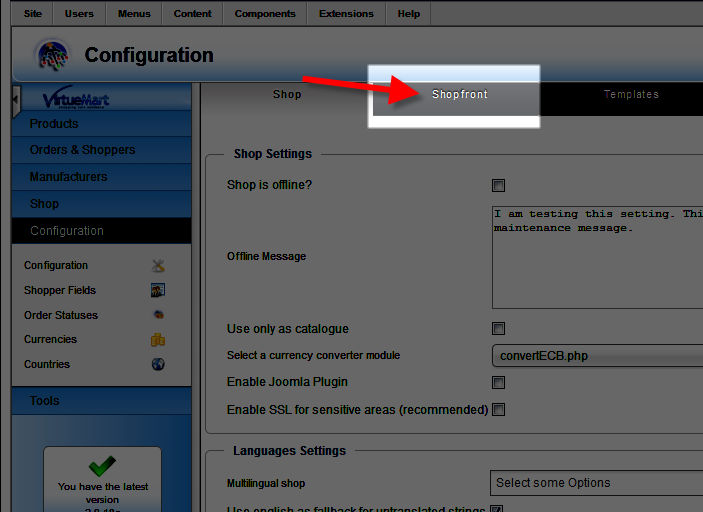
- Under the Action when a Product is Out of Stock heading, choose your preferred settings. Below is a description of the available options.
Option Description Send low stock notification If this option is selected, then an email will be sent as per your Low Stock Notification settings. Products Out of Stock are orderable, no special action If this is selected, customer will still be able to purchase out-of-stock items. Do not Display Product Select this option to hide out of stock items. Do not Display Product, if child products also out of stock If you select this and options associated with this product are not available, this product will not be viewable. Displays 'Notify Me' instead of 'Add To Cart' button Select this option to allow customers to choose to be notified when when the product is available. Choose this option to allow customers to purchase out of stock items, the availability message you select below will be displayed. Availability Choose from the list of availability messages. Additional message images can be uploaded to:
/components/com_virtuemart/assets/images/availability/
After making your selections, click the Save, or Save & Close button. Your settings will now be reflected on your online store.
Congratulations, now you know how to access and configure the out of stock settings in VirtueMart!
Did you find this article helpful?
Tweet
Comments
|
n/a Points
|
2014-07-04 3:52 pm
VirtueMart. just display me the Notify me page. I am not set to show me this page. still show notify page for those who has the stock |

Staff 3,713 Points
|
2014-07-04 4:04 pm
Hello amjad,
Is your current VirtueMart out of stock setting set to Displays 'Notify Me' instead of 'Add To Cart' button? I would recommend trying to set it to Products Out of Stock are orderable, no special action and see if you're still having issues. - Jacob |
Help Center Login
Adding Products in Virtuemart
| 1. | Creating a New Product Category in Virtuemart |
| 2. | How to Add a Product in Virtuemart |
| 3. | Creating a Discount Coupon in Virtuemart |
| 4. | Access/Configure the Out of Stock Settings in VirtueMart |
Related Questions
Here are a few questions related to this article that our customers have asked:
Ooops! It looks like there are no questions about this page.
Would you like to ask a question about this page? If so, click the button below!

We value your feedback!
There is a step or detail missing from the instructions.
The information is incorrect or out-of-date.
It does not resolve the question/problem I have.
new! - Enter your name and email address above and we will post your feedback in the comments on this page!