How to Submit Your Sitemap in Google Webmaster Tools
A Sitemap is a listing of your site's pages that you can submit to Google and other search engines. This list can help search bots understand your site structure and may make crawls of your site by search bots more efficient.
In this article we are focusing on submitting an XML Sitemap that you have already created and added to your website. For details on creating and uploading a Sitemap to your site, please see our article on How to Add a Sitemap to Your Website. If you're looking for information on setting up a Google Webmaster Tools account, please see our article How to set up a Google Webmaster Tools Account.
- Log into your Google Webmaster Tools account
- Choose the site you want to submit a Sitemap for:
- From the menu on the left side of the screen, click "Site configuration" to expand the menu and then click "Sitemaps" Site configuration.
- Click the "Submit a Sitemap" button.
- Since your Sitemap should have been uploaded to your site's document root, you should only need to fill in the filename to complete the path to your Sitemap and click the Submit Sitemap button.
- After submitting your Sitemap, you'll see it listed along with a status. It may take some time for your Sitemap to be crawled by Googlebot and your status to change to a green check mark.
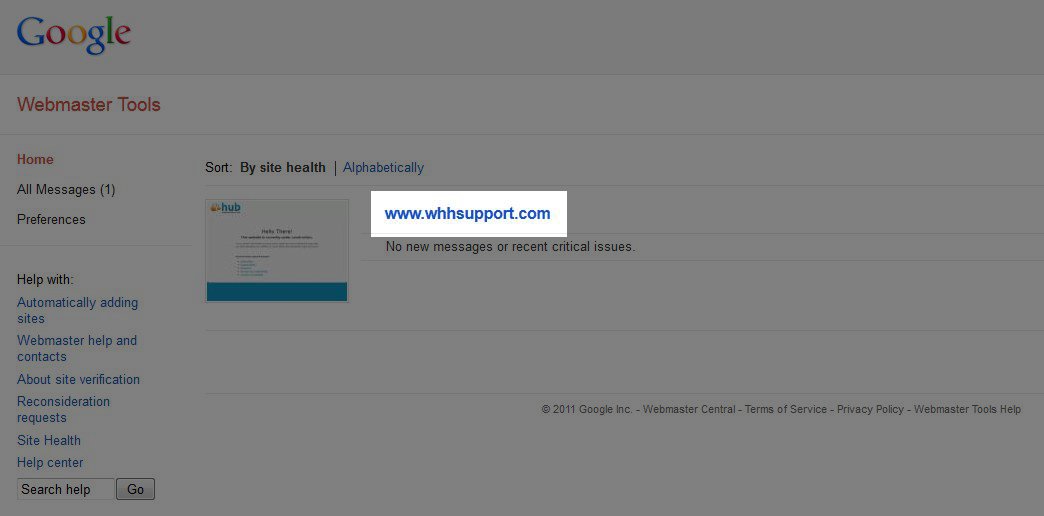
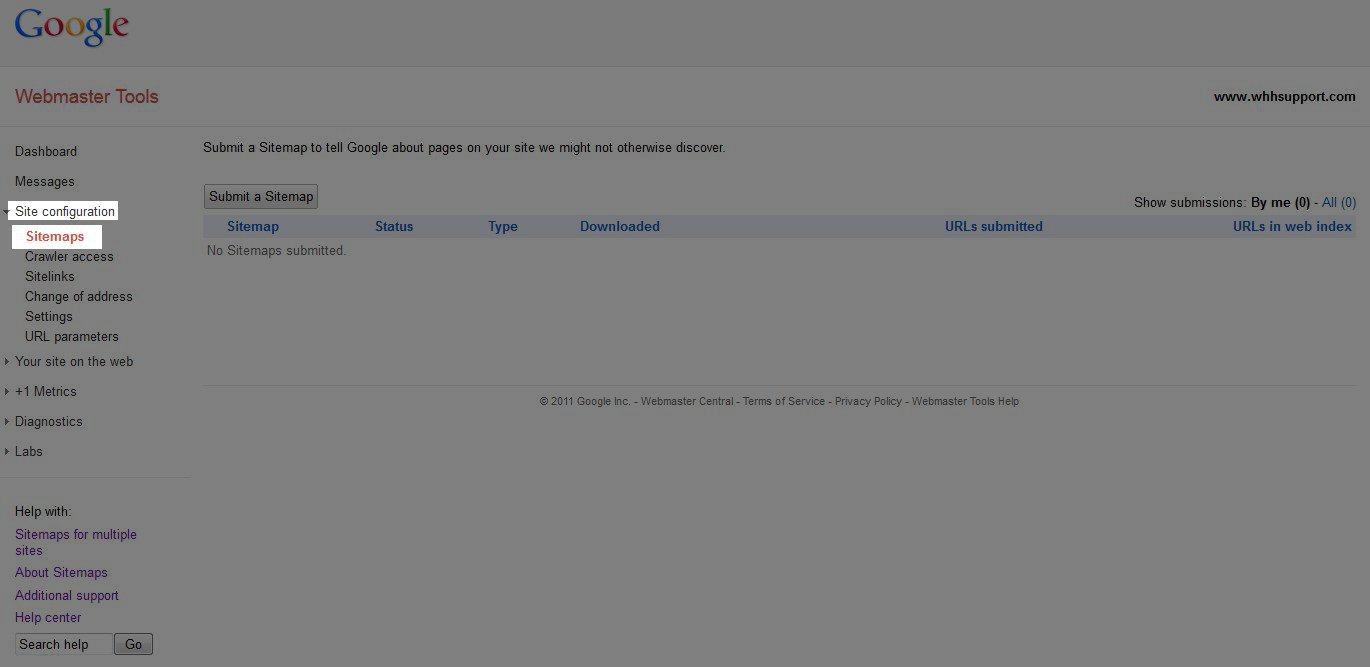
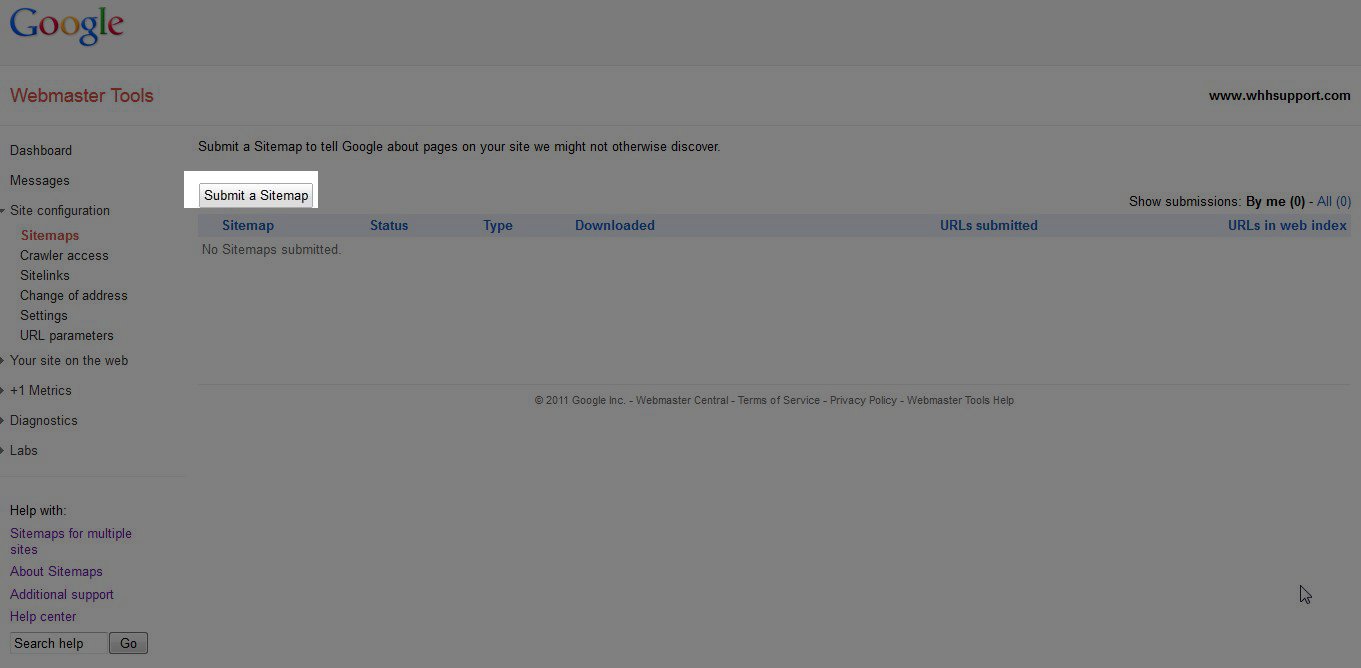
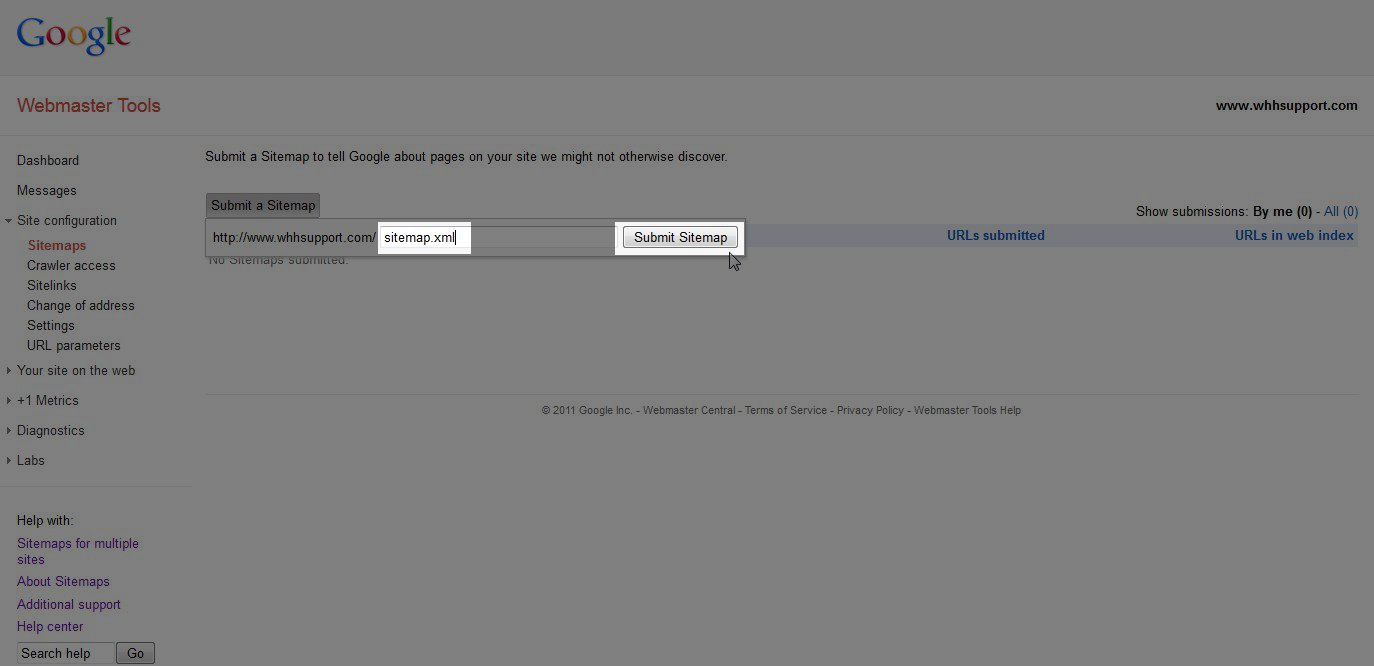
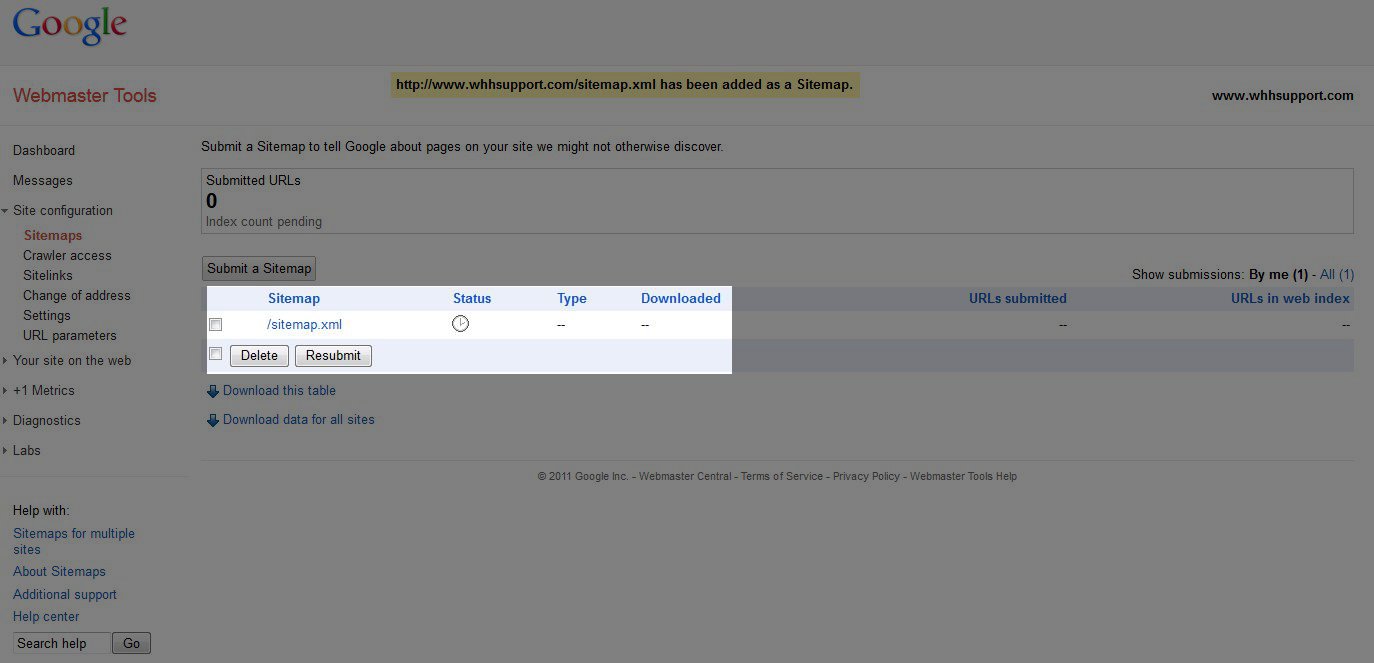
If you have any questions, please feel free to submit a question to our Support Center.
Did you find this article helpful?
Tweet
Category
Google Tools
Comments
|
n/a Points
|
2020-02-13 11:43 am
Awesome post |
Help Center Login
Related Questions
Here are a few questions related to this article that our customers have asked:
Would you like to ask a question about this page? If so, click the button below!

We value your feedback!
There is a step or detail missing from the instructions.
The information is incorrect or out-of-date.
It does not resolve the question/problem I have.
new! - Enter your name and email address above and we will post your feedback in the comments on this page!