Enabling https in WordPress for SSL

In this guide, we'll walk you through enabling https in WordPress. Then, you will be able to connect to your WordPress site over an SSL connection.
How to Enable https in WordPress for SSL
- Login to the Admin Dashboard for WordPress.
- In the navigation menu, click Settings.
- Enter your https address in the WordPress Address (URL) field.
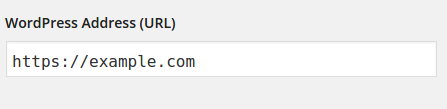
- In the Site Address (URL) field, enter your https address. As per WordPress, "Enter the address here if you want your site homepage to be different from the directory you installed WordPress."
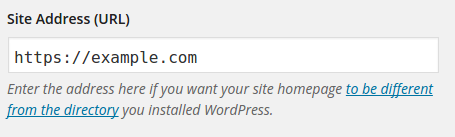
- Click the Save Changes button on the bottom. Finally, you will see a "Settings saved" message.
Congratulations, now https is enabled in your WordPress site! You can connect securely over an SSL connection.
Comments
|
n/a Points
|
2016-04-22 12:15 am
I tried doing this and have now locked myself out of my account.....and according to Google, I did not successfully activate the SSL. Can anyone tell me how to unlock it? |
|
Staff 12,339 Points
|
2016-04-22 3:37 am
Hello Nancy,
Thank you for contacting us. I recommend changing your URL back to non-ssl directly in the wp-config file. This will allow you to override the Dashboard setting. Thank you, John-Paul |
|
n/a Points
|
2016-08-29 9:45 am
I have done the same as Nancy. After reading about web hosting hub's shared SSL I thought it would be as simple as changing http to https in the two Wordpress fields described in the article but now I am locked out.
The website (www.stepupinphysics.com) tries to load as https and fails. I have attempted to restore my access by changing the wp-config file and my current theme's functions.php file but neither solution has worked. My most recent actions have allowed the main page to load but with none of the formatting. Any user who tries to login encounters an error.
"Generally a 406 error is caused because a request has been blocked by Mod Security. If you believe that your request has been blocked by mistake please contact the web site owner."
Your assistance will be much appreciated. |
|
n/a Points
|
2016-08-29 10:11 am
Update: The issue was solved using a combination of the above but also adding an update to the config file to reset the wordpress HTTPS plugin I was using. |

We value your feedback!
There is a step or detail missing from the instructions.
The information is incorrect or out-of-date.
It does not resolve the question/problem I have.
new! - Enter your name and email address above and we will post your feedback in the comments on this page!