Customer Referral Program in PrestaShop 1.6
- Details
- Written by Arnel Custodio
PrestaShop offers a referral module that allows you to award customers with a discount voucher for successful referrals. The module is a great way utilize your customer base to encourage the people they know to visit your website. The following tutorial explains how to install the module and the settings used for the module.
Installing the Customer Referral Program Module
If you have a newly installed PrestaShop shop, you will need to install the Customer Referral module. You can find the module within the PretaShop Marketing section of the PrestaShop administrator dashboard. Here are the steps to install it:
- Login to the PrestaShop Administrator Dashboard
- In the menu bar to the left of the screen, click on Price Rules. When the sub-menu appears, click on Marketing. In a newly installed PrestaShop, none of these modules will be installed. Be aware that some of the suggestions that the list here are NOT free
- Look for the Customer Referral Program module in the list, then click the Install button
- When the installation is complete, you should see the module listed with a button labeled Configure
Video on using the Customer Referral Program
Use the following video to help to give you an idea on using the PrestaShop referral program in the Administrator.
Using the Referral Program
The referral program is used to give your loyal customers an incentive for bring people from their network into your shop. For example, if they convince five of their friends to buy from your shop, then they can get a discount based on how you have set up your referral program. Here are the settings used for the PrestaShop Referral program:
-
Minimum Number of orders a customer must place to become a sponsor: This the least number of orders that must be made before a customer is considered a sponsor. Click in the field to change the number
-
Number of friends in the referral program invitation form (customer account, referral program section): This setting allows you to set the number of people that you can refer on the form (see the screenshot above)

-
Voucher Type: Determines if the voucher uses a percentage discount or a fixed amount of currency for discount. If the voucher uses a percentage, then you can set the specific percentage you want to use in the field labeled "Percentage".

Below the Percentage field, you will see an area where you can enter the currency amount assigned to your referral reward voucher. The number fields that you see here depends on if you are using the multistore configuration for PrestaShop and the number of currencies that you have loaded with your current PrestaShop installation.
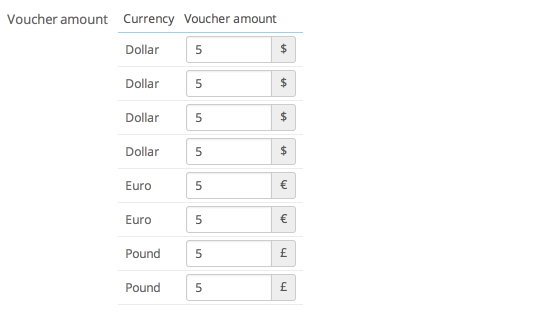
-
Voucher description: This is the description of the voucher awarded for each referral. Click in the field to change the name of the voucher.

-
Voucher description: This is the description of the voucher awarded for each referral. Click in the field to change the name of the voucher

- Click on the SAVE button to save your changes
Adding the Conditions of Your Referral Program
The final section lets you input the Conditions of the Referral Program. If you have your own specific rules, click in the text box and feel free set your own rules for anyone making referrals to your PrestaShop shop.
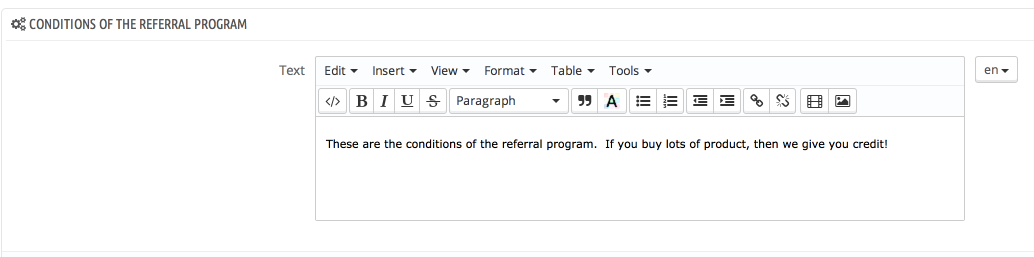
Using Customer Loyalty and Reward Points in PrestaShop 1.6
- Details
- Written by Arnel Custodio
One of the new options in PrestaShop is the Marketing section. This is the area where they have placed the Customer Loyalty and Rewards and Customer referral program modules. This tutorial explains the use of the module and describes how to setup reward points.
What is the Customer Loyalty and Rewards Module?
Reward points for your patronage is a fairly common concept in business today. If you use a credit card that gives you credit for purchases you have made with the card then you already know about reward points. Reward points are a way to give your loyal customers credit for purchasing from your store. This feature can often win you customer loyalty and increase your customer base. Reward points can be used to purchase product or discount other purchases within your PrestaShop site.
Installing the Customer Loyalty and Rewards Module
If you have a newly installed PrestaShop shop, you will need to install the Customer Loyalty and Rewards module. This is quickly and easily done within the PrestaShop Marketing menu under Price Rules.
- Login to the PrestaShop Administrator Dashboard
- In the menus on the left of the screen, click on Price Rules
- When the sub-menu appears, click on Marketing. In a newly installed PrestaShop, none of these modules will be installed. Be aware that some of the suggested modules listed here are NOT free
- Look for the Customer loyalty and rewards module in the list, then click the Install button
- When the installation is complete, you should see the module listed with a button labeled Configure
Setting up Reward Points
The Customer Loyalty and Rewards module is divided into 3 main sections: Settings, Loyalty Points Progression, and Configuration. The following instructions defines the Settings section.
- Login to the PrestaShop Administrator Dashboard
- Go to the menu on left, and click on Price Rules, then click on Marketing
- Look for the module named Customer loyalty and rewards then click on the Configure button

-
Ratio: This option allows you to set the dollar to point value. By default it is set to $10 per point. This means that if the customer buys $10 worth of product from your store, they get 1 reward point.

-
1 point=: The point option allows you to give a currency value per point. For example, you can say that each point is worth 20 cents.

-
Validity of a point: Allows you to set how long the point is valid in terms of days. Set to "0" if you do not wish for the point to have an expiration period.

-
Voucher details: This the name of the reward that you're giving to your customers. By default it is set to "Loyalty Rewards". Click in the field to type in a different name.

-
Minimum amount in which the voucher can be used: This option lets you determine the minimum amount that must be purchased before the loyalty reward can be used.

-
Apply taxes on the voucher: This option allows you to apply taxes to awarded vouchers

-
Points are awarded when the order is: This option lets you determine the moment reward points are awarded. Click on the drop-down menu to change the condition when a reward point should be awarded

-
Points are cancelled when the order is: This option lets you determine the moment reward points are cancelled. Click on the drop-down menu to change the condition when a reward point is cancelled.

-
Give points on discounted products: This option lets you determine if reward points can be awarded with products that are already discounted

-
Vouchers created by the loyalty system can be used in the following categories: This option lets you select the category or categories where reward points can be awarded. Click on the checkboxes in the tree-style menu to select or de-select a category where points can be awarded
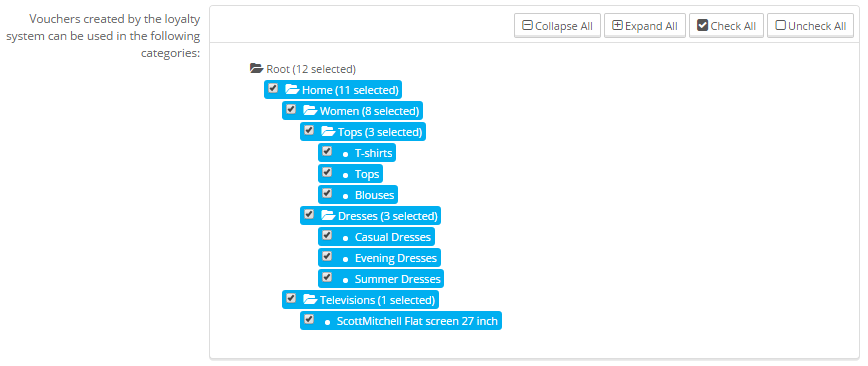
- Click on the SAVE button in order to save your selections
Using the Loyalty Points Progression
Loyalty points have several conditions for the reward points that are awarded to customers. These five conditions describe the points as they are awarded and then used. Each of these condition descriptions can be changed in this section. The default descriptions are labeled by the following:
- Initial: Awaiting Validation
- Unavailable: Unavailable on discounts
- Converted: Already converted
- Validation: Available
- Cancelled: Cancelled
Each of the the labels is followed by default descriptions that you can change. These five condition descriptions appear to each registered customer in the loyalty points section of their profile. Click on the field to change the description of each point status. After you have finished making changes, click on the SAVE button in order to save the changes.
Configuration
Note: This section will only appear if the PrestaShop Multistore option is enabled.
The final section is used to apply the settings to all of the stores being managed by your PrestaShop installation. PrestaShop can be used to manage more than one shop. Click on the checkbox in order to apply the settings to all the shops currently setup in your PrestaShop installation.
Video on Using the Customer Loyalty and Rewards Module
The following video summarizes the tutorial above and also demonstrates how a customer can view their reward point progression
