Understanding the Resource Usage Tool
With the advent of the new Web Hosting Hub plans -Spark, Nitro, and Dynamo- there is also a new tool that lets you see if you need to change your plan based on your usage. The tool will be described in this article with screen shots identifying the elements of the graph and options you can change. We will also discuss how to read the graph and use it to understand when usage has exceeded a particular plan.
Launching the Web Hosting Hub Resource Usage Tool
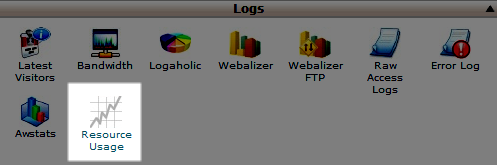
In order to launch the tool, simply login to the cpanel. Go to the LOGS portion of the cPanel and then select the Resource usage icon.
How to read the Resource Usage Tool
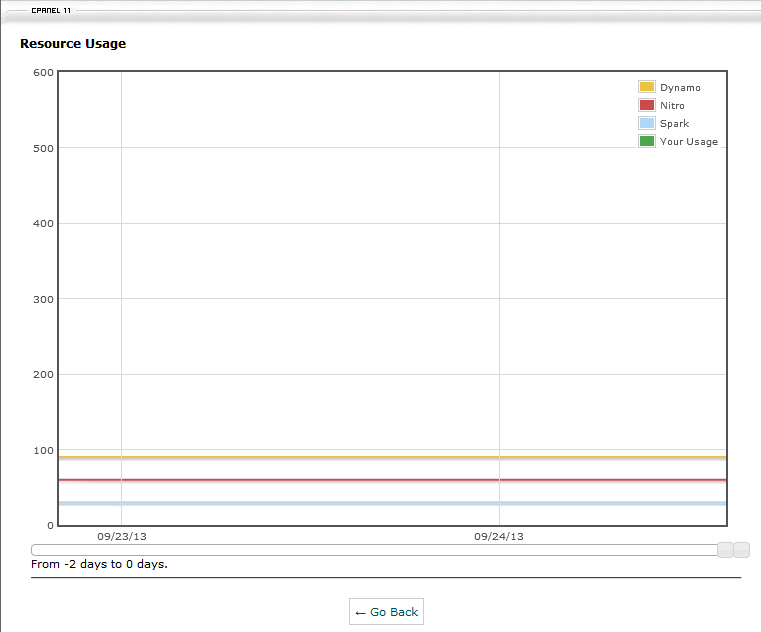
Resource usage is measured by a green line on the vertical portion of the graph. Resource usage is provided in percentage and can range in excess of 100% because the server is using multiple CPU cores.
Period of time - The resource usage is graphed over a period of time, typically days and can be stretched to be weeks or months. Time is measured at the bottom of the graph.
Baselines for the Spark, Nitro and Dynamo Plans
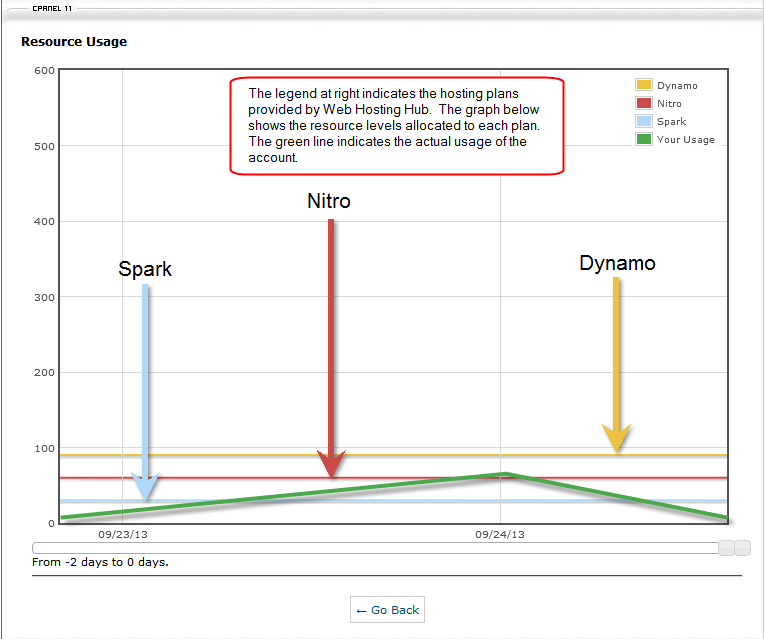
The graph at right shows baselines for each of the Web Hosting Hub plans. All current users of Web Hosting Hub are grandfathered into the Spark plan indicated by the light blue line. In order to increase resource availability for any account a user would need to upgrade their hosting plan to either Nitro or Dynamo.
Understanding the Resource Usage Graph
The following graphs will show resource usage over a period of time and discuss how you should interpret the results. When you are using the tool, you can only change the time portion on the X-axis portion of the graph (the horizontal line). You can do this by simply clicking on the scroll bar and then dragging it left or right. Scrolling it to the left increases time so that you can see resource utilization for the week or month. Scrolling to right will reduce the time period you are observing so that you can see usage for a single day. It is important to note that all of the servers hosting websites for Web Hosting Hub are monitored live 24 hours a day / 7 days a week so that they can identify problems as soon as possible. However, there may be issues which require resource usage data over a period of time for clear diagnosis.
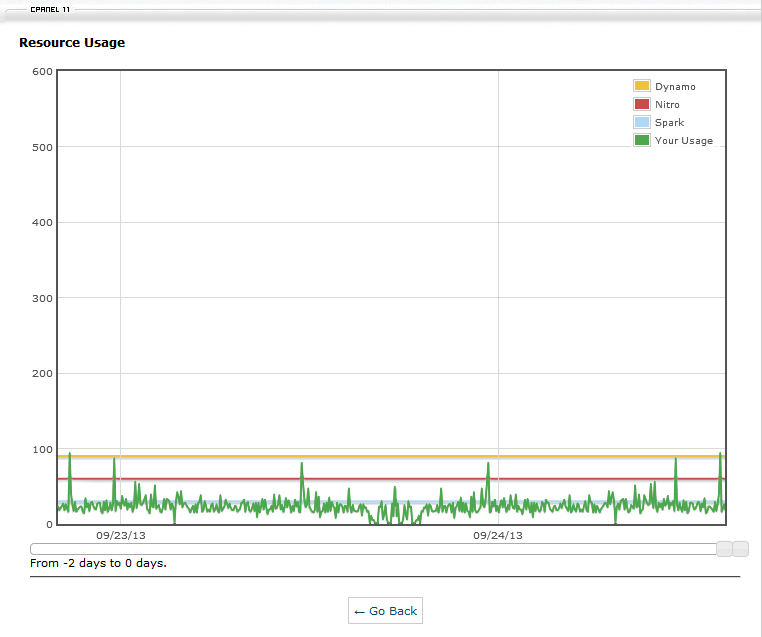 Normal Resource usage
Normal Resource usage
This graph shows how normal usage appears for a Nitro account. It only occasionally spikes beyond the plan baseline, while the rest of usage is above or right below the Spark baseline. This would be within the normal usage range for the Nitro baseline. Note that this shows how the Spark plan baseline would not be sufficient since usage is continually going over its resource baseline.
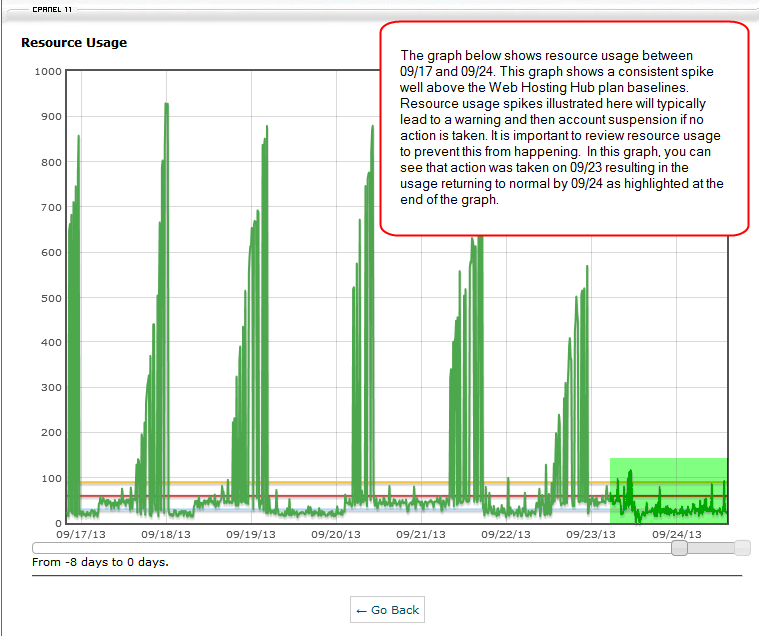 Excessive Resource Usage
Excessive Resource Usage
The graph at right shows that the green line indicating resource usage well above the baselines on several days. Noting excessive resource usage normally occurs over a period of time, but in extreme cases, usage spikes that last over hours in a day can also lead to action by the Web Hosting Hub Technical Support team. Typically, a warning would be issued, but in cases where stablity of the server is threatened by excessive usage, an account could be suspended until the resource issue is fixed.
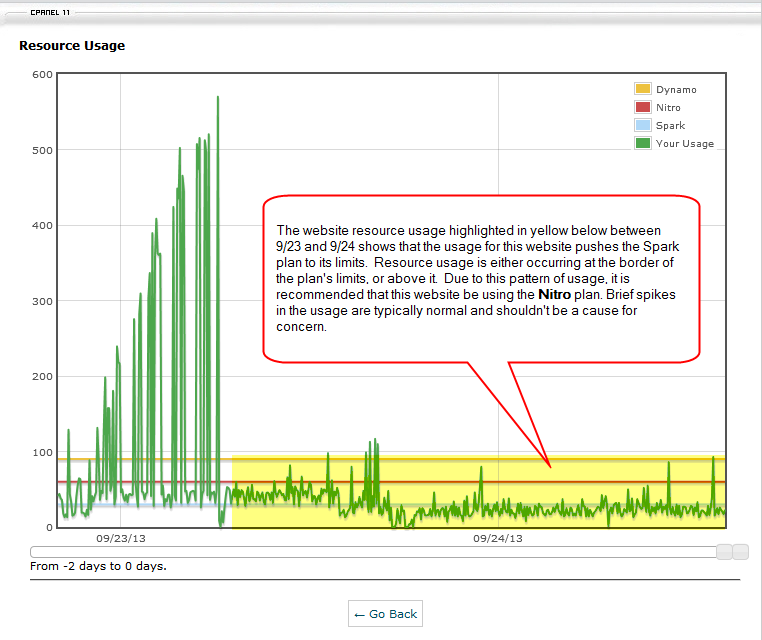 Example of Resource Tool Graph Results After Fixing a Resource issue
Example of Resource Tool Graph Results After Fixing a Resource issue
In the graph at right, you can see the excessive usage occurring over 09/23. This prompted action to be taken in order for the website to be brought back to normal levels. Note that this change took a little bit of time to apply. By 09/24, the resource usage has leveled out. You can also interpret these results to determine that it would be good to upgrade the hosting plan to Nitro because the normal usage is above the Spark baseline for most of the graph.
This completes the article for the Web Hosting Hub Resource Usage tool. Utilizing this tool, you can monitor your resource usage for your hosting service and clearly determine if there is a need to upgrade or downgrade your hosting plan.
Comments
|
n/a Points
|
2014-06-18 1:36 pm
hello, in the Y Axis there are value between 0-600, what these numbers represent?
thanks |

Staff 2,342 Points
|
2014-06-18 3:41 pm
This reflects the usage in CPU cores that your account is using. For example, 100 would be one full CPU core, 200 would be 2 CPU cores, etc.
|
|
n/a Points
|
2014-08-03 6:13 am
HI, how can I dig into the data to understand what the resource usage driver is? My usage seems to exceed my plan on occasion, however I can not think of anything that should trigger such a usage.
ThanksTim |

Staff 2,342 Points
|
2014-08-04 5:29 pm
Unfortunately, you will be unable to see exactly what is causing it through this tool. You may want to take a look at your article on reducing resource usage which should decrease the usage if the steps described are properly taken.
|

We value your feedback!
There is a step or detail missing from the instructions.
The information is incorrect or out-of-date.
It does not resolve the question/problem I have.
new! - Enter your name and email address above and we will post your feedback in the comments on this page!