Adding Referrers / Affiliates to PrestaShop 1.5
Referrers, also commonly known as affiliates, are important because they help to bring traffic to your shop, either through word of mouth or links . To help reward and provide incentives for your referrers, PrestaShop allows you to add and track your referrers so that you can determine their effectiveness for your store. The following article explains how to add affiliates using the PrestaShop 1.5 administrator dashboard.
Setting up Affiliates / Referrers in PrestaShop1.5
- Login to the Administrator as an Administrator
- Hover over menu bar where it says STATS - click on REFERRERS when it appears at the bottom of the drop-down menu.
- You will see the following screen:
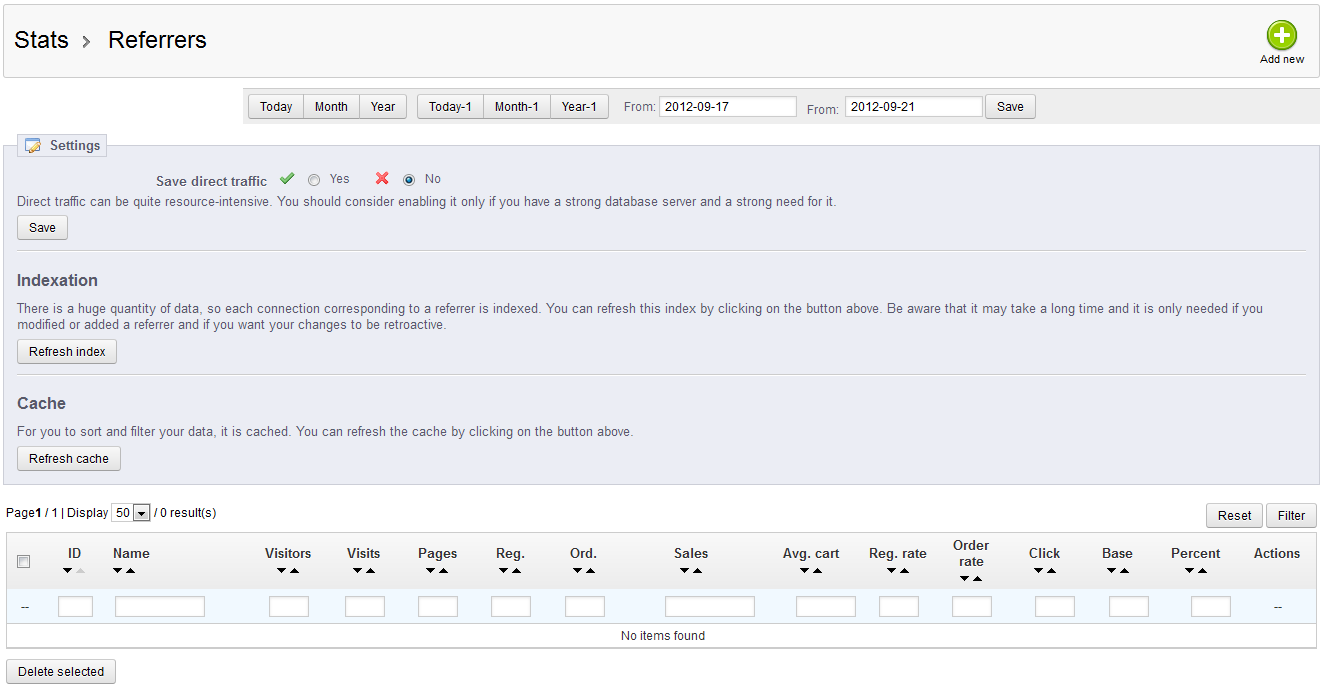
The main section that you immediately see is the Filter options (by date) to list the affiliates and SETTINGS options for affiliates. If you not yet added any affiliates/referrers, then you will see the table in the above screenshot with the words "NO ITEMS FOUND". - To ADD an affiliate, please click on the green ADD NEW button in the top right hand corner of the screen.
You will see the following sections:
Affiliate
Commission Plan
Technical Information - Simple Mode
Technical Information - Expert Mode - Starting with the Affiliate section, click on NAME and type in a name. Note that this is a mandatory field.

Once you have the name field filled, move on to the PASSWORD and type it in. Note as per above that you will not be able to see the characters as you type them. The note below the two fields indicates that Affiliates can access their own data with this login. And the access will be based on the URL above - this module would need to be loaded into the system in order to work. The URL above is a demo URL will not work. - The next section is the COMMISSION PLAN which allows you to decide how much you are going to reward your referrers/affiliates. Here's a screenshot of this section:
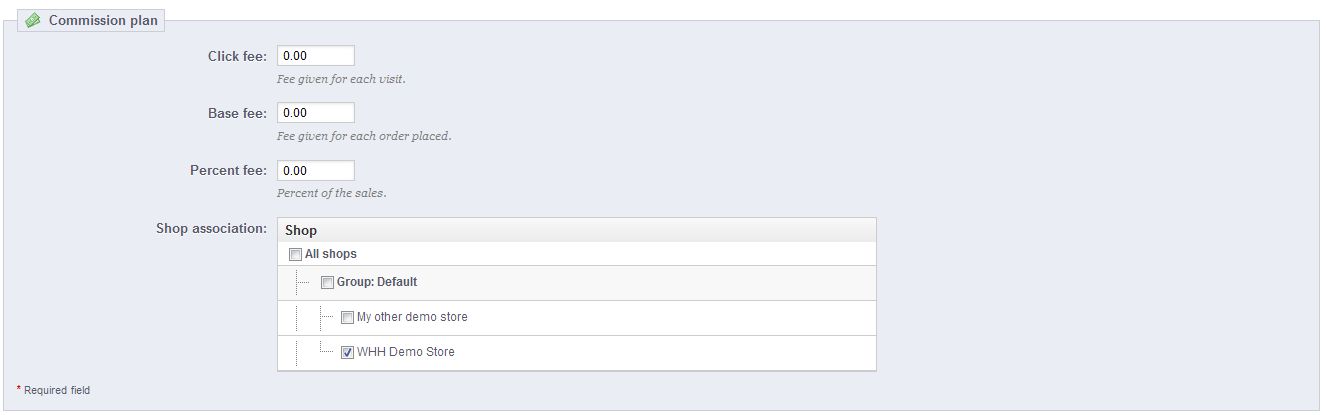
Description of each option above:
Click fee This describes the fee paid per visit of the customer coming from the affiliate's link Base fee If customer orders and was referred by the affiliate then they get a fee Percent fee Affiliate gets a percent of the sales that they referred Shop Association Indicates the shop/shops that are affected by the fees for the affiliates
Fill in the fees and select the shops that will be affected by your affiliates. - The last section for your new affiliates that you need to fill is labeled Technical Information- Simple and Technical Information - Expert Mode. Clicking on the HELP icon in front of the sections gives you specific information on how to fill these fields. Here's a a screenshot of the section:
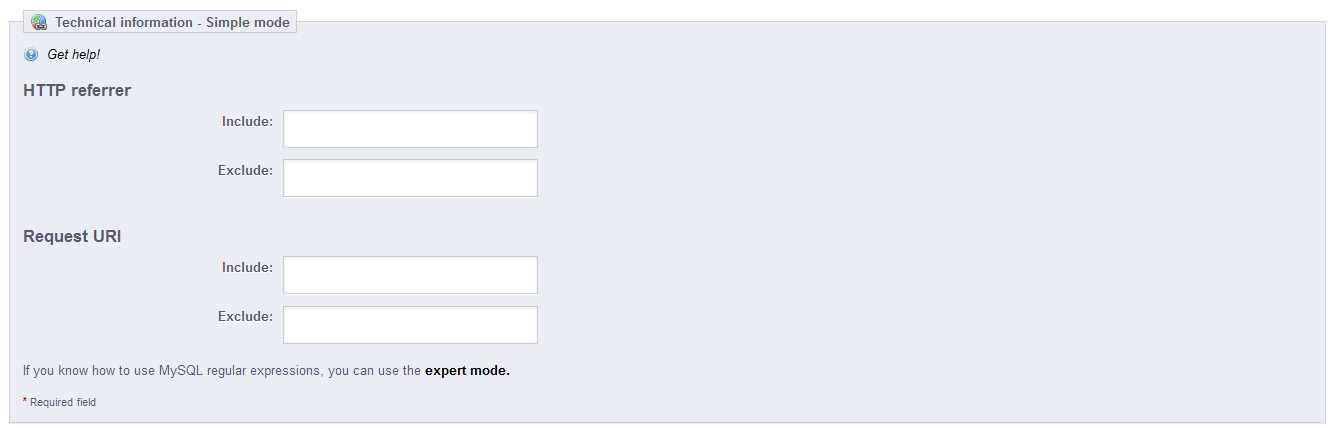
Click on the INCLUDE field in order to specify what should be included in the URL in order to be identified as a referrer.
Click on the EXCLUDE field in order to specify what should be excluded from the URL
Expert mode lets you use MySQL expressions to parse through these URLs. Click on the title "Technical Information - Expert mode" to open the screen for the Expert mode. It will appear exactly the same as the fields shown in the Simple mode. - Click on the green SAVE button in the top right hand corner to save your entries.
Adding affiliates to help you sell your products is a common strategy used to help improve sales. Use this option to help you add new affiliates and to ensure that they are assigned to the correct store and paid appropriately for their contributions. For more information on editing existing affiliates, go to How to Edit Affiliates in PrestaShop 1.5.
Comments
|
n/a Points
|
2016-07-21 10:26 am
I had configured it, but non of the Referrer and URI works, it just not tracking my visit from the external referrer website. Beside the Front access: gave me error "We're sorry, but the Web address you entered is no longer available" Can anyone help ? |
|
Staff 12,339 Points
|
2016-07-21 11:57 pm
Can you provide a link for us to view the error?
Also, can you see the incoming links? You should be able to view this in your google analytics, or a similar tool. Thank you, John-Paul |

We value your feedback!
There is a step or detail missing from the instructions.
The information is incorrect or out-of-date.
It does not resolve the question/problem I have.
new! - Enter your name and email address above and we will post your feedback in the comments on this page!