How to Import a Localization Pack in PrestaShop 1.6
How to Import a Language Pack in PrestaShop 1.6
Language packs for all countries are not loaded into the PrestaShop installation by default. A language pack includes the symbols and alphabet of a language so that it may be displayed properly within PrestaShop. This allows you to be able to use a specific language for your shop. To load an unavailable language, use the Localization menu to get the language of your choice from PrestaShop.com. We will step through the process to download these files so that they are available in the Localization Settings of your PrestaShop 1.6 installation.
The video below explains the same items as the text tutorial below but in a video format within a sample PrestaShop 1.6 installation:
- Login to the PrestaShop 1.6 Administrator Dashboard.
- In the menu at left, hover over Localization. When the popup menu appears, click on Localization to go to this section of the Administrator.
-
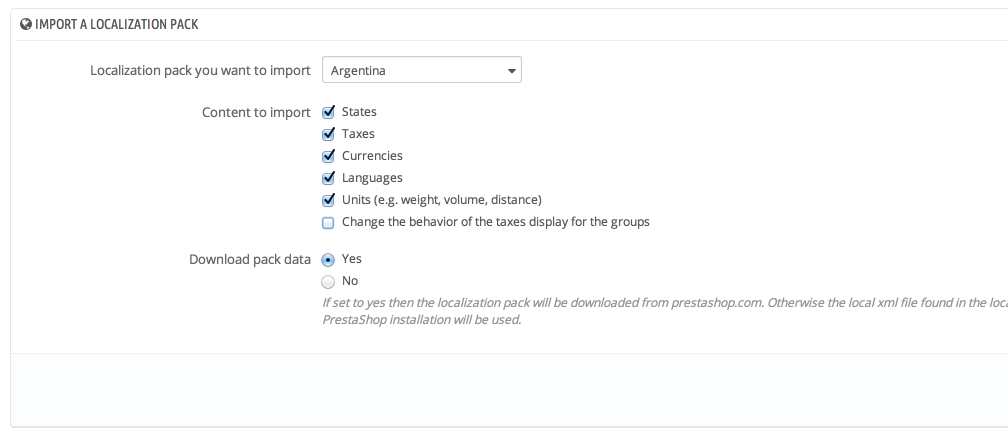
At the top of the localization page you will find the section called Import a Localization Pack. You will see the following:
Localization pack you want to import Click on the drop-down arrow in order to select the country that you wish to select. If you do not find the country you want, you will need to contact PrestaShop for availability. Content to Import inlcludes: States, Taxes, currencies, Languages, Units, and behavior of taxes These options are checked by default. Uncheck the box so that the content is not loaded. Download Pack data By default, the value is set to Yes. This means that the localization pack will be downloaded from PrestaShop.com. If the option is set to No, then the localization file will not be loaded, and the local XML file found in the localization folder will be used. - Click on the Import at the right in order to load the localization pack.
This completes the tutorial for importing localization packs into PrestaShop 1.6. If you want to change the default language, please go to How to set the Default Language in PrestaShop 1.6.

We value your feedback!
There is a step or detail missing from the instructions.
The information is incorrect or out-of-date.
It does not resolve the question/problem I have.
new! - Enter your name and email address above and we will post your feedback in the comments on this page!