Creating a New Zen Cart Category
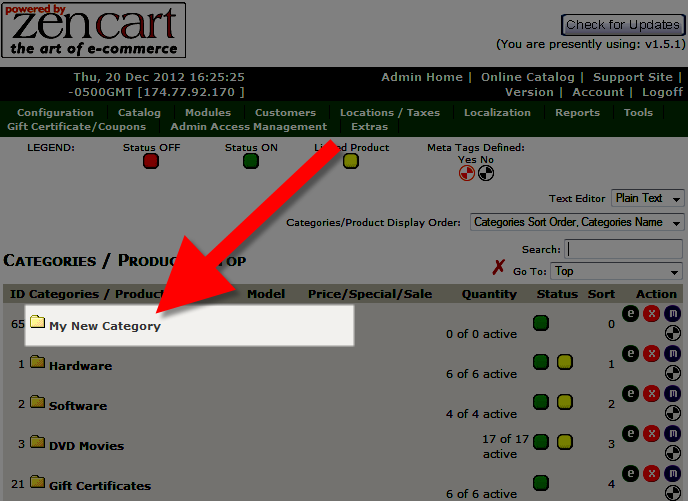 In this tutorial we will show you how to create a new category in Zen Cart. Categories allow you to easily organize your products within the Zen Cart Administration panel, by letting you group items under identifying names.
In this tutorial we will show you how to create a new category in Zen Cart. Categories allow you to easily organize your products within the Zen Cart Administration panel, by letting you group items under identifying names.
For instance you may want to create a category named Hardware, then you can put your hardware related products in that category for easily locating later.
How to Create a Category:
- Login to your Zen Cart Admin panel.
- Roll your mouse over the Catalog menu option on top, and select Categories/Products.
- Select the New Category button toward the bottom.
Option Description Category Name: Provide a new name for identifying your category. Categories Description: Enter detailed information regarding your new category. Category Image: Click the Browse button if you want to upload and use an image from your local computer. Upload to directory: Choose which directory you want to upload the image file to from the drop-down box. Or, select an existing image file from server, filename: You can enter the file name of an image that is already on the server here. Sort Order: You can enter a number here, lower numbers will display closer to the top of the list.
After choosing your selections, click the Save button on the bottom. You will now see your new category listed.
Congratulations, now you can add products to the new category you created in Zen Cart!
Did you find this article helpful?
Tweet
Help Center Login
Working with Products in Zen Cart
| 1. | Creating a New Zen Cart Category |
| 2. | Adding a Product in Zen Cart |
| 3. | How to Remove a Product or Category in Zen Cart |
Related Questions
Here are a few questions related to this article that our customers have asked:
Ooops! It looks like there are no questions about this page.
Would you like to ask a question about this page? If so, click the button below!

We value your feedback!
There is a step or detail missing from the instructions.
The information is incorrect or out-of-date.
It does not resolve the question/problem I have.
new! - Enter your name and email address above and we will post your feedback in the comments on this page!