Setting Up Search Engine Friendly URLs for Contao
Search engine friendly URLs are basically URLs that much easier to read then a typical web page URL. For example, you might have a website page that describes Labrador puppies, but the URL would look like labradors.com/d-2235abd.htm instead of something like Labradors.com/puppies. Search Engine Friendly URLs (SEFs) are also preferable to your users because they're easy to remember. Fortunately, Contao includes this capability with its Apache server installations. Your server will need to be able to use mod_rewrite (which is on by default for Web Hosting Hub servers). The following article explains how to turn on search engine friendly URLs for your Contao CMS installation.
Modifying the Contao Installation to use Search Engine Friendly URLs
- In order to make this change you will need to access the files using the Cpanel File Manager. Login to the Cpanel and then open File Manager so that you can get to the necessary files. Go to your Contao installation directory on the server.
- When you open the install folder and look at the files, you should see the following:
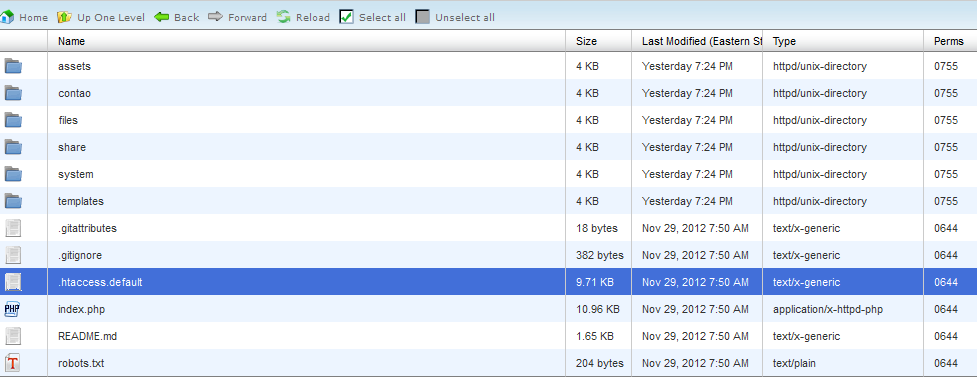
Click on the highlighted file above - .htaccess.default. Click on RENAME (or right-click and select rename) in order to rename the file to just ".htaccess". If you have an .htaccess file already active, then you will need to remove or rename the file. - Login to the Contao Backend Administrator
- Click on SETTINGS in the left hand column of the Administrator. You will see this screen appear:

When you're in the Settings section scroll down until you find the FRONT END CONFIGURATION section:
- Click on the check box for REWRITE URLS.
- At the bottom of the screen, click on the SAVE button to save your entries.
Search Engine Friendly URLs are the URLs that you want your customer to see. They are easier to read, and much easier to memorize. Make sure to take advantage of using SEFs whenever you can.

We value your feedback!
There is a step or detail missing from the instructions.
The information is incorrect or out-of-date.
It does not resolve the question/problem I have.
new! - Enter your name and email address above and we will post your feedback in the comments on this page!