How does SpamAssassin determine that email is spam?
SpamAssassin is an application that tests email messages in order to see if they are defined as spam or not. Hundreds of tests are performed by SpamAssassin on every email in order to determine if it is spam or not. A spam score is provided that can be used to determine levels of how much an email may resemble spam. Higher scores indicate that the email is spam, while lower scores will indicate that the email is legitimate. The following articles provides information on the tests that are used, methods to lower your spam score, ways to avoid being falsely identified as spam, and breaking down the Spam scores.
Understanding SpamAssassin
SpamAssassin checks many variables within an email in order to determine the spam score. A user can also change the settings that SpamAssassin uses in order to determine if an email will score as a spam or not. SpamAssassin score settings can be changed within the cPanel. The number and complexity of the tests are so numerous that it can be difficult to understand why an email was given a particular score. If you want to see the tests being run using the latest version of SpamAssasin, go to:
SpamAssassin Tests Performed (version3.3.x)
(for older versions of SpamAssassin, see older versions of SpamAssassin)
How to Lower Your SpamAssassin Score
The main thing is to make sure that your email does not fall into the definition of being spam. Here are some common issues as defined by the CAN-SPAM Act of 2003 (section 5):
- False or misleading information in the header
- False or misleading information in the subject line
- Provide indication that email is an advertisement
- Include a type of return email address that allows recipient to opt-out
- Email includes a clear notice that there is an option to opt out
- Email is not sent after a recipient had sent notice that they wish to no longer receive the email
- Email contains a valid, physical address.
Other great sources of information that would help to keep your email from being labeled as spam or generating a false positive result includes:
Another option to help in keeping your email from being labeled as spam is to use Domain Keys. The Domain Key is an e-mail authentication system that allows for incoming mail to be checked against the server it was sent from to verify that the mail has not been modified. This verifies that the email is coming from the listed sender and allows abusive messages to be tracked with more ease.
Understanding X-Spam scores
Reading the X-Spam scores in the header of an email can definitely appear to be difficult. When you become familiar with the sections of the header, it becomes much easier to identify the portions that deal with SpamAssassin. Here are some of the headers that will give you information on how SpamAssassin judged the email:
| X-Spam-Score | This is the numerical value assigned to the email by SpamAssassin based on it rated the email to be possibly spam. Generally, the higher the number, the more that it is considered spam. The lower the number, the more that is considered a legitimate email or not spam. |
|---|---|
| X-Spam-Flag | This is typically either YES or NO; generally, a YES will indicate a SPAM message and NO a non-spam message. |
| X-Spam-Report | This report will typically either give an explanation of the spam identification provide a summary of the flags that the message triggered that mark it as spam |
| X-Spam-Bar | This will either be a "-" indicating a non-spam email, or a number of "+" signs indicating how strongly SpamAssassin identified the email as spam. |
| X-Spam-Status | This is visible when a mail client is configured to show full headers. Can also contain a yes/no value indicating if it is spam, total score for the message, score required for message to be classes as spam, version of SpamAssassin used. For the complete list, go to definition of X-Spam-Status |
Click on the following examples of a non-spam email header with SpamAssassin and an email identified as spam by SpamAssassin.
| Email not marked as spam | Email marked as spam |
|---|---|
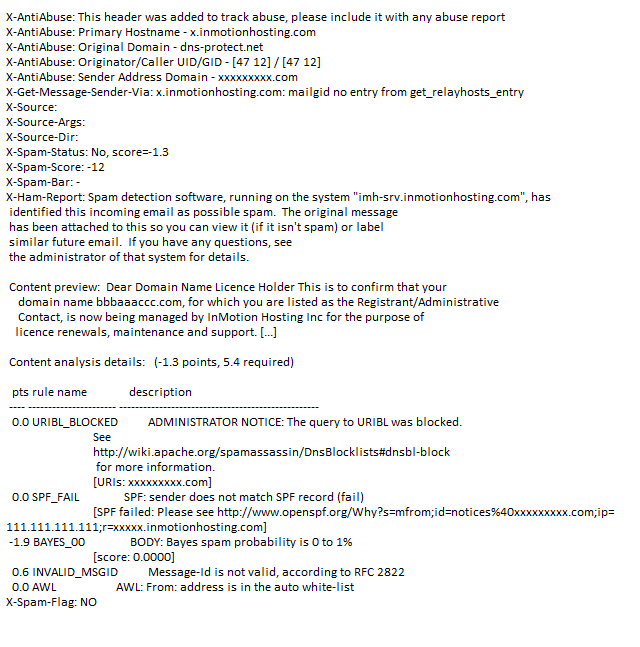 |
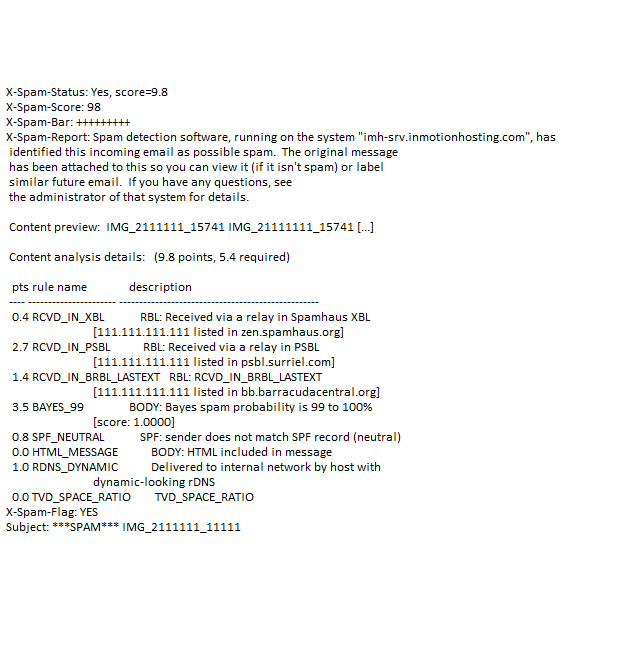 |
Comments
|
n/a Points
|
2014-03-27 9:16 pm
How do I turn on spam assassin on the above email account
|
|
Staff 17,314 Points
|
2014-03-27 9:45 pm
Hello Bob,
Thanks for the question. Unfortunately, Spam Assassin cannot be turned off for a single account. It's on for all email accounts or off for email accounts. As per the tutorial above, you can disable it by going to the same location and selection "DISABLE" if Spam Assassin is already enabled. Hope that helps to answer your question. If you have any further questions, please let us know. regards, Arnel C. |
|
n/a Points
|
2015-09-23 7:08 pm
So when an email is marked as spam by Spam Assassin, is it then blocked or does it get delivered and I have to configure my client to filter it? |
|
Staff 17,314 Points
|
2015-09-24 5:13 pm
Hello Todd,
Spam that is marked as spam still comes to your mail box, but is immediately directed to a spam folder if you have set that option in Spam Assassin. Check out this article for more information on using SpamAssassin. I hope this helps to answer your question, please let us know if you require any further assistance. Regards, Arnel C. |

We value your feedback!
There is a step or detail missing from the instructions.
The information is incorrect or out-of-date.
It does not resolve the question/problem I have.
new! - Enter your name and email address above and we will post your feedback in the comments on this page!