How to enable DomainKeys
Enabling DomainKeys for your account is a great way to help prevent email spoofing.
How do DomainKeys work?
DomainKeys is an email authentication system that creates a digital signature for the message from the sending email server. This signature is then used by the receiving server to verify the sender and check that the email headers and content have not been changed. This helps prevent spam and phishing emails. Senders and receivers of email will not notice any difference since the creation and checking of the digital signature is performed in the "back end" by the sending and receiving email servers.
How do I enable DomainKeys?
DomainKeys can be quickly enabled in your account's cPanel.
- First, log into your cPanel.
- Under the "Mail" subheader, click on "Email Authentication":
- On the next page, click on the "Enable" button for DomainKeys:
- You will receive a confirmation message that DomainKeys have been enabled. Click the "Go Back" link to return to the Email Authentication page.
- Back on the Email Authentication page, you can verify that the DomainKeys status is now enabled and active on your account.
**Important: You will see the following messages:
In order to ensure that SPF or DKIM takes effect, you must confirm that this server is an authoritative nameserver for example.com. If you need help, contact your hosting provider.
&
Warning: cPanel is unable to verify that this server is an authoritative nameserver for example.com. [?]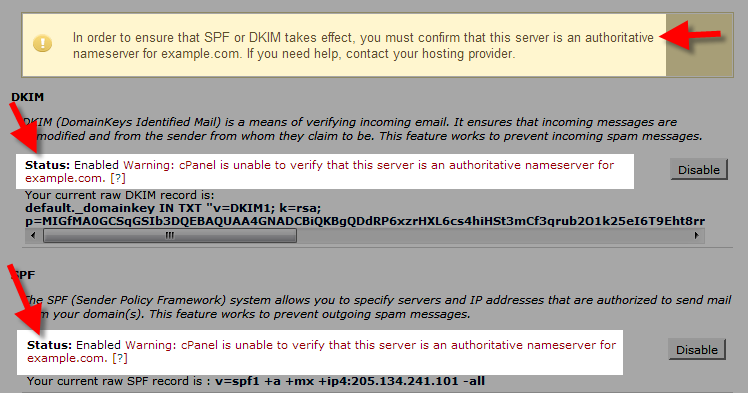
This is because we host your DNS on a separate server. As long as you are pointed to our Nameservers, then we are the authoritative Nameserver.
You can check your current Nameservers by performing a Whois lookup.
It is that easy! You can also further help to prevent spam by enabling an SPF record for your domain.

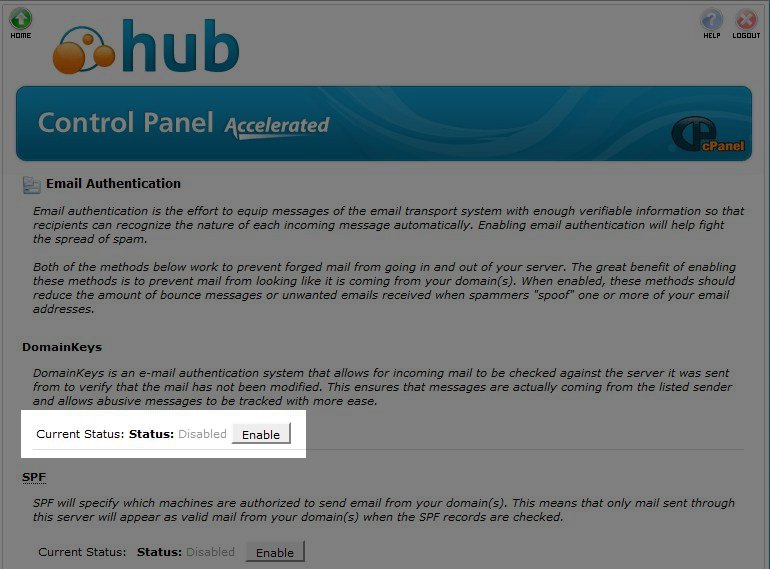
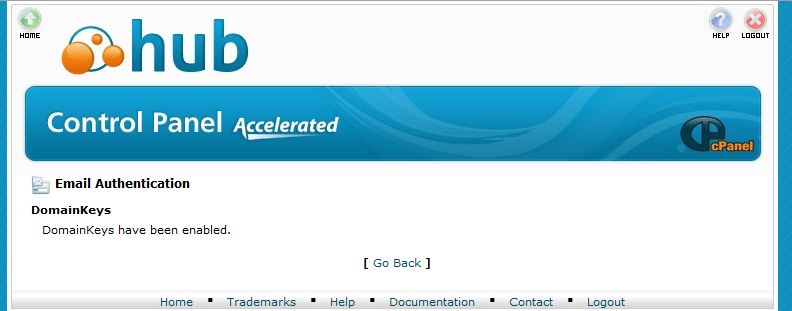


We value your feedback!
There is a step or detail missing from the instructions.
The information is incorrect or out-of-date.
It does not resolve the question/problem I have.
new! - Enter your name and email address above and we will post your feedback in the comments on this page!