Creating an Email Distribution List in Horde
Horde is one of the three webmail clients that Web Hosting Hub users can see when logging into webmail. Horde gives you the option to create multiple address books, but the option to create distribution email lists is a little hidden. The following tutorial walks you through the steps of creating an email list in the Horde client.
Creating an Email Distribution list
-
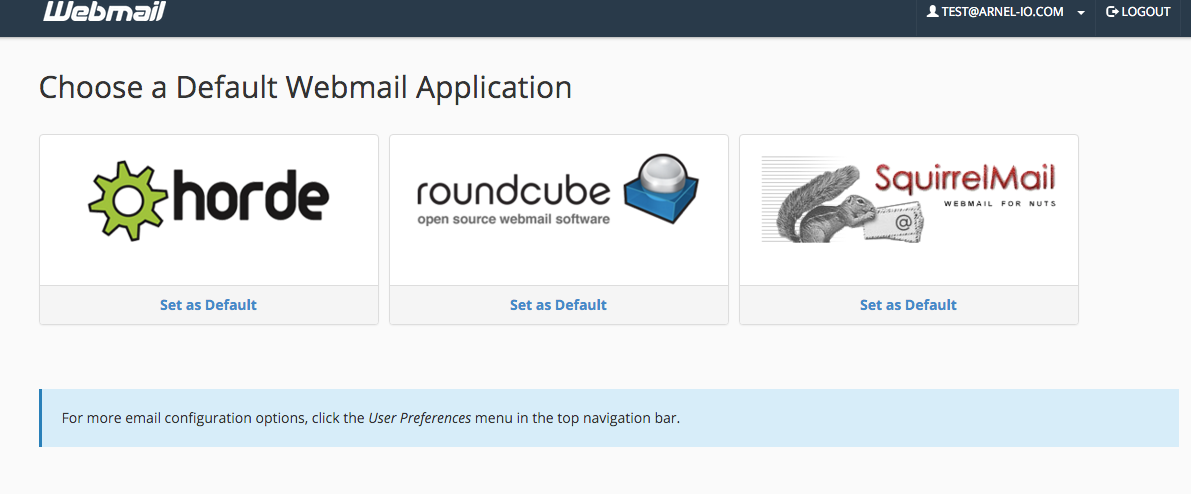
-
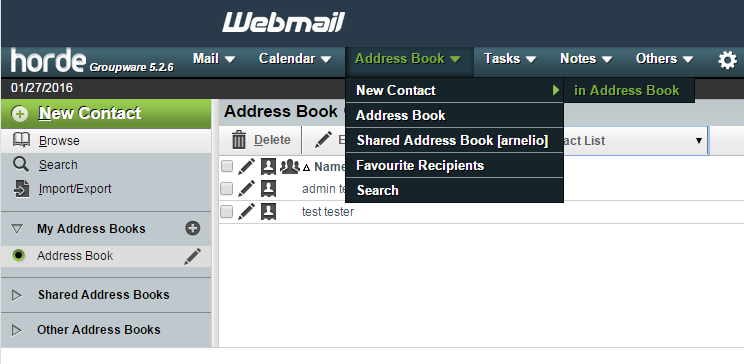
Remember that all of the email contacts you want to use in your distribution list must be added as contacts in an address book in Horde. Click on Address book to open the drop-down menu. Click on New Contact in order to add contacts to an address book.
-
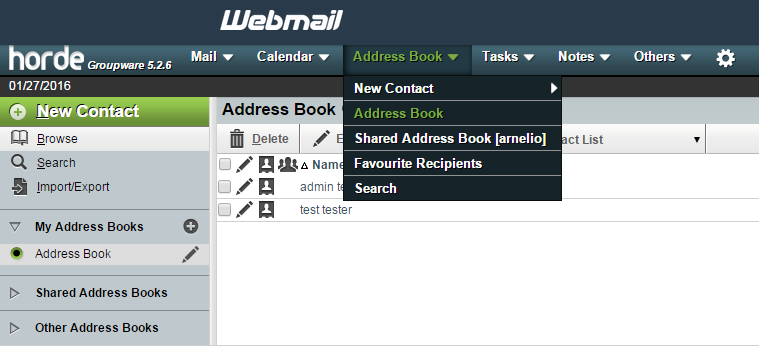
When you have completed adding the addresses to your Address book, click on Address Book menu item, and then click on Address Book item in the menu.
-
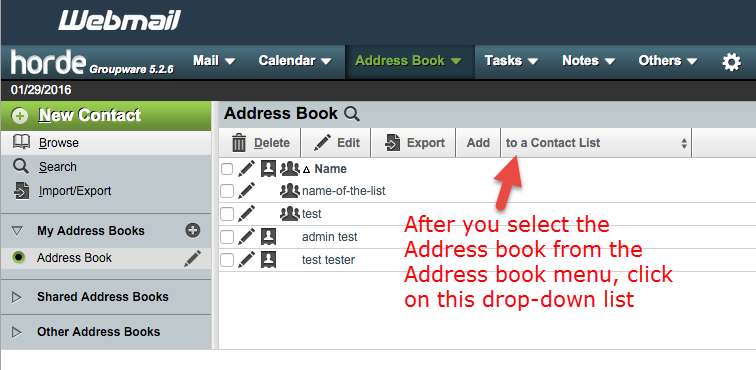
You will see a menu bar above a contact list with a drop down menu labeled "to a Contact list". Click on this drop-down menu.
-
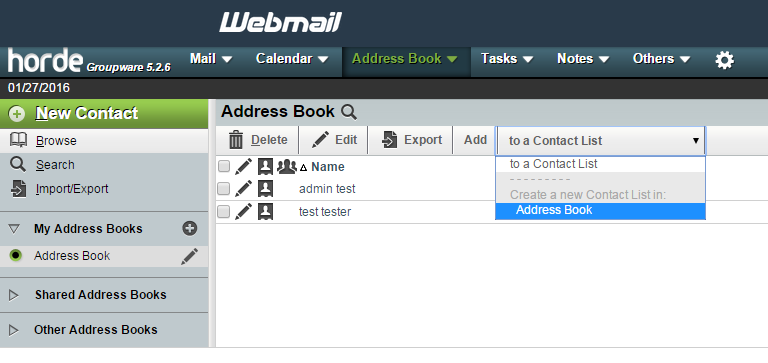
In the drop-down menu you'll see an option that says "Create a new contact list in:" and you'll be able to select an address book. If you have multiple address books, then you'll see them listed here. Make sure you choose the one with all of your contacts. Select your address book, if necessary.
-
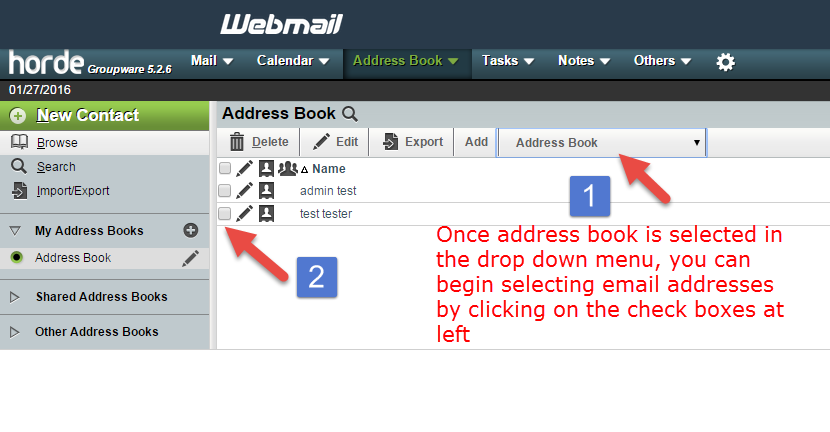
The menu above the listed users will now show the Address Book name. Click on check boxes for the users that you want in the list.
-
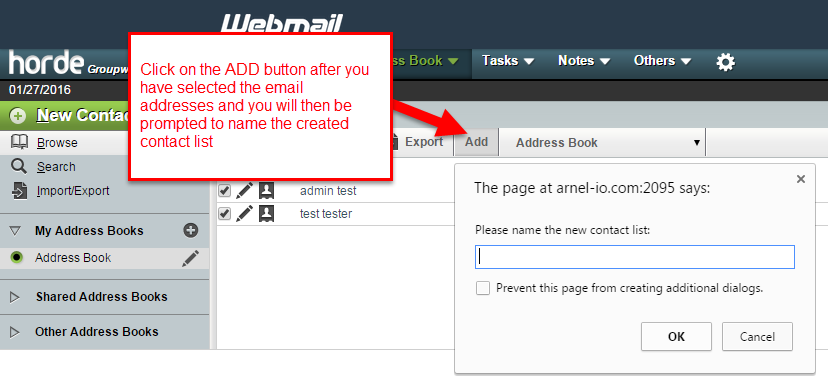
Once you have finished selecting the users in your list, click on the ADD button in the menu line (next to the address book name). This will open up a pop-up window that says, "The page at domain_name.com:2095 says: Please name the contact list:". Type in a name for your contact list in the blank, then click on OK to create it.
-

That completes the creation of your email list! When the list is created, you will be able to call it up by typing the name of the list in the To: field of the email.

We value your feedback!
There is a step or detail missing from the instructions.
The information is incorrect or out-of-date.
It does not resolve the question/problem I have.
new! - Enter your name and email address above and we will post your feedback in the comments on this page!