Adding the Google Analytics Module & Google Tracking Code in osCommerce
In this tutorial we will show you how to install the Google Analytics module, then add a Google Analytics Tracking code to your osCommerce eshop.
Google analytics is a very powerful and commonly used tool for collecting and analyzing information regarding your website, which can help you target and generate more visitors to your website.
Install the Google Analytics Module:
- If you don't have one already, then setup a Google Analytics account.
- Login to the osCommerce Admin Panel.
- Select Modules from the left menu bar, then under Modules select Header Tags.
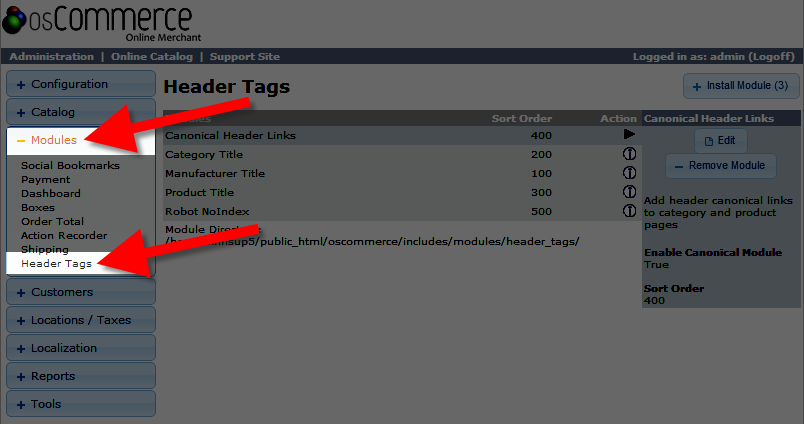
- Click the +Install Module button on the top right.
- You will see Google Analytics listed, select it, then click the +Install Module button again.
How to Add a Google Tracking Code:
- Login to the Admin Panel for osCommmerce.
- From the menu select Modules, then Header Tags.
- Click Google Analytics from the Modules list.
- Select the Edit button to the right, and it will drop-down and provide several options.
After making your selections, click the Save button below.Option Description Do you want to add Google Analytics to your shop? Select True to add google analytics, or False to disable google analytics. Google Analytics ID Enter your Google tracking code in this field. E-commerce tracking True will turn e-commerce tracking on, false will disable this option. Javascript Placement Choose if you want the Google analytics javascript in the Header or Footer. By default google advises to put it in the Header. Sort Order You can modify where this module is listed. Lower numbers display on top of the Modules list.
Congratulations, now you can use Google Analytics to track statistics regarding your website!
Did you find this article helpful?
Tweet
Help Center Login
Advanced osCommerce Tutorials
Related Questions
Here are a few questions related to this article that our customers have asked:
Ooops! It looks like there are no questions about this page.
Would you like to ask a question about this page? If so, click the button below!

We value your feedback!
There is a step or detail missing from the instructions.
The information is incorrect or out-of-date.
It does not resolve the question/problem I have.
new! - Enter your name and email address above and we will post your feedback in the comments on this page!