Integrating Third Party Software With the Premium Website Builder
While the Premium Website Builder is a useful tool for getting a website up and running quickly, there may be times when you want to add functionality to the builder that it doesn't offer. In situations like this, you may find it helpful to integrate other software with the Premium Website Builder. This way, you can create and edit most of your site with the builder, but use the other software for a specific part of your site.
Fortunately, there are two methods you can choose from to integrate other software with the Premium Website Builder:
- Add an iframe and bring the other software into that iframe.
- Add an external link to your site's navigation that links to your other software installation.
Bringing Other Software in Through an iframe
An iframe is an inline frame you can insert on a web page to display content from another document on the Internet. In this case we will use an iframe to display content from a subdomain where we have installed a third party software program. We could also choose to install the software in a subdirectory instead of a subdomain, either one will work.
For this example, we've installed the WebCalendar program to a subdomain through Fantastico. We want to show this calendar to our site visitors so they can see upcoming events.
- The first step is to install your software and make sure you have the correct URL to your third party software installation. In our example, we have installed WebCalendar on events.example.com so our URL will be http://events.example.com.
- Next we will log into our Premium Website Builder account and create a new page (in Step 3 - Pages). If you already have the page created where you want to integrate the other software, you can skip this step.
- In Step 4 - Edit, you can modify the page name if needed. For instance, I added a Common Page in Step 2 above and I've renamed it "Calendar."
- Now we're ready to add our iframe. To do this we will drag the script module over from the right side of our screen onto our page.
- In the upper right corner of the script module box, click Properties and add the following code. Make sure you replace our example URL with the correct URL for your software installation:
In the example above we've included some text for any one who might be using a browser that doesn't support frames or has disabled frames. That part of the iframe is completely optional.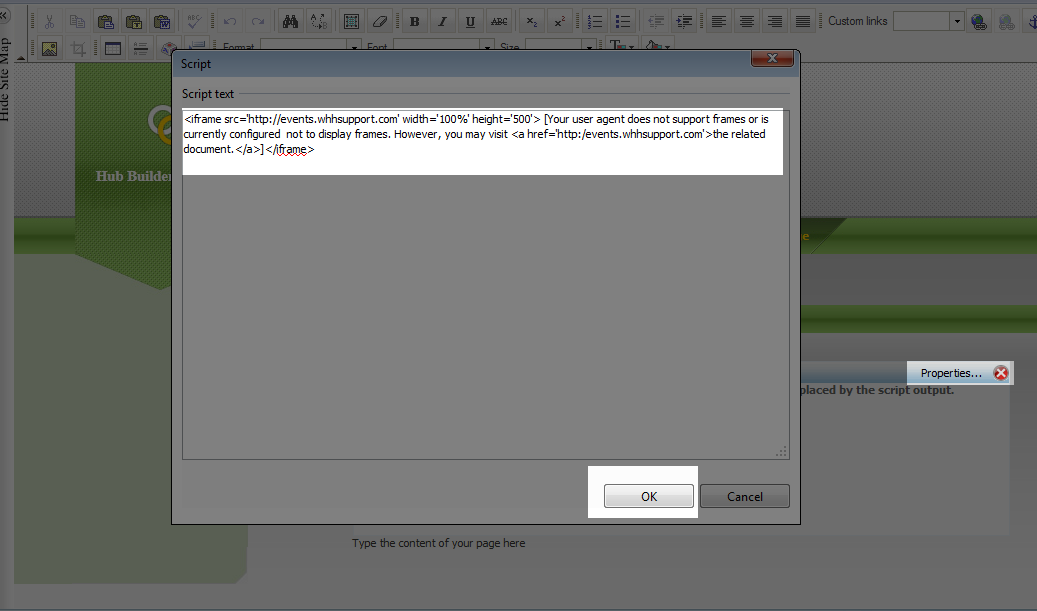
- Click the OK button to save your changes to the script module.
- Due to scripts being disabled in the Premium Website Builder preview, you will need to publish your site in order to view the iframe on your site.
- Depending on the template you have chosen and the software you are integrating, you may want to adjust the size of your iframe. You can adjust both the width and the height in the iframe tag. You can specify width and height in either percentage or actual pixels. Here are some examples:
<iframe src='http:/events.example.com' width='50%' height='50'></iframe>
<iframe src='http:/events.example.com' width='400%' height='400'></iframe>
<iframe src='http:/events.example.com' width='500' height='500'></iframe>
Adding an External Link
Some software does not lend itself well to being embeded through an iframe (e.g. most shopping carts, blogs, etc.). In that case, it's best to use an external link in the Premium Website Builder to integrate your other software with your site. In this example, we have installed CubeCart (available through Fantastico) to the subdirectory named store.
- Begin by installing your software and determining the URL to your installation. In our example, since we installed our software to the store subdirectory, our URL will be: http://example.com/store
- Create an external page in the Premium Website builder that points to your URL. This will add a link to your site's navigation that will take your users to the other software. It can be helpful to your users if you can provide a link back from your other software to your main site.
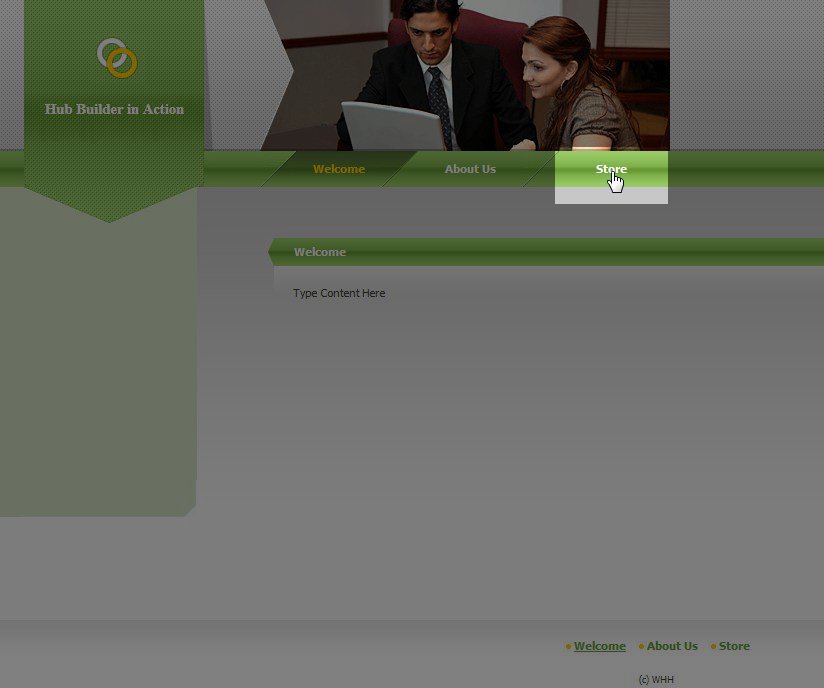
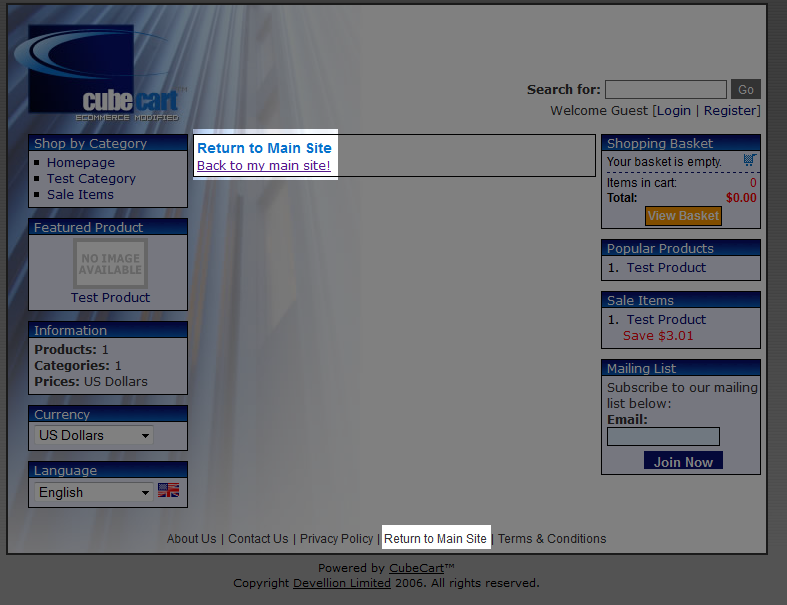

We value your feedback!
There is a step or detail missing from the instructions.
The information is incorrect or out-of-date.
It does not resolve the question/problem I have.
new! - Enter your name and email address above and we will post your feedback in the comments on this page!