How do I add a Calendar to my Website?
There are different ways to add a calendar on your website, including using the Google Calendar or WebCalendar (which is available in your account cPanel).
How do I add Google Calendar to my website?
Google Calendar is a free Calendar service offered by Google that is popular as it allows any authorized person to edit the calendar. You can easily incorporate your Google Calendar on your website by inserting the html code that they supply for you. First, log into your Google Calendar account.
Once you have logged in, go to the Calendar Settings option.
To share your Calendar, copy and paste all the code in the "Embedded Code" section into your site where you would like the calendar displayed.
How do I use the WebCalendar?
We also have a free calendar called WebCalendar that can be installed on your account through Fantastico de Luxe. Our support is limited on the program as it is third party software, however we can assist you in getting the program installed.
First, log into your account cPanel and navigate to Fantastico de Luxe. Once you have clicked on Fantastico, click on "WebCalendar" under the "Other Scripts" section:
There, fill out the information. It is recommended that you put the WebCalendar in a separate directory, as shown in our screenshot.
Once you have confirmed the information, you will receive a confirmation screen with the login for your new calendar:
When you visit the admin link, a login page will display. After you log in, you can now modify your new calendar! For more information on updating your calendar, please visit the official WebCalendar website.
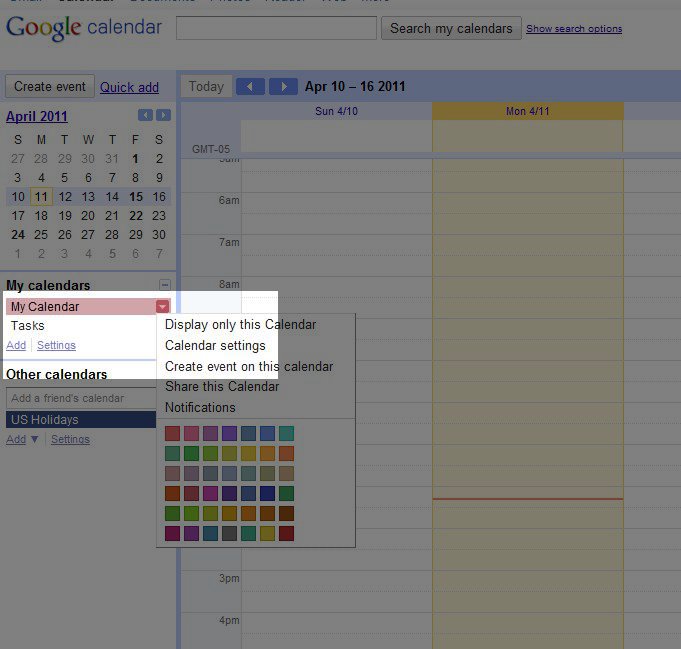
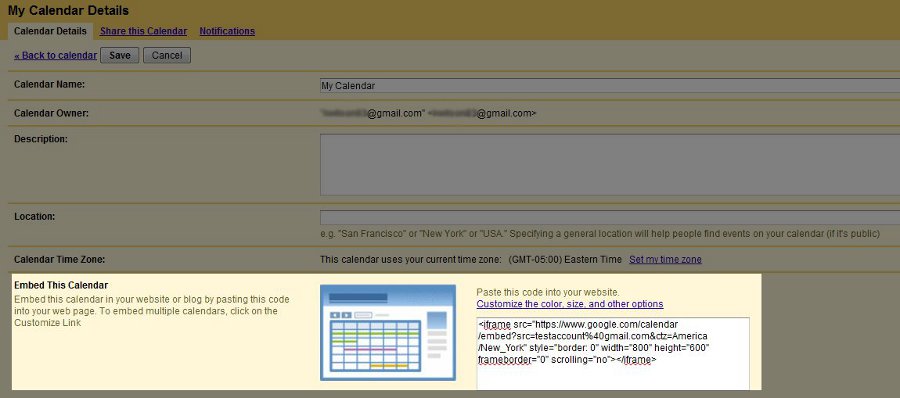
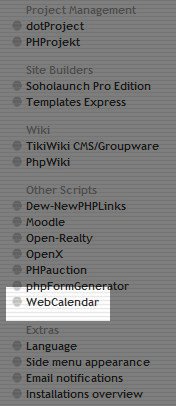
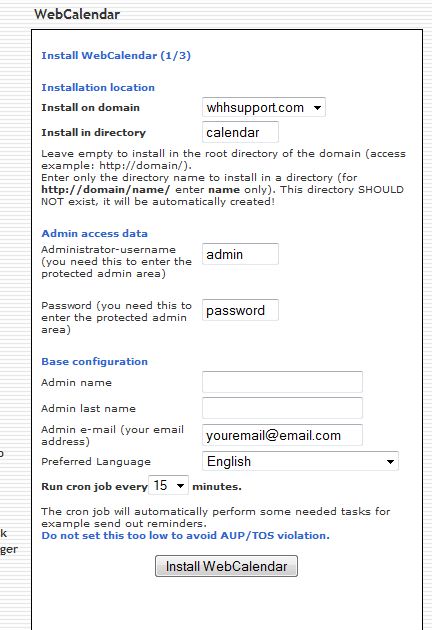
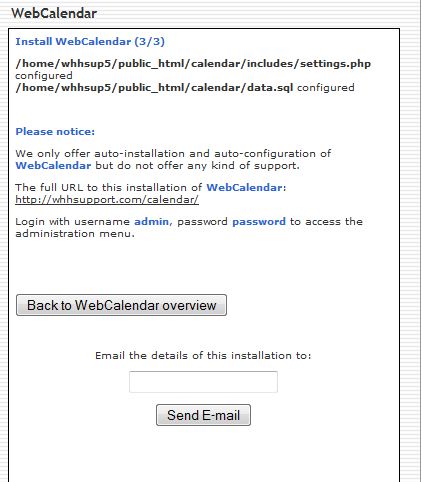


We value your feedback!
There is a step or detail missing from the instructions.
The information is incorrect or out-of-date.
It does not resolve the question/problem I have.
new! - Enter your name and email address above and we will post your feedback in the comments on this page!