Installing PHP Extensions through the Cpanel
PHP Extensions are used to extend the base library of PHP to accomplish a particular programmatic goal. The Cpanel now includes a graphic interface where you can install PHP extensions directly from the PHP Extensions and Applications Repository (also called PEAR). There is also a library of extensions called the PHP Extension Community Library (PECL). Each extension from this library that needs to be installed will require that a service ticket be submitted before the installation can occur ( This email address is being protected from spambots. You need JavaScript enabled to view it. ). The following article explains how to use the interface in Cpanel to find and install PHP extensions using the PEAR library. If you need instructions on manually installing a PEAR package, then please go to How To Install a PEAR package.
Using the PHP Extensions and Applications Package Installer in Cpanel
- Login to the Cpanel.
- Scroll down tht CPanel interface until you reach the Software/Services section.
- Click on the icon labeled PHP PEAR Packages.
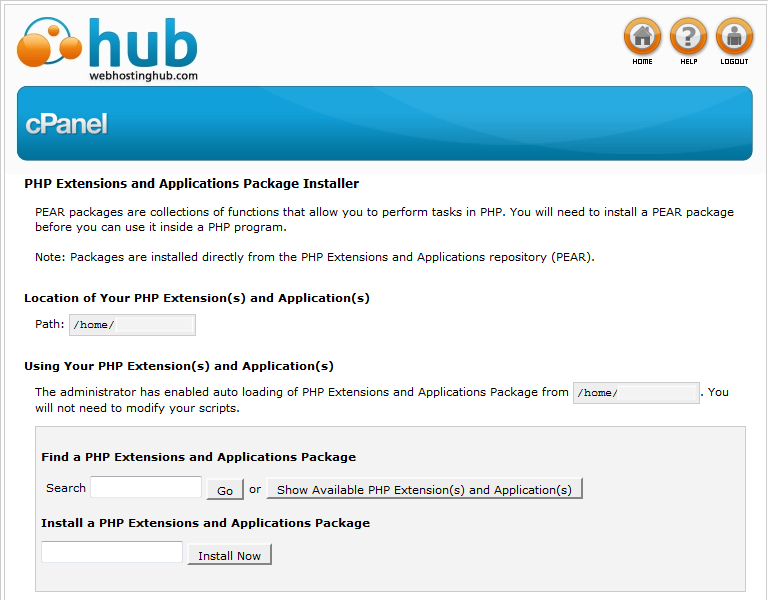 You will see an explanation of the PEAR Pacakages, the path for the location, and the fields for location existing extensions and installing them. The table at the bottom lists the existing packages. Click on SHOW AVAILABLE PHP EXTENSION(S) AND APPLICATION(S).
You will see an explanation of the PEAR Pacakages, the path for the location, and the fields for location existing extensions and installing them. The table at the bottom lists the existing packages. Click on SHOW AVAILABLE PHP EXTENSION(S) AND APPLICATION(S).
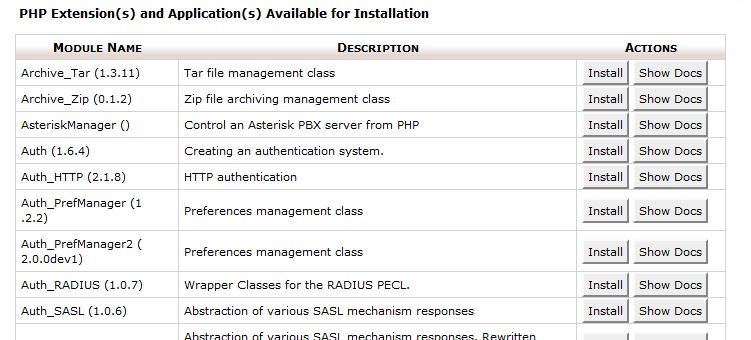 You will see a lengthy table that shows all of the available extensions (by default there are 5 pages of them). You can also see the Documentation for each extension by clicking on SHOW DOCS. For this example, select the first item and select INSTALL.
You will see a lengthy table that shows all of the available extensions (by default there are 5 pages of them). You can also see the Documentation for each extension by clicking on SHOW DOCS. For this example, select the first item and select INSTALL.
When the installation begins you will see a screen identifying the installation. And then at the end you will see a summary of the installation:
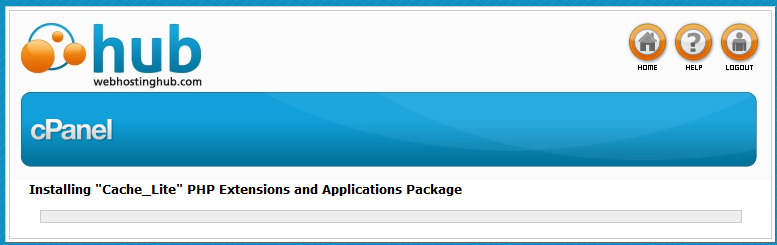
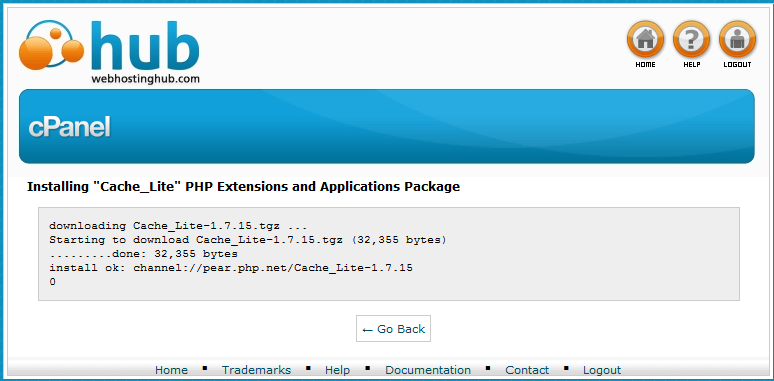

We value your feedback!
There is a step or detail missing from the instructions.
The information is incorrect or out-of-date.
It does not resolve the question/problem I have.
new! - Enter your name and email address above and we will post your feedback in the comments on this page!