How to delete AWSTATS data within cPanel
AWSTATS is a great tracking tool that gives you all kinds of statistics about the people that visit your website. This data is updated every 24-36 hours and is displayed within the tool on a by the month basis.
You may have an occasion where you will need to delete some of this data, particularly if you were working on something when building your site that caused the data to be skewed. While you cannot delete a single day or week, you can remove a month of data via your cPanel.
Follow the steps below as we guide you on how to remove AWSTATS data from your cPanel.
Deleting AWSTATS data within the cPanel
- Log into your cPanel dashboard
- Once logged into the cpanel, open the File Manager. Be sure to select the Home Directory radio button option.
- You should now be in the Home Directory. The files listed in the right hand panel are all files and folders in the Home directory. Locate the tmp folder and click it.
- Once inside the tmp folder, locate and click on the awstats folder.
- This opens the folder where you will see all the stat files for all domains. Your monthly files for each domain are named in the format: awstatsmmyyyy.domain.name.txt (mmyyyy is the month and year of the file, and domain.name is the domain name, subdomain name, or addon domain name).
For example: you would find domain example.com's December 2012 file listed as aswtats122012.example.com.txt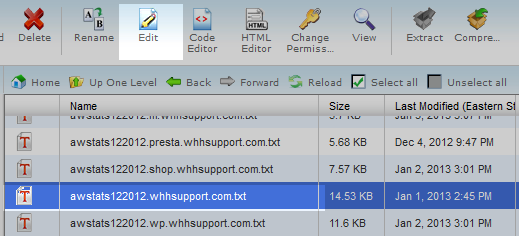
- Once you locate the file, you can either rename or delete the file permanently to remove the data from the AWSTATS list.
- Return to your AWSTATS and you will see the data for the month selected has been removed. Below is a before and after shot of having the December data removed.
Before After 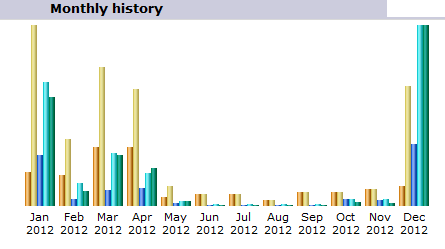
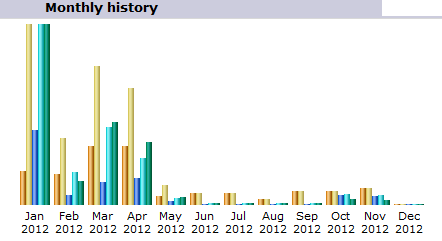
Did you find this article helpful?
Tweet
Category
How To
Help Center Login
Related Questions
Here are a few questions related to this article that our customers have asked:
Ooops! It looks like there are no questions about this page.
Would you like to ask a question about this page? If so, click the button below!

We value your feedback!
There is a step or detail missing from the instructions.
The information is incorrect or out-of-date.
It does not resolve the question/problem I have.
new! - Enter your name and email address above and we will post your feedback in the comments on this page!