How do I Reset my Website?
If you are starting over with your website, you may need to delete all the current content. There are a few steps to take to delete everything off your site.
First, it is recommended to backup everything on your website. This is in case you need the content later or change your mind. Please read this article on using the cPanel Backup Wizard.
Now that your site is backed up, we can begin the deleting process. There are two main things you may need to delete: files and databases. Deleting the files and databases will remove all content from your website.
Please note, if you installed software using Fantastico De Luxe, please follow the instructions outlined in our article Removing Software in Fantastico De Luxe instead. The instructions provided below are for customers who manually installed software, site files or databases.
How do I delete my website files?
We will delete the files first. Begin by logging into your cPanel File Manager. This will place you in the public_html folder of your account. All the files visible on your website are in the public_html folder. If you're deleting content for an Addon Domain, then the files will be in domain's folder. Select all the files by clicking the "Select all" box in the menu bar:
Then all you have to do is hit Delete in the menu and all your files and folders will be taken off the server:
How do I delete my website databases?
If you do not have any databases, then you will not have to do anything else. If you do, you will want to delete them as well. In your cPanel, click on the MySQL Databases icon:
Under "Actions" click Delete Database:
On the next screen, confirm that you want to delete your database:
And the database will be gone. Repeat this process for any databases you no longer want on your hosting account.
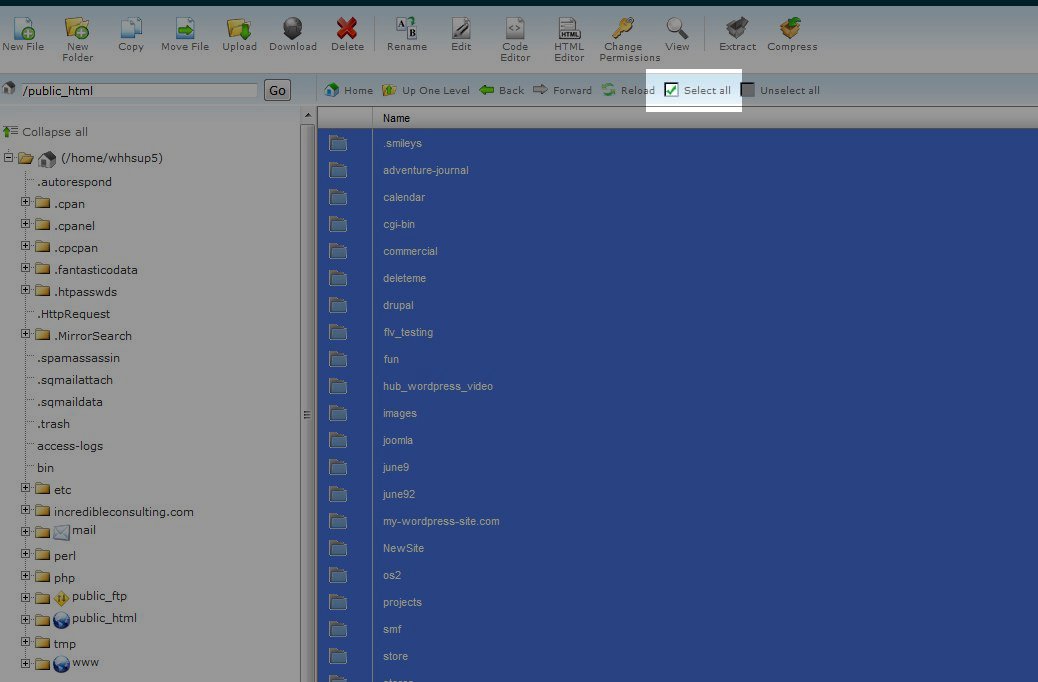
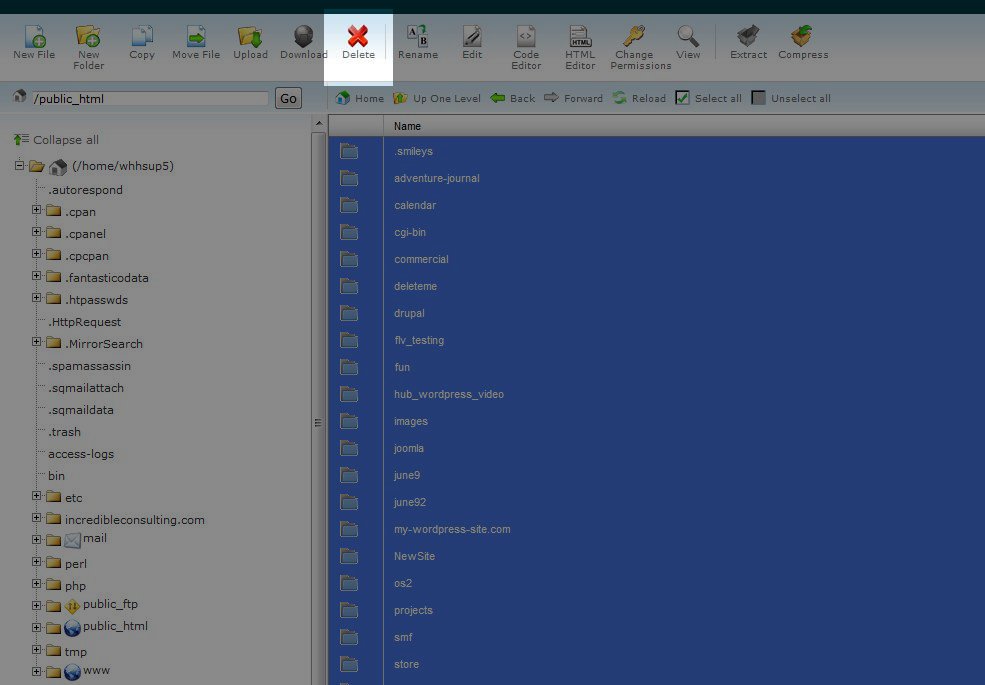
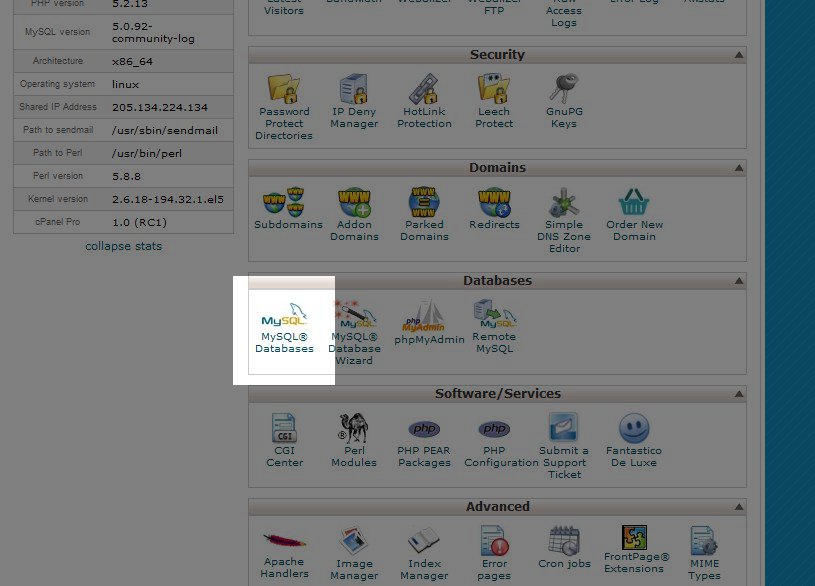
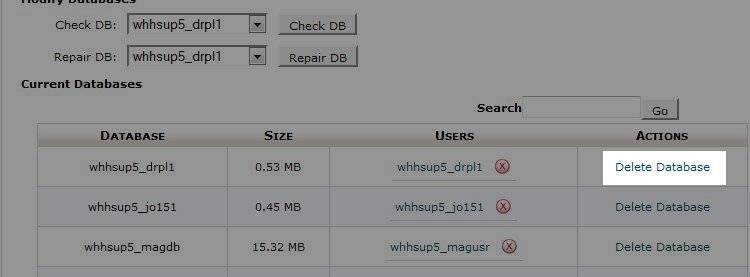


We value your feedback!
There is a step or detail missing from the instructions.
The information is incorrect or out-of-date.
It does not resolve the question/problem I have.
new! - Enter your name and email address above and we will post your feedback in the comments on this page!