Manual Installation of PHP Software
At Web Hosting Hub, we have a number of programs available for quick installation with Fantastico, however you are not required to use one of those programs and can use your own as well. While we are not able to provide technical support for manual installations, here is a general guide that will assist you in installing your software.
Requirements:
- FTP Access
- The php software you wish to install
Create the MySQL Database
PHP Applications generally need to be "installed" because they use a database. During installation, default tables are setup and other values (like administrative username and passwords) are set. You'll want to create a blank database for your software to use. For more help with creating a database, please see our article entitle How to create a MySQL Database.
Upload Files
After your database has been created, you now need to upload your files. Locate the folder on your computer that contains all the files for the php program and upload them onto your account. If you want the php program to be the main application on your site then publish directly into the public_html folder. Otherwise create a subfolder inside your public_html and upload the files into it.
Run the Installation
Typically accessing the installation folder directly in your web browser will lead you to the install page, otherwise you will need to refer to your documentation. Most of the installations configure automatically. During the installation process you will need to provide the database information:
- Hostname: localhost
- database name: tester5_php1 (as you created during database setup above)
- database username: tester5_admin (as you created during database setup above)
- password: ******** (as you created during database setup above)
You may also me prompted to provide an Administrative login information. This does not have to be the same as your cPanel username and password (and actually shouldn't be for security reasons) as it will be the information you will need to log in to the software's administrative control panel.
Log in
Once the software is installed it should give you a link to log in to the administrative control panel. This is where you will continue to develop this part of your website.
Error Establishing a Database Connection
If you see the above error on your site instead of the expected installation page for your software, you will want to go back and check the following information and verify that everything is set correctly:
- Hostname: localhost
- database name: As created during database setup above
- database username: As created during database setup above
- password: As created during database setup above
If you need to change the database user password, you will need to remove that user and re-add them from the MySQL Databases area of cPanel:
At the bottom of the MySQL Databases screen, you will see a list of your database users. Beside the user you wish to remove, click the red X in the Delete column and follow the instructions to remove the selected user.
Once you've removed the user, simply go back to the MySQL Database screen, recreate the user, and then assign the user to the database:
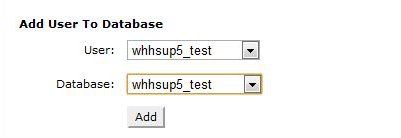
If you have any trouble establishing a connection to the database, keep in mind that you can verify MySQL is running on the server by installing any database driven software using Fantastico and viewing the successful installation and connection of that software.
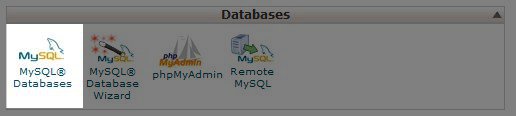
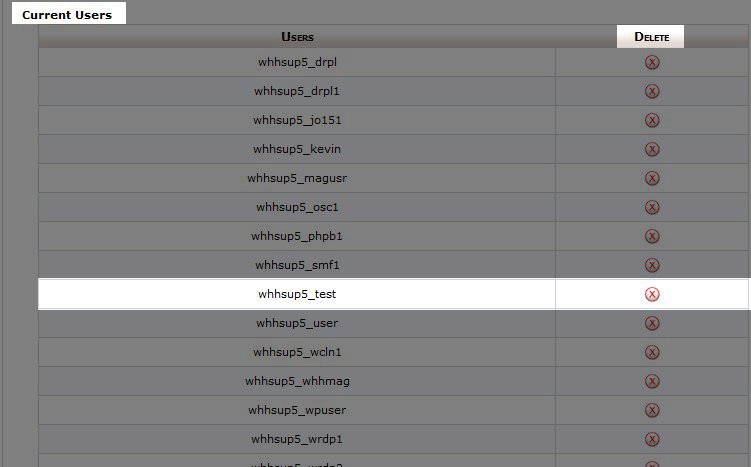
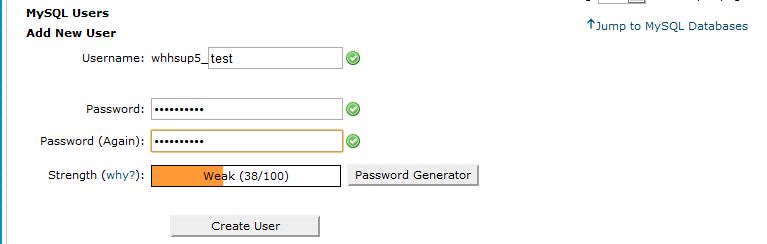

We value your feedback!
There is a step or detail missing from the instructions.
The information is incorrect or out-of-date.
It does not resolve the question/problem I have.
new! - Enter your name and email address above and we will post your feedback in the comments on this page!