Set the default order that products are displayed in Prestashop 1.5
Products in your shop are listed in an order determined in the Prestashop Administration Panel. This order can be changed per the settings in the Pagination section of the Preferences for Products. The following tutorial will guide you in setting the default order of how products are listed in Prestashop 1.5.
Set the default order that products are displayed in Prestashop 1.5
- Login to the Administration Panel as an Administrator
- Hover over the menu bar where it says PREFERENCES, and then click on PRODUCTS in the drop down menu. Scroll down the list of options and look for Preferences: Products. Select DEFAULT ORDER BY: in the menu as shown below:
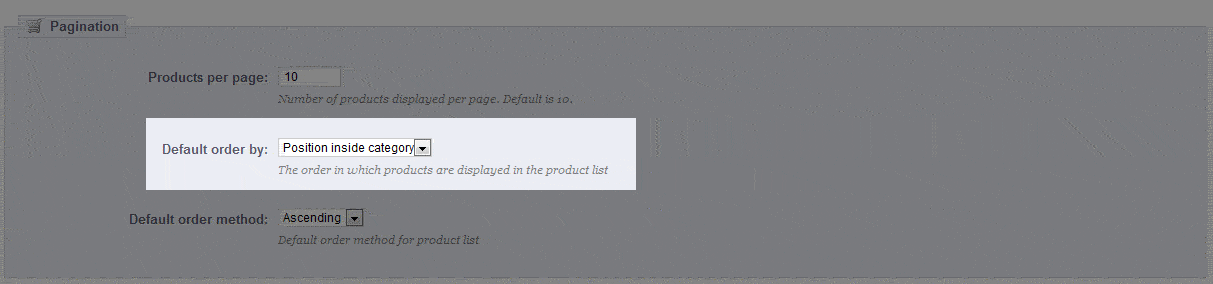
- Click on the drop-down menu arrow to select the choices. The following options will appear:
Product name
Product price
Position inside category
Manufacturer
Product modified date
Select the option you wish to use for the order of your products - Once you have selected the option you wish to use, select the green SAVE button in the top right hand corner to save your selection
Setting the order of the products will enable you to determine how your customers will see your inventory when they select a category.
Did you find this article helpful?
Tweet
Help Center Login
In Shop Product Preferences in PrestaShop 1.5
Related Questions
Here are a few questions related to this article that our customers have asked:
Ooops! It looks like there are no questions about this page.
Would you like to ask a question about this page? If so, click the button below!

We value your feedback!
There is a step or detail missing from the instructions.
The information is incorrect or out-of-date.
It does not resolve the question/problem I have.
new! - Enter your name and email address above and we will post your feedback in the comments on this page!