Setting up the Standard Payment Method in VirtueMart
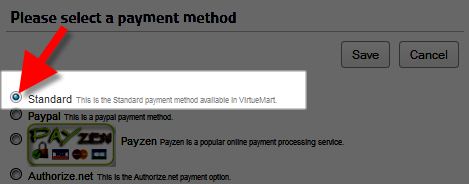 In this tutorial we will show you how to setup the Standard payment option available in VirtueMart.
In this tutorial we will show you how to setup the Standard payment option available in VirtueMart.
This is a good option for testing your online store since it does not require any additional accounts to complete the setup process.
How to Setup the Standard Payment Method:
- Login to your Joomla! Admin panel.
- In the navigation menu, roll your mouse over Components, then click the VirtueMart option.
- In the VirtueMart menu click the Shop option, then click Payment Methods. Click the New button, and there will be several fields available.

Fill them in as needed, below is a brief description of the available options.
After entering your preferences, click the Save button. You will see a notification stating "Payment Method successfully saved."Option Description Payment Name Enter a name for the payment option. In my tests I am using: Standard Published Choose Yes to make this option active, No will disable this option. Payment Description Enter more words explaining this payment option. Payment Method From the drop-down choose the Standard payment option to setup. Shopper Group Choose a group from the drop-down to apply this Payment method only to this group. List Order If you enter a number here, lower numbered options will display first in the payment method list, followed by the next lowest option. - Click the Configuration tab.

There will be fields / selections to enter, below is a brief description of the options:
Option Description Logos Choose a logo to be associated with the payment name. You can add additional images to this list by uploading to:
/images/stories/virtuemart/payment/
Countries If you choose a country from the drop-down menu, this payment option will only apply to that country. Accepted Currency Select one from the drop-down list if you do not want to allow additional currencies. Order Status for Pending transactions From this drop-down select how you want the status of the order be set if an order is going through but has not completed successfully. Minimum Amount You can set the lowest price total that will be allowed to pay with this option here. Maximum Amount You can set the highest price total that will be allowed to pay with this option here. Fee per transaction Enter an amount here if you want to charge per transaction. Percent of the total amount Enter an amount here if you want to charge a percentage per transaction. Tax From the drop-down, choose a rule to apply a tax charge to the transaction. Payment Info You can enter a message for customers to see when they checkout here.
After making your selections, click the Save button. You will see a notification stating "Payment Method successfully saved." This payment option will now be available when customers check out.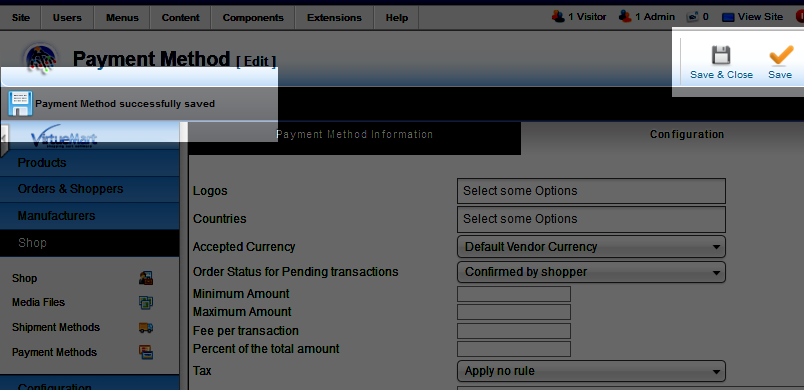
Congratulations, now you know how to set up the Standard payment option in VirtueMart!
Did you find this article helpful?
Tweet
Help Center Login
Configure Payment Gateway in VirtueMart
Related Questions
Here are a few questions related to this article that our customers have asked:
Ooops! It looks like there are no questions about this page.
Would you like to ask a question about this page? If so, click the button below!

We value your feedback!
There is a step or detail missing from the instructions.
The information is incorrect or out-of-date.
It does not resolve the question/problem I have.
new! - Enter your name and email address above and we will post your feedback in the comments on this page!