Configure PayPal in Virtuemart
In this guide we will show you how to setup Paypal as a payment option in VirtueMart, which allows you to accept payments.
This module requires that you have a Paypal Seller account.
Configuring Paypal:
- Login to your Joomla! Admin panel.
- In the navigation menu, roll your mouse over the Components, and click the VirtueMart option.
- In the VirtueMart menu click the Shop option, then click Payment Methods. Click the New button, and there will be several fields available.
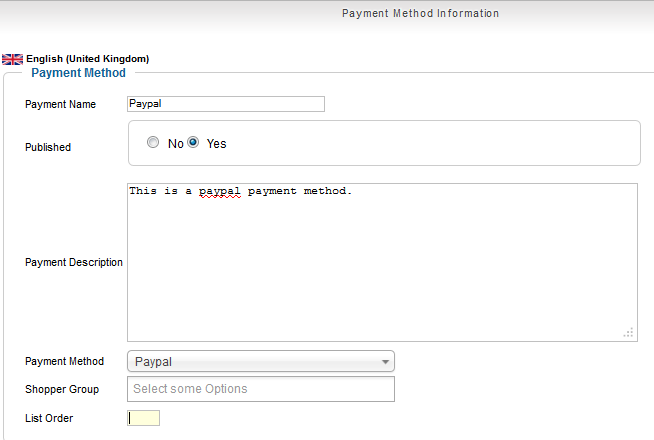 Fill them in as needed, below is a brief description of the available options.
Fill them in as needed, below is a brief description of the available options.
Option Description What I Entered Payment Name Enter a name for the payment option you are setting up Paypal Published Choose Yes to make this option functional. Yes. Payment Description Enter more words explaining this payment option. This is a paypal payment method. Payment Method From the drop-down choose the payment option to setup. Paypal Shopper Group Choose a group from the drop-down to appy this Payment method only to this group. Left blank List Order If you enter a number here, lower numbered options will display first in the payment method list, followed by the next lowest option. 0
After entering your preferences, click the Save button. You will see a notification stating "Payment Method successfully saved." - Click the Configuration tab.
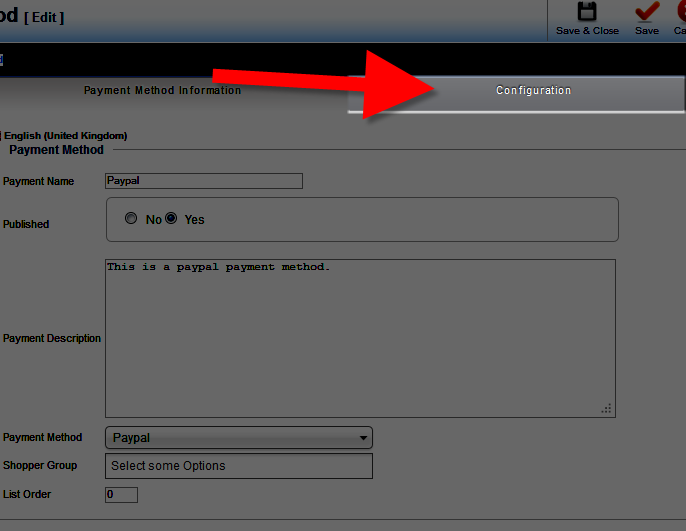
There will be fields / selections to enter, below is a brief description of the options:
After making your selections, click the Save button. You will see a notification stating "Payment Method successfully saved." This payment option will not be available when customers check out.Option Description Logos From the drop-down you can choose a logo, or upload a new one to:
Paypal payment email Enter the email address for your Paypal account. Accept only verified buyers? Yes, requires that customers sign up for an account withy you before paying with paypal. Merchant Sandbox Email If you are testing you store, enter an email address for any emails that may be sent. Sandbox Choose yes to put this payment option in testing mode. Let buyers override their Paypal addresses If you set this to yes, customers will be able to use a different address than the one associated with their paypal. Prompt buyers for a shipping address Select from: Prompt for an address, but do not require one.
Do not prompt for an address.
Prompt for an address, and require one.
Payment Currency Select one from the drop-down list if you do not want to allow additional currencies. Email Currency Countries If you choose a country from the drop-down menu, this payment option will only apply to that country. Minimum Amount You can set the lowest price total that will be allowed to pay with this option here. Maximum Amount You can set the highest price total that will be allowed to pay with this option here. Fee per transaction Enter an amount here if you want to charge per transaction. Percent of the total product amount Enter an amount here if you want to charge a percentage per transaction. Tax From the drop-down, choose a rule to apply a tax charge to the transaction. Order Status for Pending transactions From this drop-down select how you want the status of the order be set if an order is going through but has not completed successfully. Order Status for Successful transactions From this drop-down select how you want the status of the order be set if an order completes successfully. Order status for Failed transactions From this drop-down select how you want the status of the order be set if an order fails. Debug Turn this on if you are trying to troubleshoot an issue as it will display any errors that occur. 
Congratulations, now you know how to setup paypal as a payment option in Virtuemart!
Did you find this article helpful?
Tweet
Help Center Login
Configure Payment Gateway in VirtueMart
Related Questions
Here are a few questions related to this article that our customers have asked:
Ooops! It looks like there are no questions about this page.
Would you like to ask a question about this page? If so, click the button below!

We value your feedback!
There is a step or detail missing from the instructions.
The information is incorrect or out-of-date.
It does not resolve the question/problem I have.
new! - Enter your name and email address above and we will post your feedback in the comments on this page!