How to Whitelist a Domain in Spam Experts
If you are expecting a lot of email from a domain and you want to make sure that none of the emails are blocked by Spam Experts, then you need to whitelist the domain. Whitelisting a domain means that you are making an exception for the domain so that email from that domain is never blocked by Spam Experts. You should only do this when it's needed. Continually whitelisting domains can make the spam filtering totally ineffective. Follow the directions below in order to learn how to whitelist a domain.
Looking for a great web hosting solution for your website? Check out Web Hosting Hub's web hosting solutions for an affordable way to get your website going!
Whitelisting a domain in Spam Experts
-
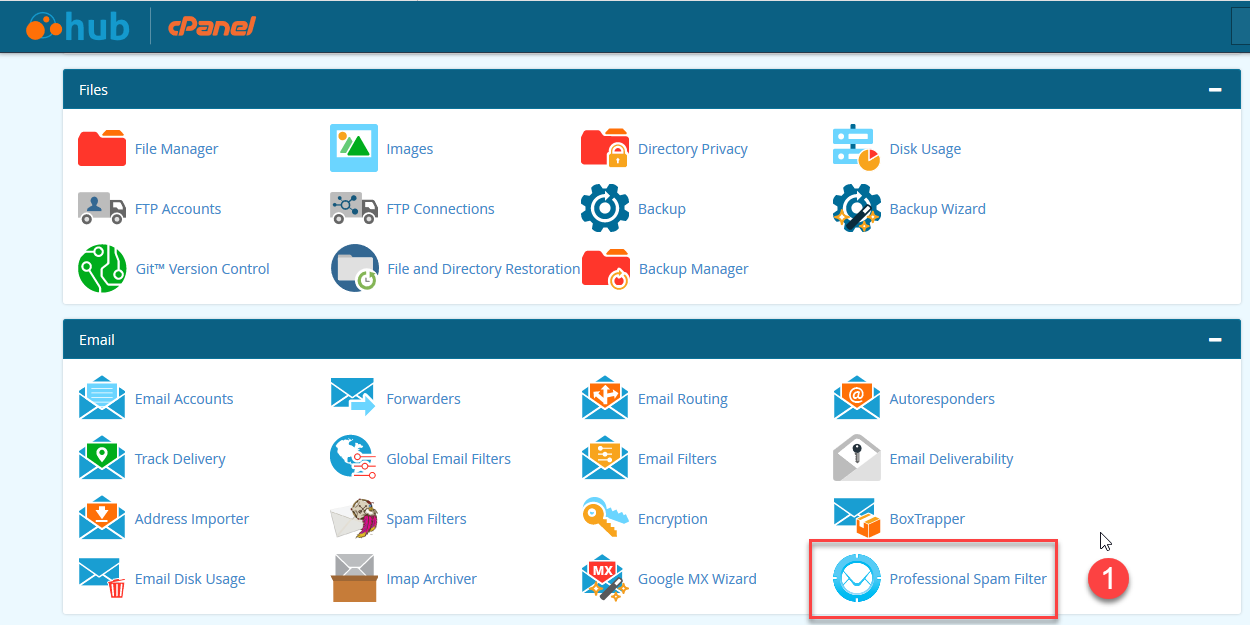 Log into your SpamExperts account dashboard.
Log into your SpamExperts account dashboard.
-
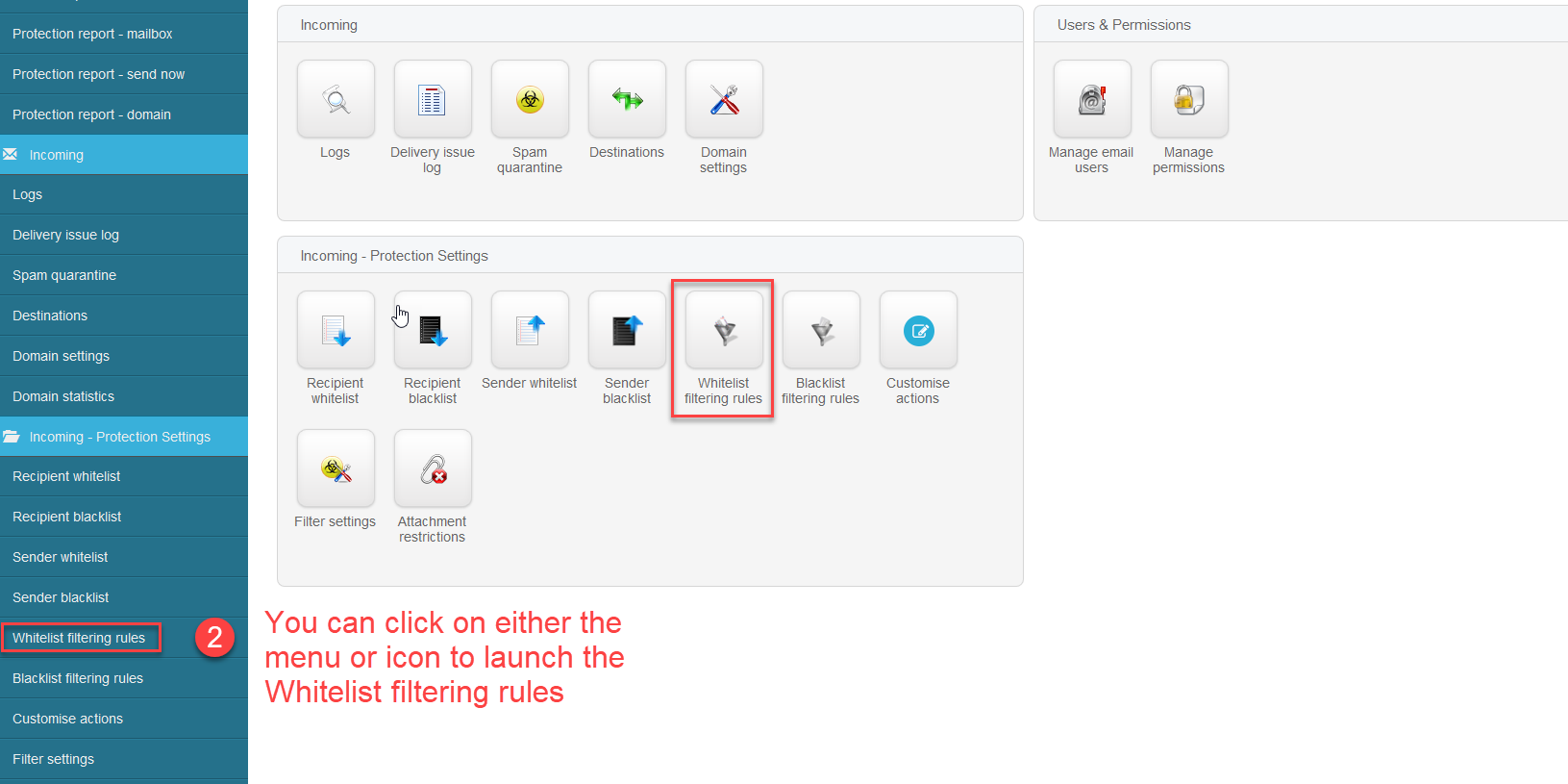 Click on Whitelist filtering rules under Incoming - Protection Settings
Click on Whitelist filtering rules under Incoming - Protection Settings
-
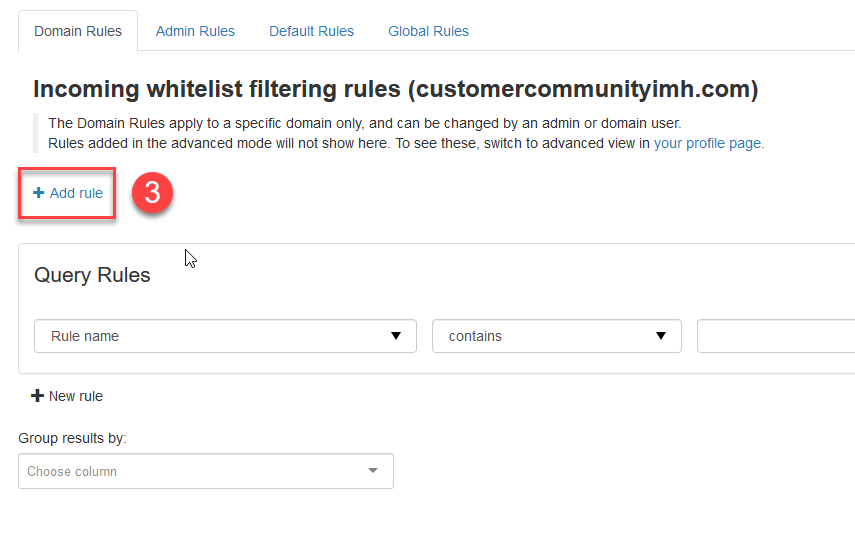 Near the top of the age you will see + Add rule. Click on this link.
Near the top of the age you will see + Add rule. Click on this link.
-
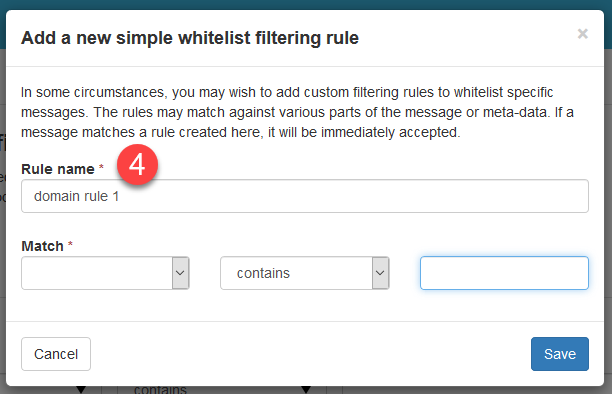 You will see a pop-up window. Name the rule that you are creating. Make sure to name it with a title that will give you some idea of the exemption that you are creating.
You will see a pop-up window. Name the rule that you are creating. Make sure to name it with a title that will give you some idea of the exemption that you are creating.
-
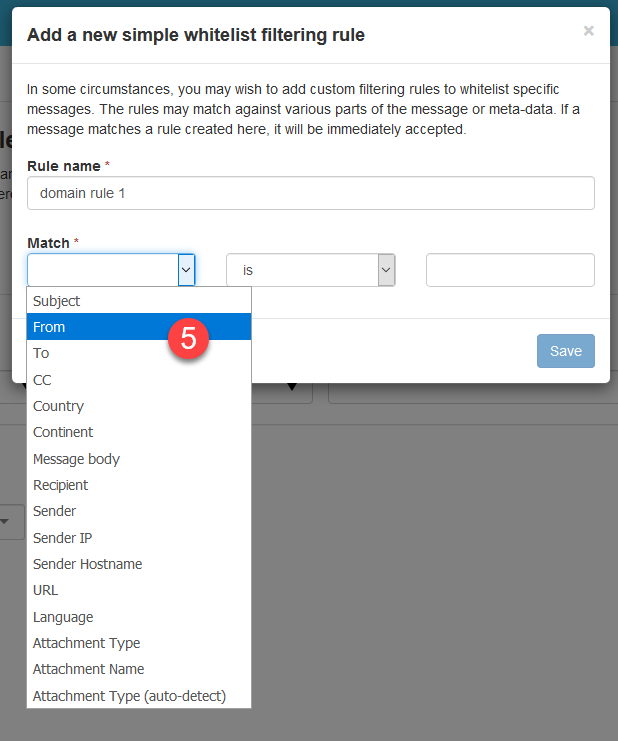
Pick what field you're trying to match from the email. As this is an incoming message you general want to match the FROM field.
-
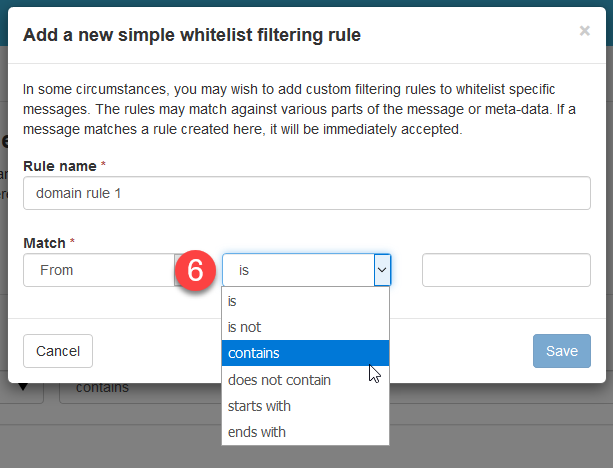
You need to select a conditional statement. If you're matching it directly, then you can use "is", but if you want to catch derivatives of the name, then you should use contains. If you're not sure of the name you can use "starts with" or "ends with".
-
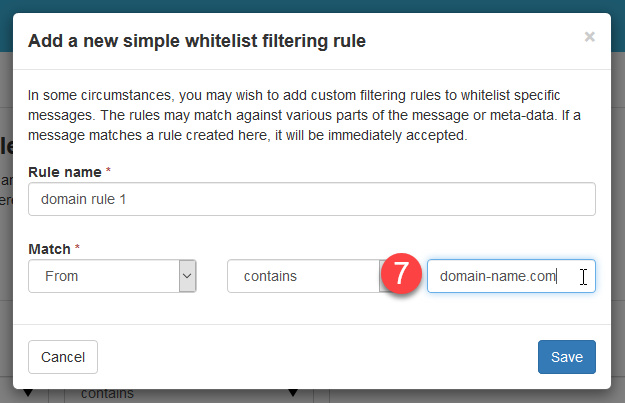
In the field following the conditional statement is the text you're trying to match for the rule. If you know only a part of the text, then make that your text matches up with the conditional statement that you chose.
-

Click on the SAVE button to save your work.
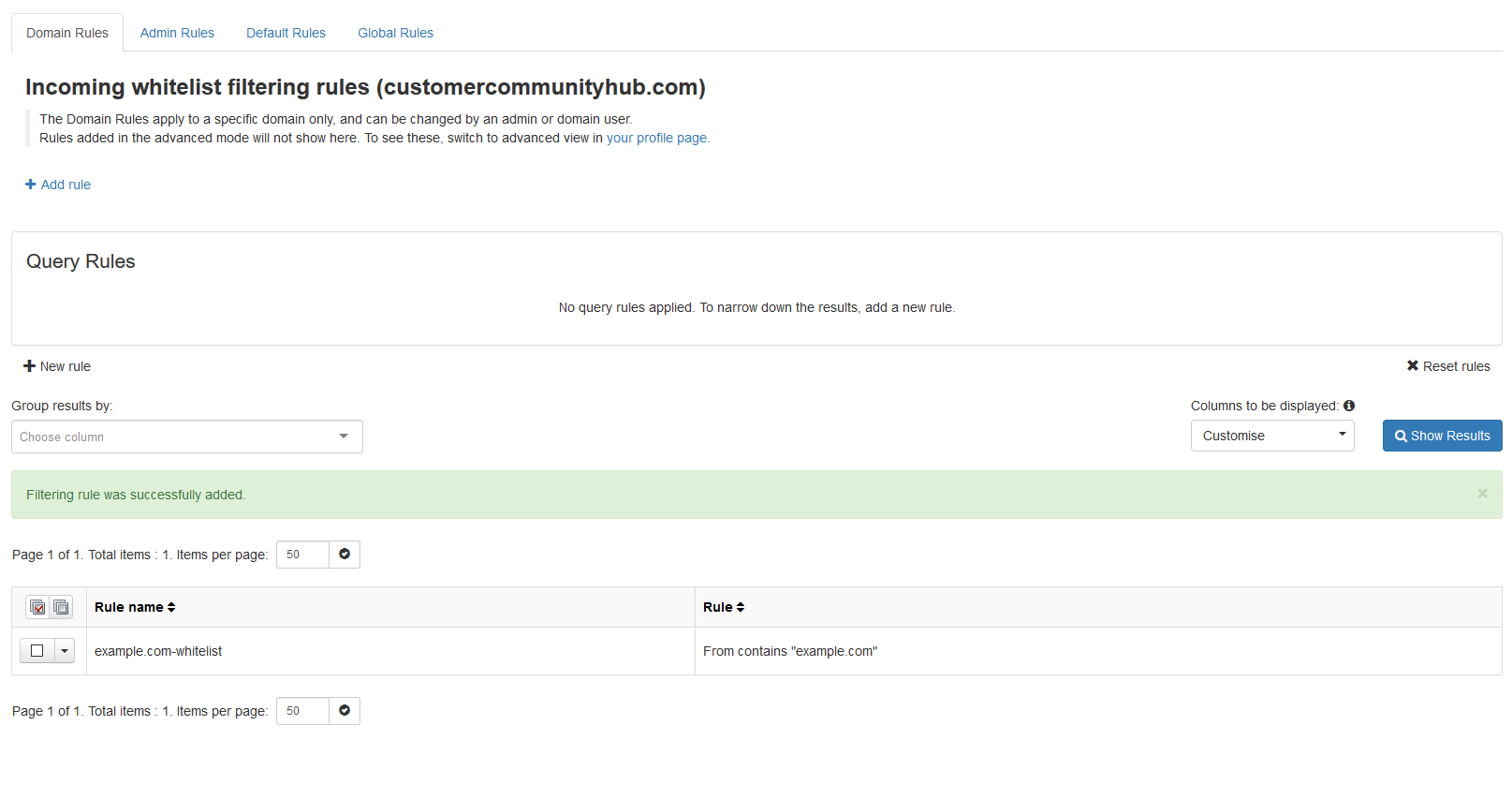
When the rule is added you'll see it added to a list at the bottom of the screen.
Congratulations! You can now whitelist a domain using Spam Experts! If you want to learn more.

We value your feedback!
There is a step or detail missing from the instructions.
The information is incorrect or out-of-date.
It does not resolve the question/problem I have.
new! - Enter your name and email address above and we will post your feedback in the comments on this page!