How to Log into SpamExperts
Web Hosting Hub offers a spam filtering tool named SpamExperts. This tool allows you to filter your incoming emails for spam. Before you can configure SpamExperts for your domain, you will need to know how to log in. Here, we guide you on how to log in for the very first time as well as each time after.
Logging into SpamExperts for the First Time
To log into your SpamExperts account for the first time, you will need to have a password. To get the password, follow these instructions.
Note: If you do not have one, you will need to create an info@ email account in your cPanel>.
- Go to http://se.servconfig.com.
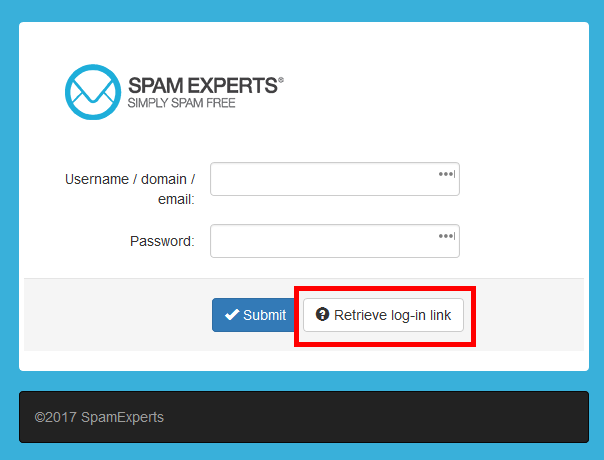 Click Retrieve log-in link.
Click Retrieve log-in link.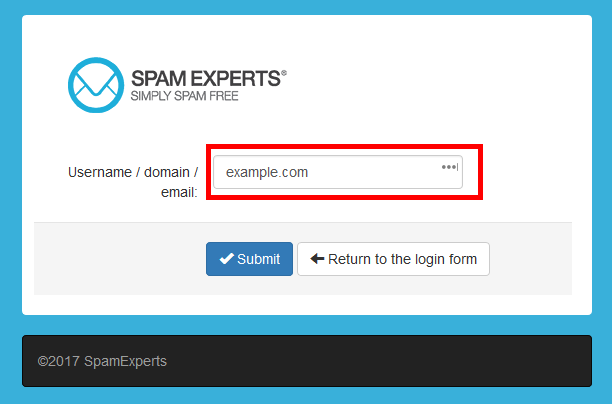 Enter your domain name.
Enter your domain name. Click Submit.
Click Submit.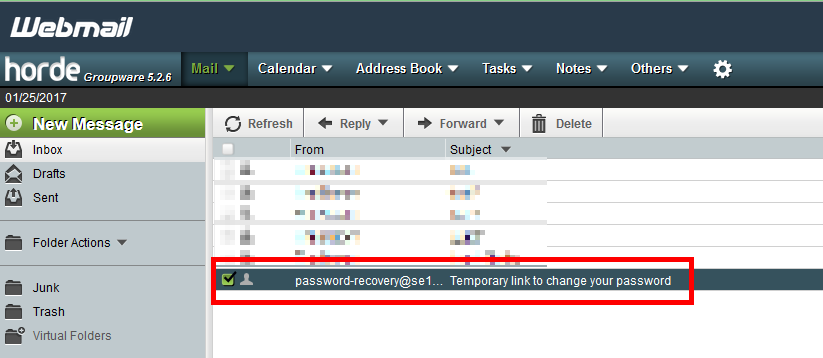 Check your info@ email account for an email with the subject of "Temporary link to change your password".
Check your info@ email account for an email with the subject of "Temporary link to change your password".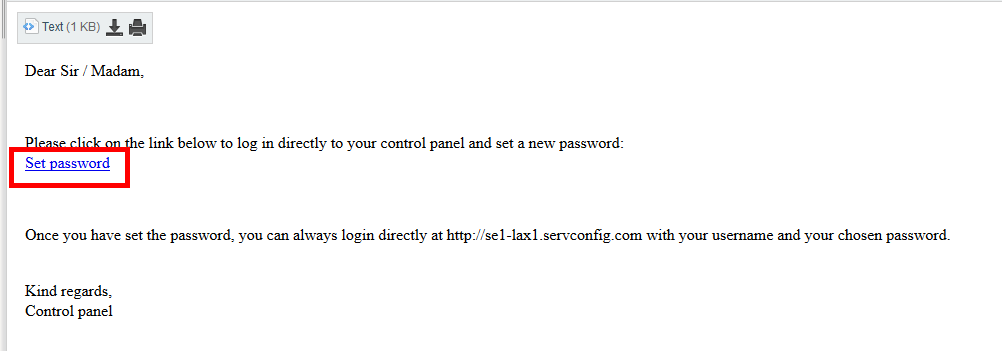 Open it and click on "Set password".
Open it and click on "Set password".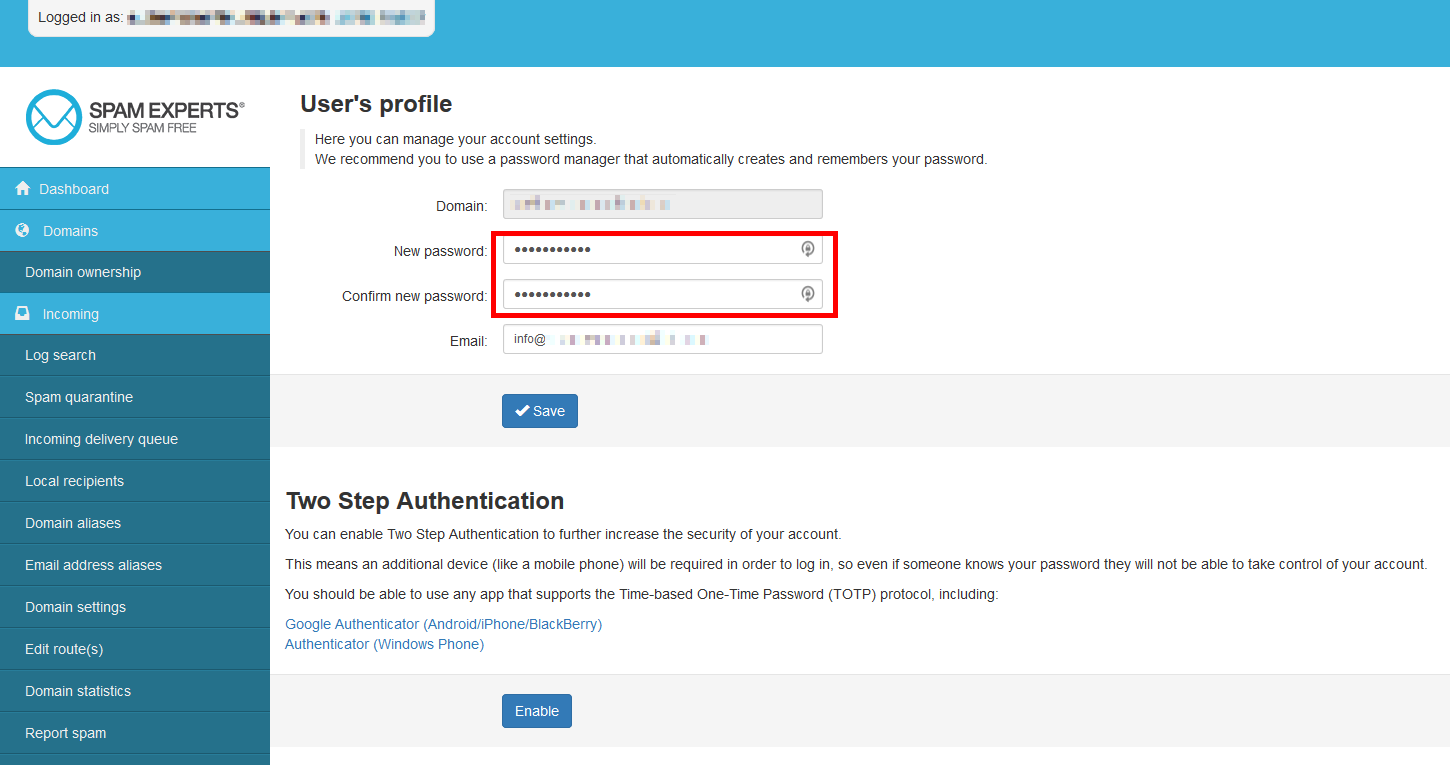 Enter the password you want in both New password and Confirm new password.
Enter the password you want in both New password and Confirm new password.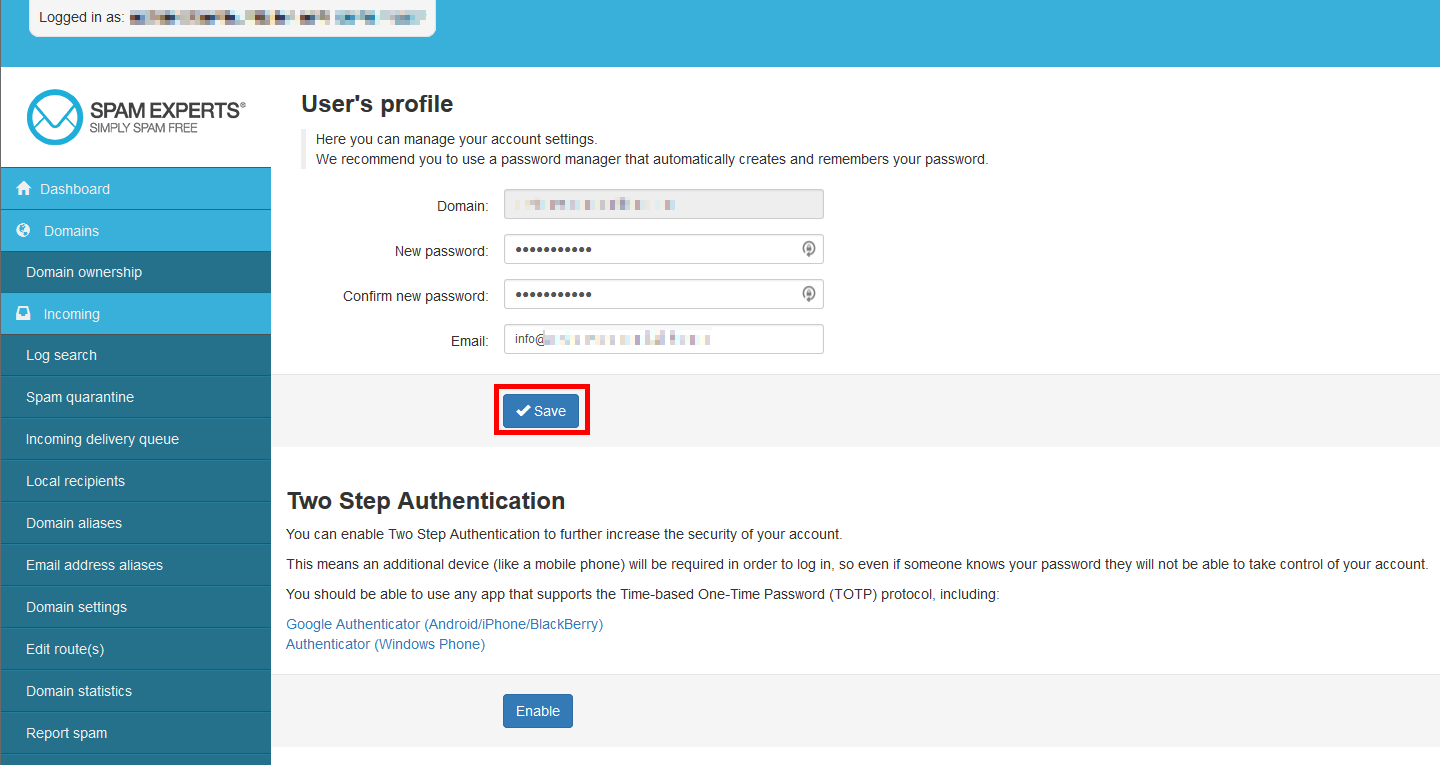 Click Save.
Click Save.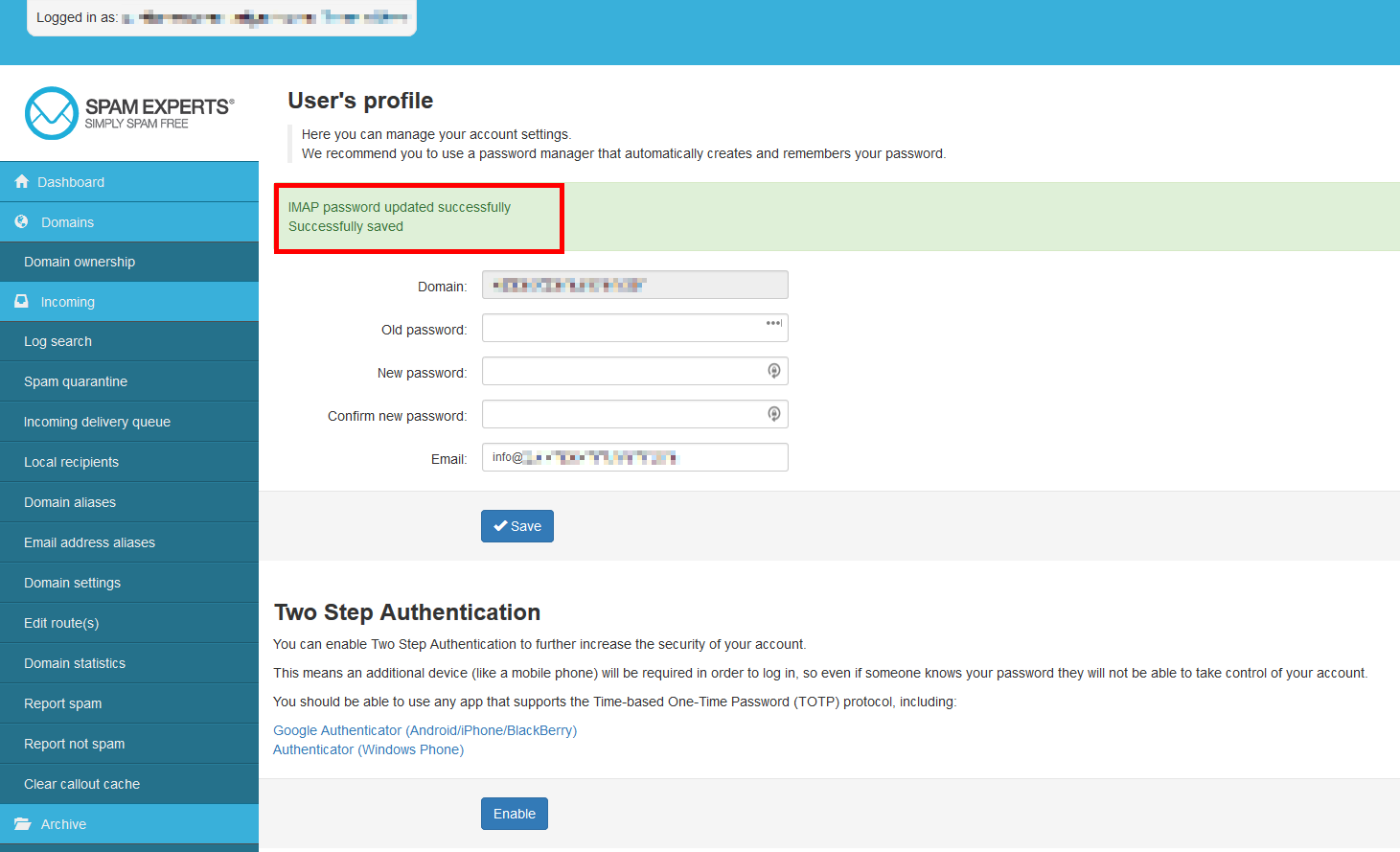 When the password has been changed, you will see a green success message.
When the password has been changed, you will see a green success message.
Logging into your SpamExperts Account
To log into your SpamExperts account after the first time, follow these instructions.
- Go to http://antispam.servconfig.com.
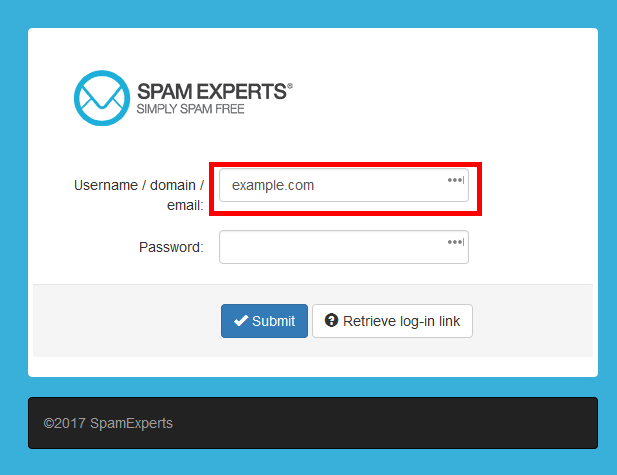 Enter your domain name in the username box.
Enter your domain name in the username box. Enter your account password in the password box.
Enter your account password in the password box.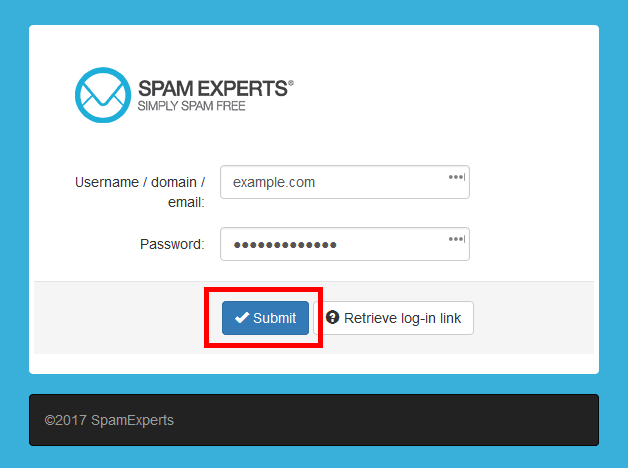 Click on the Submit button.
Click on the Submit button.
Once your login credentials are accepted you will be taken to the main dashboard screen. From here you can begin to administer your Spam Experts account.

We value your feedback!
There is a step or detail missing from the instructions.
The information is incorrect or out-of-date.
It does not resolve the question/problem I have.
new! - Enter your name and email address above and we will post your feedback in the comments on this page!