Recovering Passwords for Customers in OpenCart 1.5
A common request from your customers will be to recover lost passwords. This can be done through the OpenCart Administrator dashboard or throught the customer interface using email. Customers can also choose to reset their passwords as long as they can login to their account. The following article explains how to reset customer passwords through the customer's login interface or through through the OpenCart 1.5 Administrator Dashboard.
Resetting Passwords for Customers in OpenCart 1.5
- Go to your OpenCart storefront login. You will see a screen similar to the following:
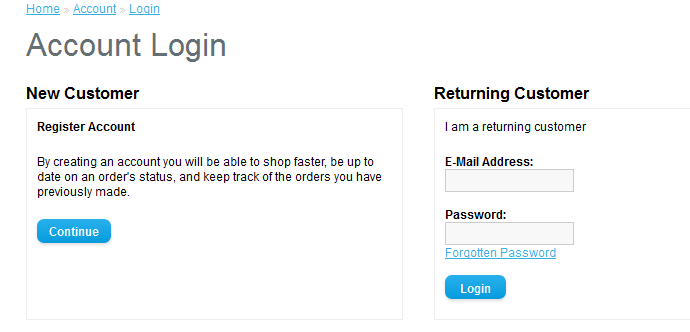
Note the FORGOTTEN PASSWORD link. Click on the link to start the pasword recovery process. - Clicking on the FORGOTTEN PASSWORD link will show the following:
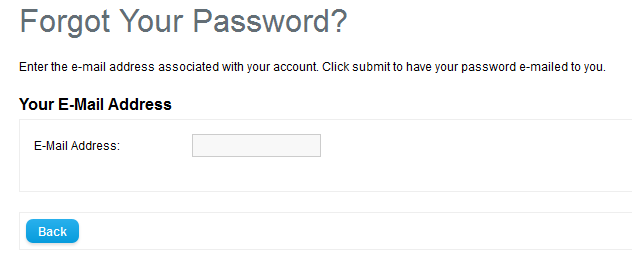
Click on the EMAIL ADDRESS field and type in your email address. An email will be sent with the password. If the customer does not remember the password, then they will need to contact an administrator for the OpenCart installation. - Make sure to confirm that the emailed password works by logging in to the SF. The customer can then change the password at this point using the storefront interface. Login to the storefront interface and scroll down to the CHANGE YOUR PASSWORD option.
- Here's an example of what the customer will see when logged in:
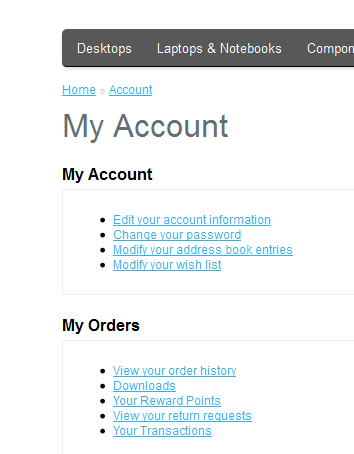
Click on CHANGE YOUR PASSWORD. - The screen that appears asks you to type in your new password twice - once to change and the second time to confirm:
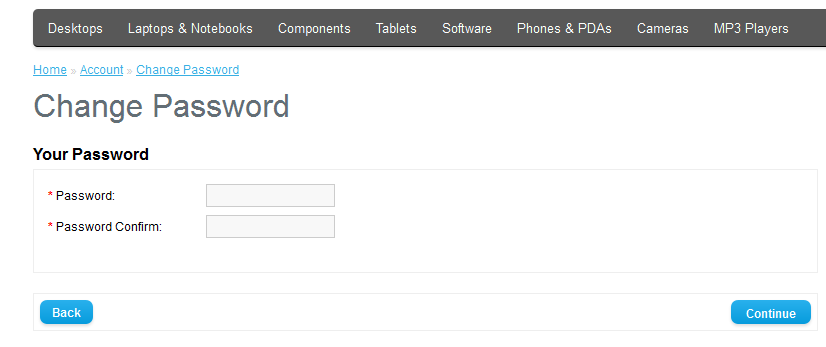
Click on CONTINUE in the bottom right hand corner to make the change.
Customers will often report a lost a password and request help with the issue. They should always first start with the storefront interface before requesting help from the Administrator for a password reset. The interface provides an option to retrieve the lost password and when the password is recovered, the storefront interface also provides a way for the customer to change their password. Customers should be reminded that security for their account relies on their password and they should practice good habits when dealing with the password for the account. This includes regularly changing the password and making sure that the password is not easily resolved because of weak passwords.

We value your feedback!
There is a step or detail missing from the instructions.
The information is incorrect or out-of-date.
It does not resolve the question/problem I have.
new! - Enter your name and email address above and we will post your feedback in the comments on this page!