Altering the Friendly URL format in Prestashop 1.5
Occasionally, there is a need to have the friendly URL format changed. The owner of a shop may see the link as something that will not work for his customers or for the product that they are selling. This could also apply to the links for the manufacturer, modules or other content pages within the shop. The following screenshot shows an example of where a change may be required: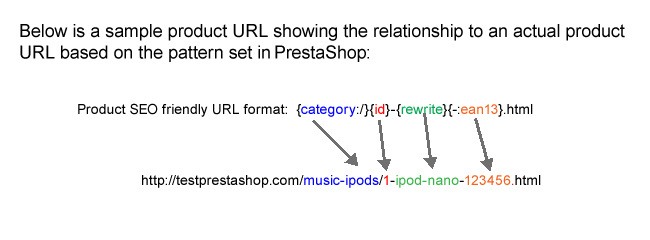
In the example above, a shop owner might want to add a word in the middle of the URL for the manufacturer or after the category section of the friendly URL that is produced by PrestaShop. Fortunately, PrestaShop provides a way to make this change. In the following screenshot you can see the change to the URL after the pattern is modified: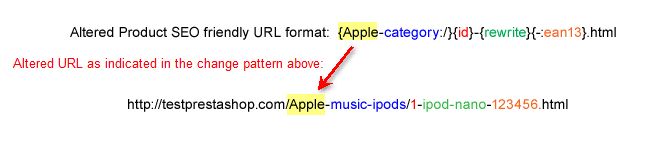
The following article shows how this change can be made using the PrestaShop Administrator dashboard.
Note: This article will only apply to shops where the Search Engine Friendly setting has been enabled.
Modifying the SEO Friendly URL in PrestaShop 1.5
- Login to the PrestaShop 1.5 Administrator Dashboard.
- Hover the menu bar at the top of the page where it is labeled PREFERENCES. When the drop-down menu appears, scroll down and click on SEO & URLS.
 Scroll down the Preferences>SEO & URLs page until you find the Schema of URLs section. You can change the URL pattern here by selecting the link pattern available. Here's a summary of the patterns that can be changed including a summary of the keywords:
Scroll down the Preferences>SEO & URLs page until you find the Schema of URLs section. You can change the URL pattern here by selecting the link pattern available. Here's a summary of the patterns that can be changed including a summary of the keywords:
Description of link Friendly URL Pattern Keywords that are part of the link (* indicates required keyword) Route to products {category:/}{id}-{rewrite}{-:ean13}.html *id, rewrite, ean13, category, categories, reference, meta_keywords, meta_title, manufacturer, supplier, price, tags Route to category {id}-{rewrite} *id, rewrite, meta_keywords, meta_title Route to category with attribute selected_filter for the module block layered {id}-{rewrite}{/:selected_filters} *id, selected_filters*, rewrite, meta_keywords, meta_title Route to supplier {id}__{rewrite} *id, rewrite, meta_keywords, meta_title Route to manufacturer {id}_{rewrite} *id, rewrite, meta_keywords, meta_title Route to CMS page content/{id}-{rewrite} *id, rewrite, meta_keywords, meta_title Route to CMS category content/category/{id}-{rewrite} *id, rewrite, meta_keywords, meta_title Route to modules module/{module}{/:controller} *module, *controller
Click on the field of the route that you wish to change. Modify the link that you have selected by removing keywords or adding text in the URL. Remember that what you add will become part of the link. You cannot remove the required keywords (indicated by the * in the table above).- After you have finished making your changes, click on the green SAVE button in the top right hand corner.
The flexibility allowed by the function to change the SEO URLs provides shop owners/administrators a way to provide further information (or remove unnecessary information) for their shop URLs. See the table below to see how the change affects the PrestaShop storefront with the change enabled.
| Original URL Pattern Used | URL Pattern changed (indicated by the bold text in the pattern) |
|---|---|
| {category:/}{id}-{rewrite}{-:ean13}.html | {Apple-category:/}{id}-{rewrite}{-:ean13}.html |
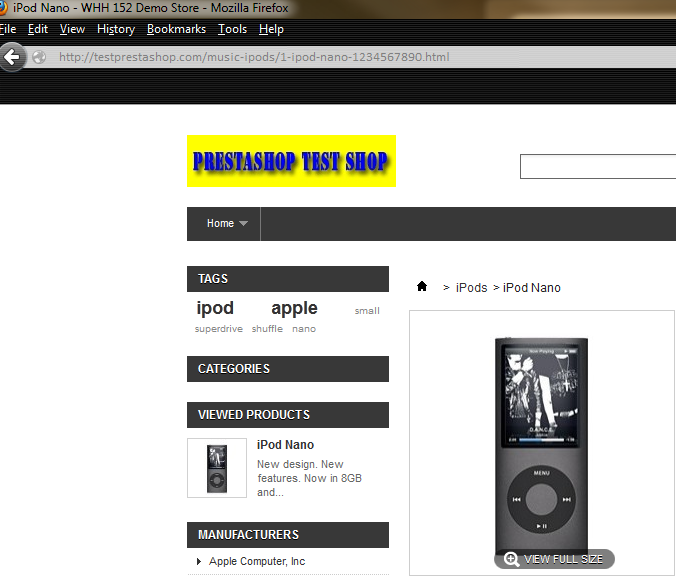 |
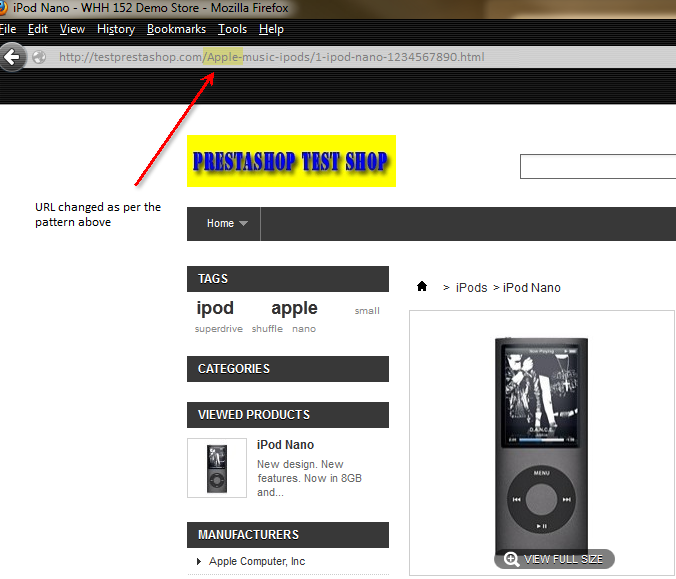 |

We value your feedback!
There is a step or detail missing from the instructions.
The information is incorrect or out-of-date.
It does not resolve the question/problem I have.
new! - Enter your name and email address above and we will post your feedback in the comments on this page!