the Cross-Selling Module in PrestaShop 1.5
Cross selling allows a shop owner to increase their sales by suggesting other products based on previous purchasing patterns of customers who purchased the same product before them. This "cross sells" other products that the customer may not have been intending to buy but is convinced by previous customer behaviors. The module called Cross Selling allows you to present product combinations based on the purchasing history of your customers. The following article explains how to set the module for use in your PrestaShop 1.5 shop.
Setting Up the Cross Selling Module
- Login to the PrestaShop Administrator Dashboard.
- Hover over the menu bar at the top of the screen and click on MODULES. Click on the MODULES option that appears in the drop-down menu.
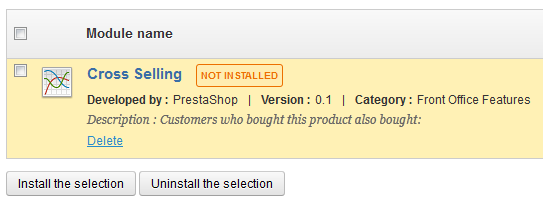
- Click on the blank SEARCH field in the top left corner and type in "Cross Selling". You should see the module appear:
- Click on INSTALL button to the far right of the module to perform the installation.
- When the module completes installing, click on the CONFIGURE button that appears under the success installation confirmation message.
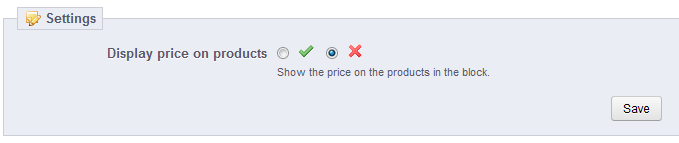 You will see an option to enable DISPLAY PRICE ON PRODUCTS. This will allow the customer to see the price of the suggested products.
You will see an option to enable DISPLAY PRICE ON PRODUCTS. This will allow the customer to see the price of the suggested products.- Click on SAVE in order to save your entry.
This completes the installationi of the Cross Selling module. Use the cross selling module as a great tool that can help persuade your customers to make unplanned purchases that they may not otherwise consider. This helps you increase your bottomline and suggest customer recommended product combinations.

We value your feedback!
There is a step or detail missing from the instructions.
The information is incorrect or out-of-date.
It does not resolve the question/problem I have.
new! - Enter your name and email address above and we will post your feedback in the comments on this page!