Managing Billing Behavior for Carriers in Prestashop 1.5
Billing behavior is normally managed by the actual shipper and their requirements. For example, the United States Postal Service has an option for shipping where "if it fits, it ships". This is a behavior that they have set for people using their specific shipping service. However, there may be a carrier or product requirement where you need to change that option. Prestashop allows you to set the shipping options to the carrier default, or determine cost by weight or cost by price. The following tutorial will walk you through changing the billing behavior of the shipping carrier to match your needs.
Managing Billing Behavior for Carriers in Prestashop 1.5
- Login to the Administration Panel as an Administrator
- Select SHIPPING in the menu bar, then click on CARRIERS in the drop-down menu. If you have carriers already created, you will see a list.
- Add a new shipper by clicking on the ADD NEW button as needed. Otherwise, select the shipper that you wish modify, and click on EDIT to make changes. Go to the CARRIERS section and scroll to BILLING as per the screenshot below:

- Select the behavior which best meets your shipping needs: Default behavior, total price, or total weight.
- Click on SAVE in order to save your selection.
Billing behavior for your carriers may need to be changed depending on your shipping needs or other possible factors. The option to change the behavior ranges from leaving it at the default behavior to setting it per total price or total weight. Make sure to select the best option that fits your shipping needs. The behavior that you select will be transparent to the user (other than the shipping cost), but they will see it in their cart and final totals where shipping cost is noted. In the screenshot below, you can see where "shipping" cost is totaled, but the customer will not see the method by which the billing for the carrier is calculated:
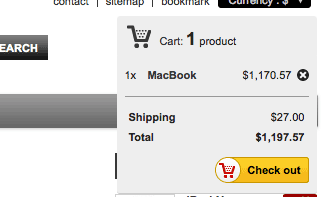

We value your feedback!
There is a step or detail missing from the instructions.
The information is incorrect or out-of-date.
It does not resolve the question/problem I have.
new! - Enter your name and email address above and we will post your feedback in the comments on this page!