File and Images Settings in Contao
Contao centralizes the file types and image settings within its System>Settings area. These eight settings deal with downloadable/editable file types, image file/template file types, maximum dimensions for images in front end, and the quality of the JPEG thumbnails. The following article walks you through finding these settings and making changes with them.
Editing File and Image Configurations in Contao
- Login to the Contao Back end as an Administrator.
- Scroll down the interface while looking at the column on the left hand side labeled Back end modules. Click on SETTINGS in this section.
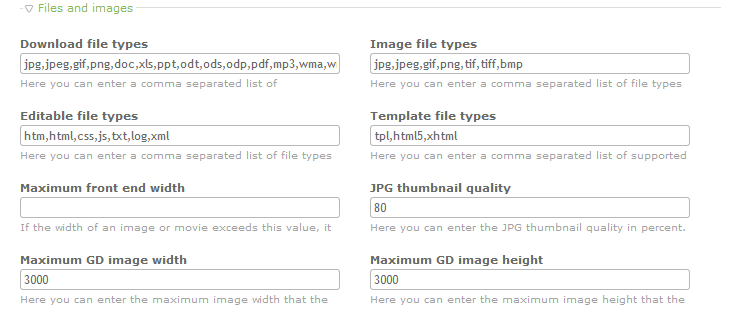 Scroll down the SETTINGS section until you find section labeled FILES AND IMAGES. The table below describes each of the settings:
Scroll down the SETTINGS section until you find section labeled FILES AND IMAGES. The table below describes each of the settings:
Field name Description of field Example(s) Downloadable File types file extensions of files that can be downloaded jpg, jpeg, gif, png, mp3, wma Editable File types file types of files that can be edited htm, html, css, text Image File Types image file types supported jpg, png, gif Template File types supported template file types tpl, html5 Maximum Front End Width max width of a graphic or video in front end before the image will be automatically re-sized 1024px Maximum GD Image Width max width of image that GD library will try to process 3000px Maximum GD Image Height max height of image that GD library will try to process 3000px JPG Thumbnail Quality Thumbnail graphic quality in terms of percentage 80%
NOTE: GD stands for "Graphics Draw" - used to create images and supported by numerous languages including C, PHP, Perl, Python (and many others). For more info go to: GD Graphics Library.
Click on the field for Download File Types. You can add a new file type by typing in the extension of the file type that you wish to support. Note that you will use a comma to separate any entry from other entries in the same field. This format is the same for all entries requiring file extensions in this section. This includes the Image file types, Editable file types, and Template file types.- Click the on Maximum Front end width field. This field is measured in pixels, though no units are displayed. The Maximum front end width, Maximum GD image width and Maximum GD image height are all numerical values using pixels as the units. To change the value, simply click in the the field and type in a new value.
- Click in the JPG thumbnail quality field. This value represents a percentage. The smaller the percentage, the lower the quality of the JPG image. Again, in order to change value, simply click inthe field and type in a new value.
- When you have completed making your changes click on SAVE or SAVE AND CLOSE.
Did you find this article helpful?
Tweet
Next »
Contao Privacy Settings
Category
Contao System Settings
Help Center Login
Contao System Settings
Related Questions
Here are a few questions related to this article that our customers have asked:
Ooops! It looks like there are no questions about this page.
Would you like to ask a question about this page? If so, click the button below!

We value your feedback!
There is a step or detail missing from the instructions.
The information is incorrect or out-of-date.
It does not resolve the question/problem I have.
new! - Enter your name and email address above and we will post your feedback in the comments on this page!