How to Remove a Domain from your cPanel
In this tutorial:
There may be times when you don't want to host a domain anymore. For example, when you sell a domain, or change your business name. In this guide we will show you how to remove a domain from your cPanel. Since there are several ways to add a a domain to your account (as an Addon, Parked, or Subdomain), we will show you how to remove all three.
Removing an Addon Domain
- Login to cPanel.
- Click the Addon Domains button in the Domains section.
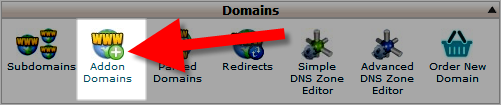
- On the next page, you will see all your Addon domains listed. Click the Remove link beside the domain you want deleted.

- On the Addon Domain Removal screen you will see a message similar to this: "Are you sure you wish to permanently remove the addon domain “example.com”?" and "Remove the associated FTP account “example”." If you do not want to delete the FTP account associated with the domain, un-check the box. Click the Remove button to delete the domain from your cPanel.
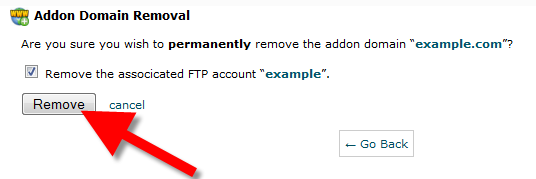
You are finished when you see messages similar to this: "The addon domain “example.com” has been removed." "The linked FTP account “example” has been removed." "The linked subdomain “example.customercommunityhub.com” has been removed."
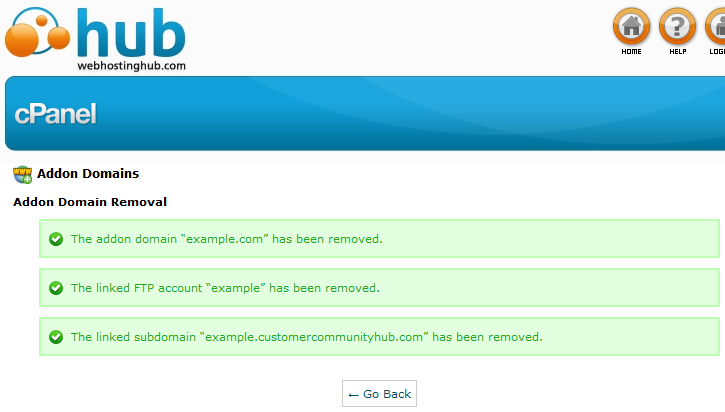
Removing a Parked Domain
- Login to cPanel
- Click the Parked Domains button in the Domains section.
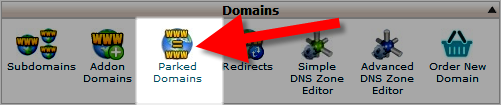
- On the next page, you will see all your Parked domains listed. Click the Remove link beside the domain you want deleted.
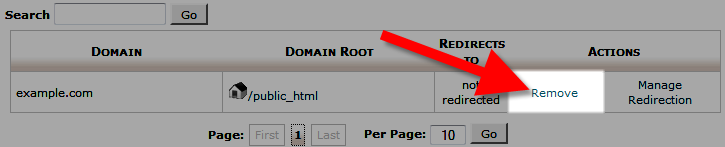
- You will then see a message like this: "Are you sure you wish to permanently remove example.com parked domain?" Click the Remove Parked Domain button.
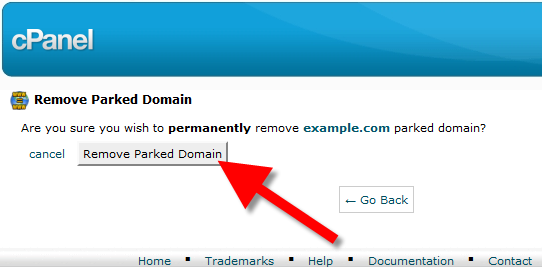
You are finished when you see a message stating "The parked domain example.com has been successfully removed."
Removing a Subdomain
- Login to cPanel
- Click the Subdomains button in the Domains section.
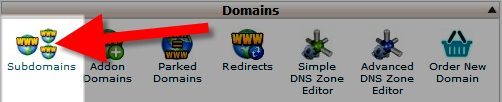
- On the next page, you will see all your Subdomains listed. Click the Remove link beside the domain you want deleted.
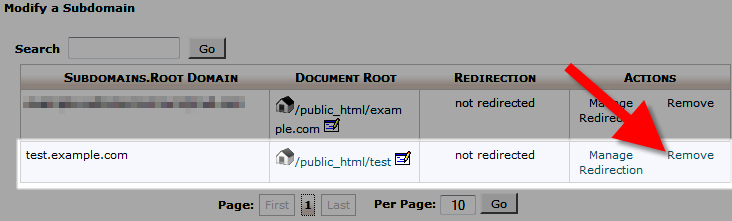
- You will then see a question asking "Are you sure you wish to permanently remove the test.example.com subdomain?" Click the Delete Subdomain button to remove the subdomain from your cPanel.
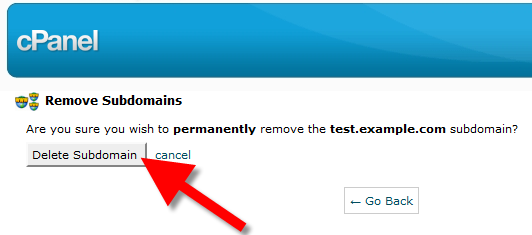
You are finished when you see a message stating "The subdomain test.example.com has been successfully removed."
Congratulations, now you know how to remove a domain from your cPanel account!
Did you find this article helpful?
Tweet
Next »
How to Add an Addon Domain
Category
Managing your Domains
Help Center Login
Managing your Domains
Related Questions
Here are a few questions related to this article that our customers have asked:
Ooops! It looks like there are no questions about this page.
Would you like to ask a question about this page? If so, click the button below!

We value your feedback!
There is a step or detail missing from the instructions.
The information is incorrect or out-of-date.
It does not resolve the question/problem I have.
new! - Enter your name and email address above and we will post your feedback in the comments on this page!