OpenCart 1.5 Setup - First steps
In general, the first step after installing OpenCart would be to make sure that your store is being properly identified. Making sure that these settings are put into place will enable you to get an early start on identifying your store on the internet. There many more items that can be set in this section of the OpenCart administrator, but we will only cover a few to start.
Here's how to get to those settings:
- Login to the OpenCart Administration page, typically, the default URL for the OpenCart 1.5 administration page is based on the URL where it is installed followed by a slash and then the word "admin".
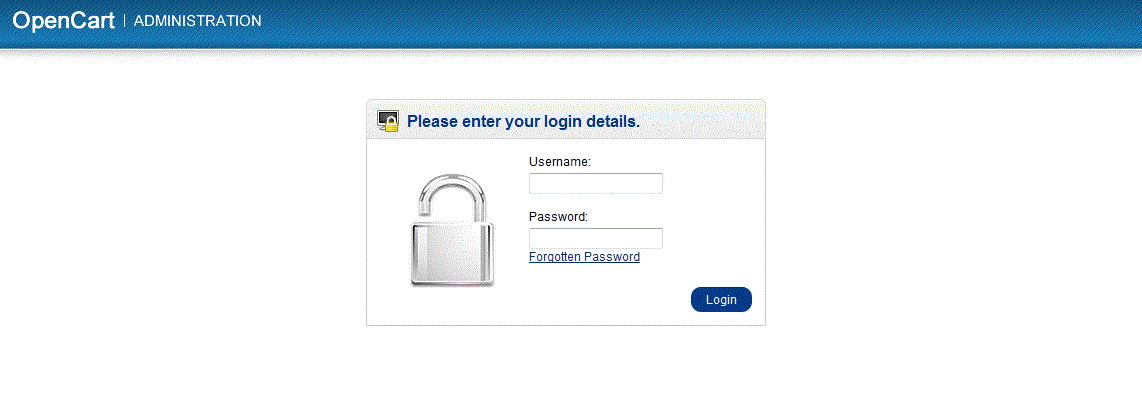
- Once you have logged into the Administrator, select SYSTEM, then go click on SETTINGS. You will notice that there can be several settings for the store managed on this screen. By default, there should be one listed once you have installed OpenCart. Click on EDIT at far right to start editing the settings for the Store.
- Once you have entered the Settings area, you can chooose a tab for GENERAL. Set the following to identify your store:
Store Name
Store owner
Address
Email
Telephone
FAXNote that the red starred items (store name, store owner, address, email and telephone) are required fields.
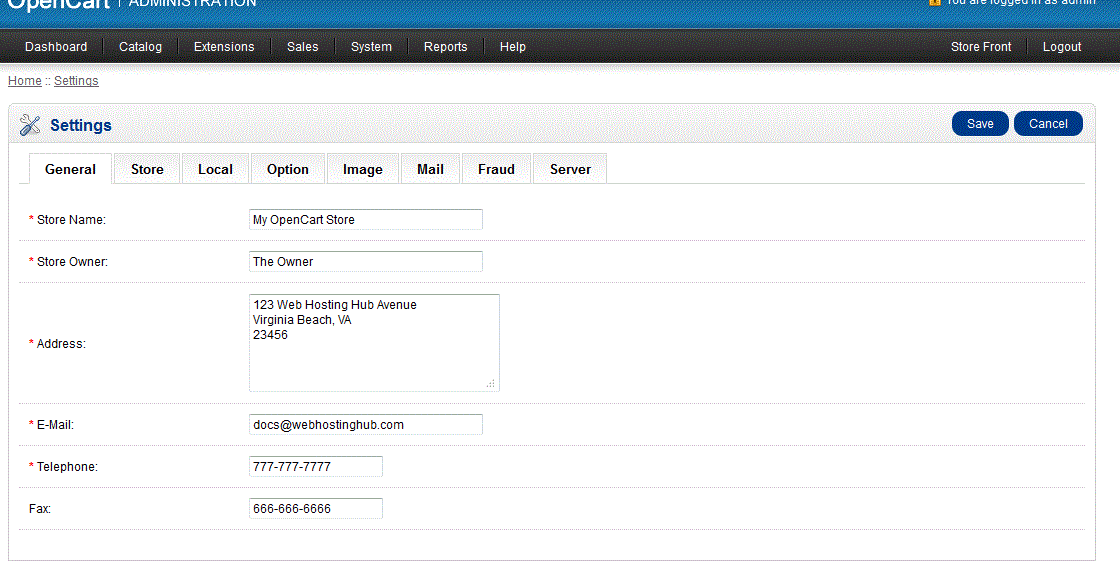
- Moving to the right, select STORE. This will allow you to set the store information for use on website. The mega tag description will be important so that the description of the store is properly provided for the search engines. The rest of the menu items are for setting the look of the store. Note that there will only be one option here at this point - but you can expand it at a later time and change the layout information.
- And the final option to initially set will be LOCAL. This option allows you to set the correct time zone, currency and measurements for your website.
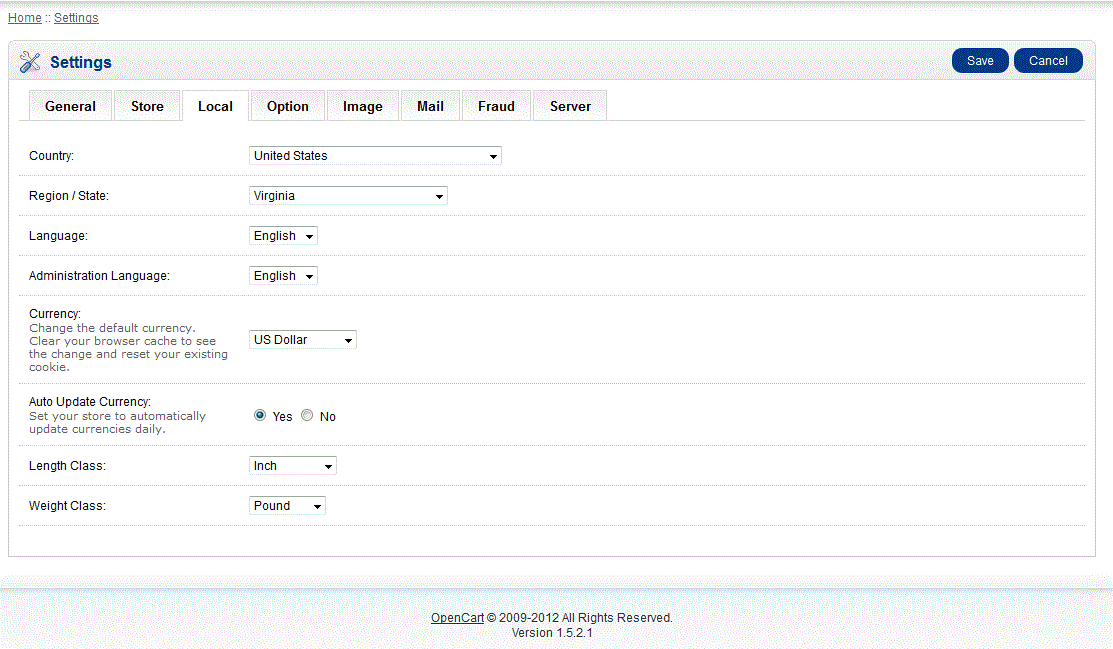
If you are interested in a more complete solution to the initial display of your site while you create it, you may be interested in using the "Maintenance mode" extension. This will allow you to setup an "Under Construction" page. You can find that information here:
OpenCart extensions - Maintenance Mode


We value your feedback!
There is a step or detail missing from the instructions.
The information is incorrect or out-of-date.
It does not resolve the question/problem I have.
new! - Enter your name and email address above and we will post your feedback in the comments on this page!